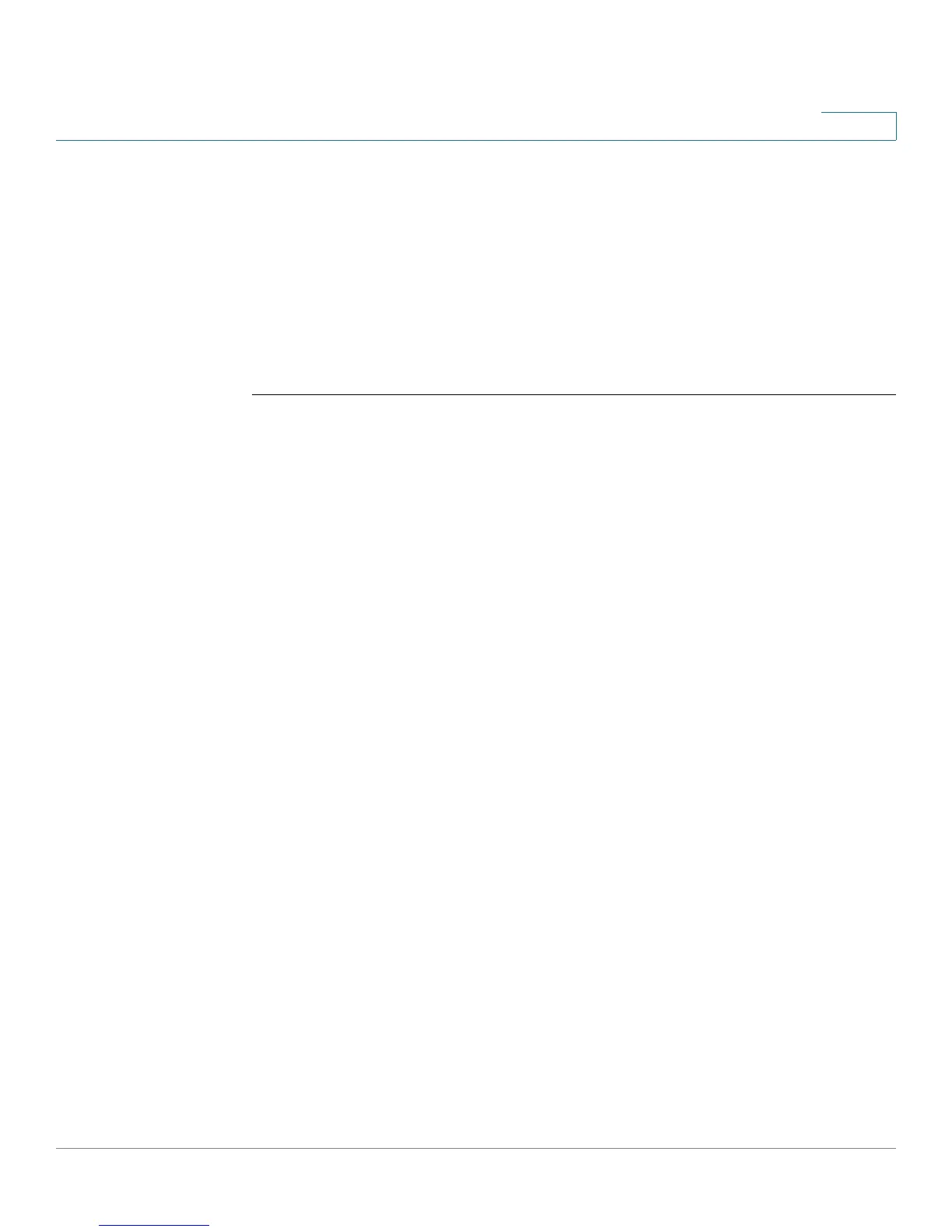Configuring Networking
Configuring a Mobile Network
Cisco RV130/RV130W Wireless Multifunction VPN Router Administration Guide 28
3
• At every interval specified while a mobile network link is active.
Setting Failover and Recovery
While both Ethernet and mobile network links are available, only one connection
can be used to establish a WAN link, at a time. When one WAN connection fails, the
device attempts to establish a connection on another interface. This feature is
called Failover. When the primary WAN connection is restored, it reverts to the
original path and ends the backup connection. This feature is called Recovery.
STEP 1 Choose Networking > WAN > Failover & Recovery, to display the Failover &
Recovery window.
STEP 2 Select Enable Failover to 3G WAN to enable the mobile network link and set it to
failover from the Ethernet link. When the Ethernet WAN link is not active, the device
attempts to enable the mobile network link on the USB interface. (If failover is not
enabled, the mobile network link is always disabled.)
STEP 3 Select Enable Recovery back to Ethernet WAN to enable the link to return to the
Ethernet link, dropping the mobile network link. The Connect Mode accessed
through WAN > Mobile Network must be set to Auto to use Ethernet WAN
connection recovery.
STEP 4 In the Failover Check Interval field, enter the frequency (in seconds) with which the
device must attempt to detect the physical connection or presence of traffic on
the mobile network link. If the link is idle, the device attempts to ping a destination
at this interval. If there is no reply to the ping packet, the device assumes the link is
down and retries the Ethernet WAN interface.
STEP 5 In the Recovery Check Interval field, enter the frequency (in seconds) with which
the device must attempt to detect the physical connection or presence of traffic
on the Ethernet WAN link. If the link is idle, the device attempts to ping a
destination at the interval. If there is a reply to the ping packet, the device assumes
the link is up and attempts to disable the mobile network link and enable the
Ethernet WAN link.
STEP 6 Click Switch back to Ethernet immediately when Ethernet is available or click
Switch back to Ethernet in a specific time range and enter the start and end time
for the range.
STEP 7 In the Connection Validation Site field, choose the site from which to perform
failover validation. Use the next hop gateway (by default the device pings the
default gateway) or choose a custom site and enter the site IPv4 or IPv6 address.
STEP 8 Click Save to save your settings.
