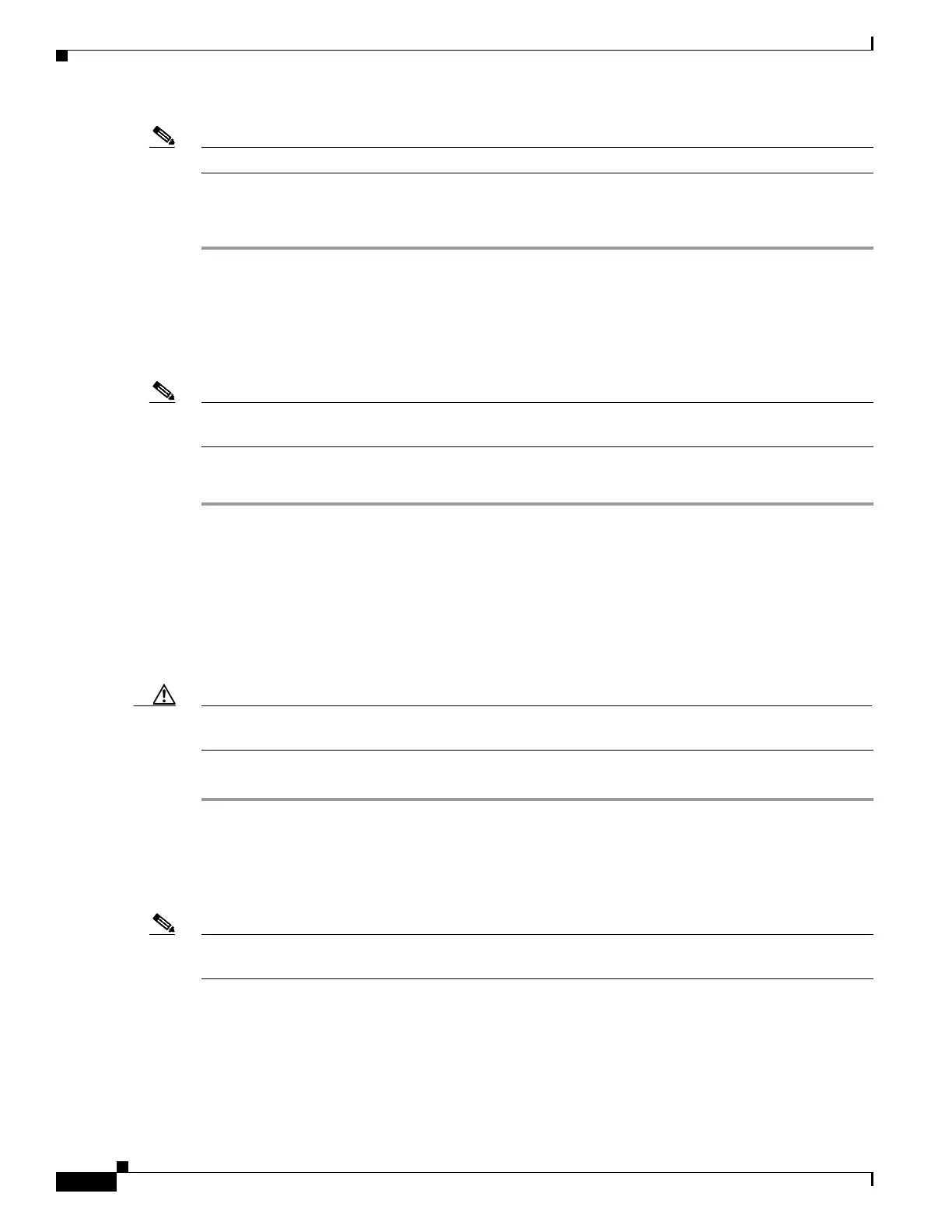2-4
Cisco UCS Invicta Scaling System Administration and Configuration Guide, Version 5.0.1.1a
OL-31372-01
Chapter 2 Home
Main Dashboard
Note A spare cannot be failed. To remove a spare see, Removing a Drive.
• Choose Enable or Disable Blink On to enable or disable the Blink On feature.
A confirmation messages indicates the Blink On/Off status.
Removing a Drive
The ‘Remove’ right-click menu option provides a means to safely remove a drive without causing data
corruption.
Note While not encouraged, a drive other than a spare from a RAID set may be removed using the Fail menu
option and the procedure described in Drive Tasks.
To remove a drive, do the following:
Step 1 Right-click the drive.
The right-click menu appears.
Step 2 Choose Remove.
The drive is removed and placed in the Unused Tab. From the Unused Tab do any of the following:
• Get drive information
• Enable/Disable Blink On
• Assign drive to a RAID set
Caution For drives pulled from the drive slot or failed using the ‘Fail’ menu, please contact Cisco technical
support before reassigning the drive.
• Physically remove drive from the system, if necessary.
Performance MB/s, IOPS, Latency, and Utilization Monitors
Note Cisco UCS Invicta Scaling System supports vStorage APIs for Array Integration (VAAI), which
dramatically improves communication performance with VMware ESX servers.
The Performance tab provides a point-in-time rendering of MB/s, IOPS, and latency characteristics on
a last-10-minutes, daily and weekly basis. The chart auto-refreshes every 10 seconds. Mouse over a
performance grid to view detail.
To view performance information, do any of the following:
• To view daily performance, click the icon in the top-right-hand corner of the performance graph.