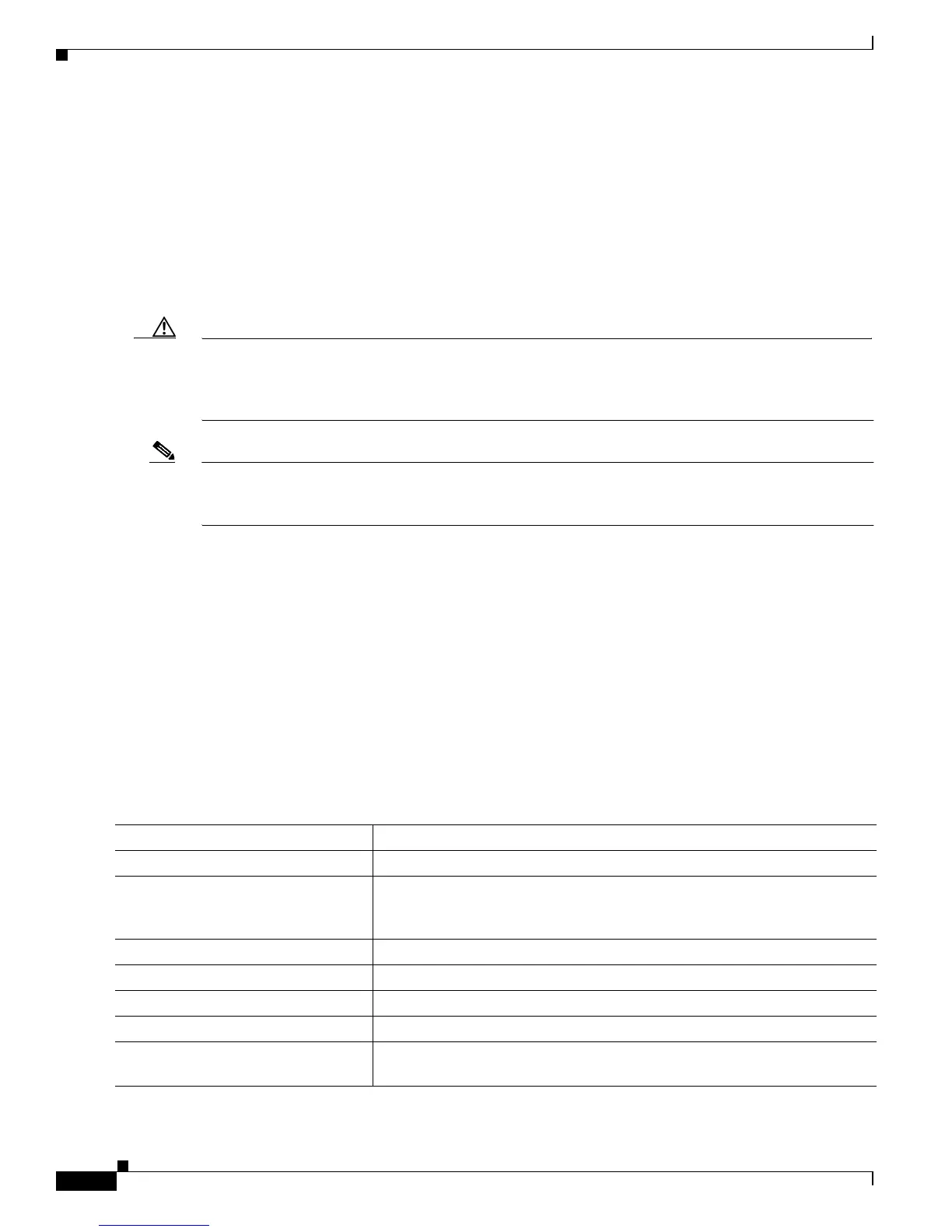6-2
Catalyst 2900 Series XL and Catalyst 3500 SeriesXL Software Configuration Guide
78-6511-08
Chapter 6 Configuring the System
Changing IP Information
Changing IP Information
You can assign and change the IP information of your switch in these ways:
• Using the setup program, as described in the release notes
(http://www.cisco.com/univercd/cc/td/doc/product/lan/c2900xl/index.htm)
• Manually assigning an IP address, as described in this section
• Using Dynamic Host Configuration Protocol (DHCP)-based autoconfiguration, as described in this
section
Caution Changing the switch IP address ends any CMS, Telnet, or Simple Network Management Protocol
(SNMP) session. To restart your CMS session, enter the new IP address in the browser Location field
(Netscape Communicator) or Address field (Internet Explorer). To restart your CLI session through
Telnet, follow the steps described in the “Accessing the CLI” section on page 3-7.
Note If you enabled the DHCP feature, the switch assumes you are using an external server for IP address
allocation. While this feature is enabled, any values you manually enter (from the CMS or from the ip
address command) are ignored.
These sections cover these topics:
• “Manually Assigning and Removing Switch IP Information” section on page 6-2
• “Using DHCP-Based Autoconfiguration” section on page 6-3
Manually Assigning and Removing Switch IP Information
You can manually assign an IP address, mask, and default gateway to the switch. The mask identifies
the bits that denote the network number in the IP address. When you use the mask to subnet a network,
the mask is then referred to as a subnet mask. The broadcast address is reserved for sending messages to
all hosts. The CPU sends traffic to an unknown IP address through the default gateway.
Beginning in privileged EXEC mode, follow these steps to enter the IP information:
Command Purpose
Step 1
configure terminal Enter global configuration mode.
Step 2
interface vlan 1 Enter interface configuration mode, and enter the VLAN to which the IP
information is assigned. VLAN 1 is the default management VLAN, but you
can configure any VLAN from IDs 1 to 1001.
Step 3
ip address ip_address subnet_mask Enter the IP address and subnet mask.
Step 4
exit Return to global configuration mode.
Step 5
ip default-gateway ip_address Enter the IP address of the default router.
Step 6
end Return to privileged EXEC mode.
Step 7
show running-config Verify that the information was entered correctly by displaying the running
configuration. If the information is incorrect, repeat the procedure.