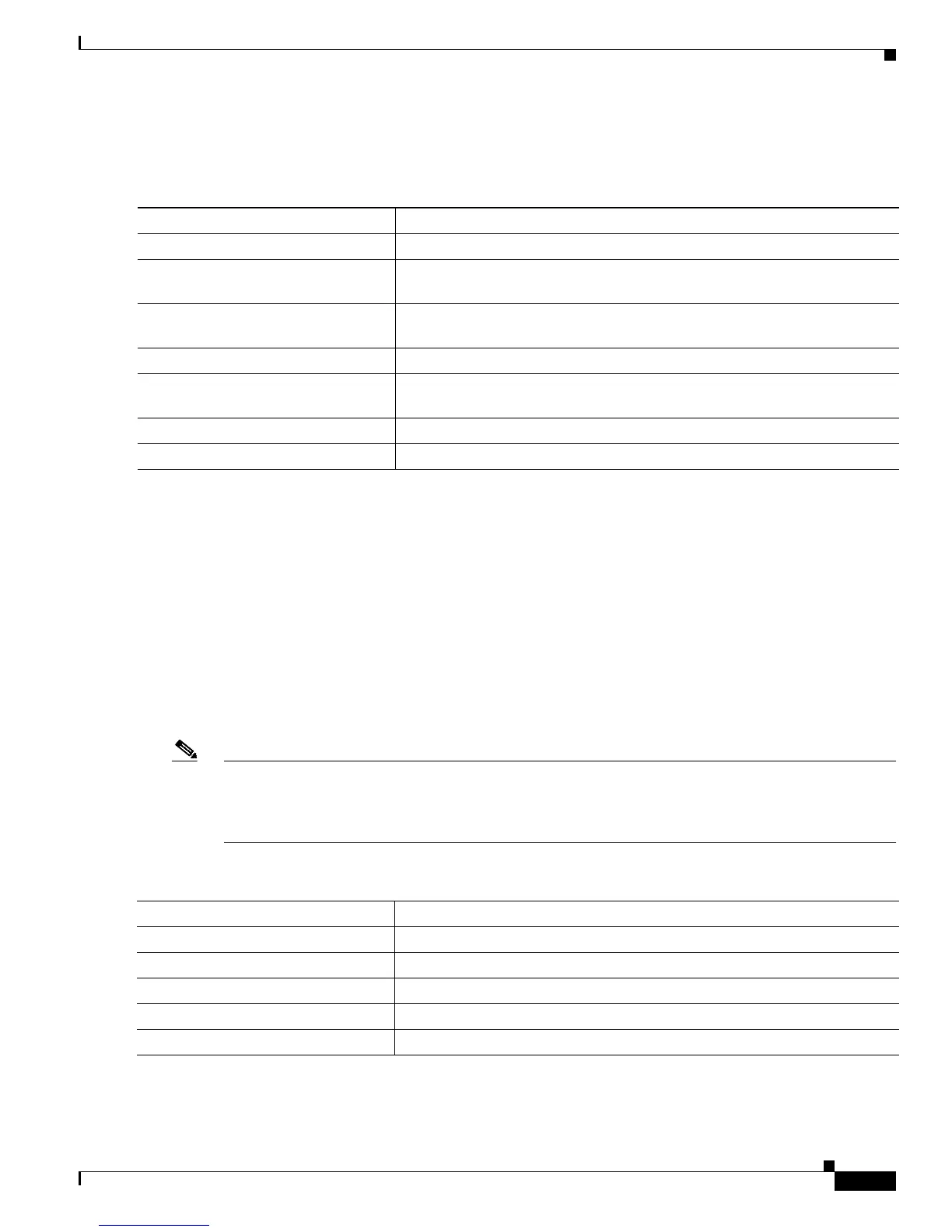7-9
Catalyst 2900 Series XL and Catalyst 3500 Series XL Software Configuration Guide
78-6511-08
Chapter 7 Configuring the Switch Ports
Configuring Protected Ports
Creating EtherChannel Port Groups
Beginning in privileged EXEC mode, follow these steps to create a two-port group:
Configuring Protected Ports
Some applications require that no traffic be forwarded by the Layer 2 protocol between ports on the same
switch. In such an environment, there is no exchange of unicast, broadcast, or multicast traffic between
ports on the switch, and traffic between ports on the same switch is forwarded through a Layer 3 device
such as a router.
To meet this requirement, you can configure Catalyst 2900 XL and Catalyst 3500 XL ports as protected
ports (also referred to as private VLAN edge ports). Protected ports do not forward any traffic to
protected ports on the same switch. This means that all traffic passing between protected ports—unicast,
broadcast, and multicast—must be forwarded through a Layer 3 device. Protected ports can forward any
type of traffic to unprotected ports, and they forward as usual to all ports on other switches.
Note Sometimes unknown unicast traffic from an unprotected port is flooded to a protected port because a
MAC address has timed out or has not been learned by the switch. Use the port block command to
guarantee that in such a case no unicast and multicast traffic is flooded to the port. See the “Configuring
Flooding Controls” section on page 7-4 for more information.
Beginning in privileged EXEC mode, follow these steps to define a port as a protected port:
Use the no version of the port protected interface configuration command to disable the protected port
option.
Command Purpose
Step 1
configure terminal Enter global configuration mode.
Step 2
interface interface Enter interface configuration mode, and enter the port of the first port to be
added to the group.
Step 3
port group 1 distribution
destination
Assign the port to group 1 with destination-based forwarding.
Step 4
interface interface Enter the second port to be added to the group.
Step 5
port group 1 distribution
destination
Assign the port to group 1 with destination-based forwarding.
Step 6
end Return to privileged EXEC mode.
Step 7
show running-config Verify your entries.
Command Purpose
Step 1
configure terminal Enter global configuration mode.
Step 2
interface interface Enter interface configuration mode, and enter the port to be configured.
Step 3
port protected Enable protected port on the port.
Step 4
end Return to privileged EXEC mode.
Step 5
show port protected Verify that the protected port option is enabled.