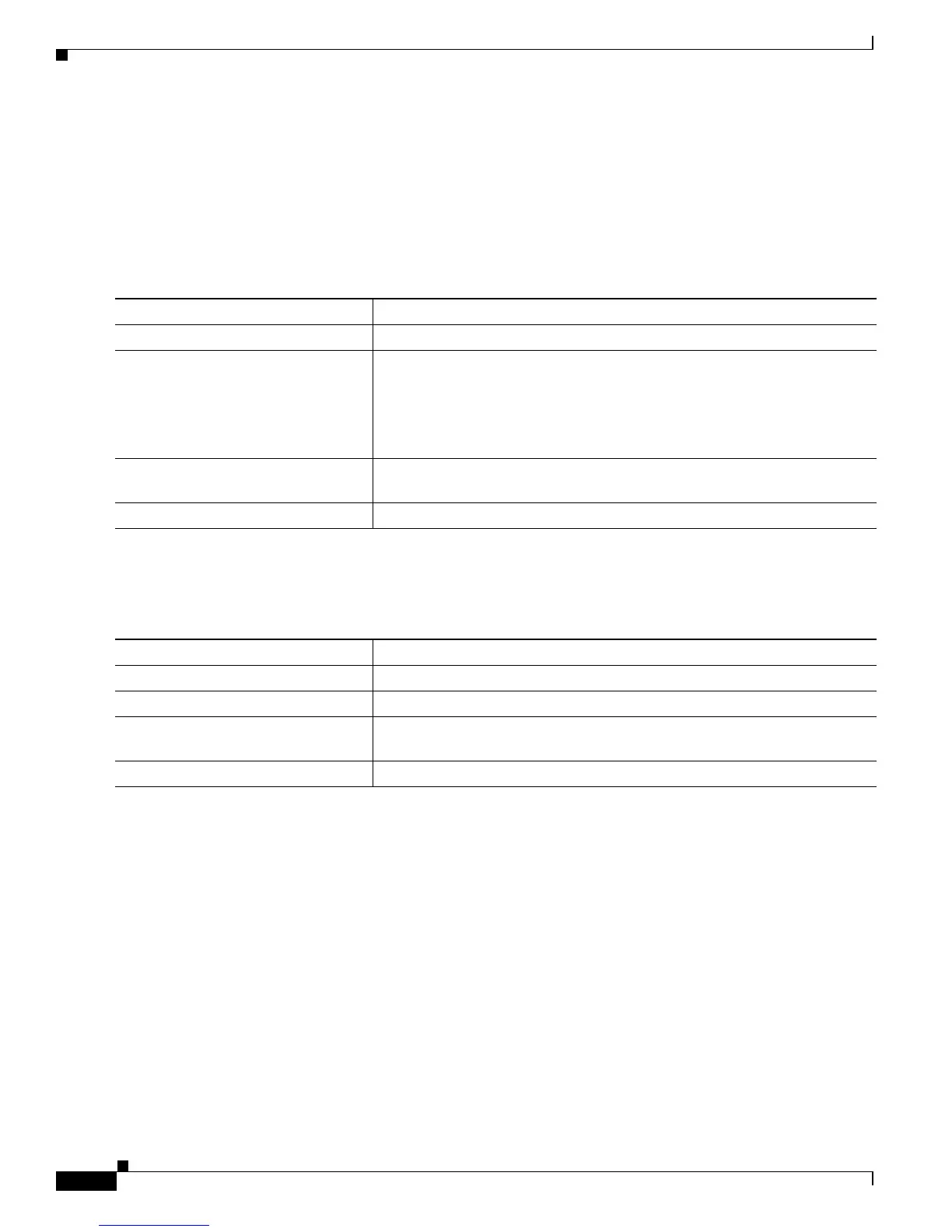8-24
Catalyst 2900 Series XL and Catalyst 3500 SeriesXL Software Configuration Guide
78-6511-08
Chapter8 Configuring VLANs
VLANs in the VTP Database
Adding a VLAN
Each VLAN has a unique, 4-digit ID that can be a number from 1 to 1001. To add a VLAN to the VLAN
database, assign a number and name to the VLAN. For the list of default parameters that are assigned
when you add a VLAN, see the “Default VLAN Configuration” section on page 8-21.
If you do not specify the VLAN media type, the VLAN is an Ethernet VLAN.
Beginning in privileged EXEC mode, follow these steps to add an Ethernet VLAN:
Modifying a VLAN
Beginning in privileged EXEC mode, follow these steps to modify an Ethernet VLAN:
Command Purpose
Step 1
vlan database Enter VLAN database mode.
Step 2
vlan vlan-id name vlan-name Add an Ethernet VLAN by assigning a number to it. If no name is entered
for the VLAN, the default is to append the vlan-id to the word VLAN. For
example, VLAN0004 could be a default VLAN name.
If you do not specify the VLAN media type, the VLAN is an Ethernet
VLAN.
Step 3
exit Update the VLAN database, propagate it throughout the administrative
domain, and return to privileged EXEC mode.
Step 4
show vlan name vlan-name Verify the VLAN configuration.
Command Purpose
Step 1
vlan database Enter VLAN configuration mode.
Step 2
vlan vlan-id mtu mtu-size Identify the VLAN, and change the MTU size.
Step 3
exit Update the VLAN database, propagate it throughout the administrative
domain, and return to privileged EXEC mode.
Step 4
show vlan vlan-id Verify the VLAN configuration.