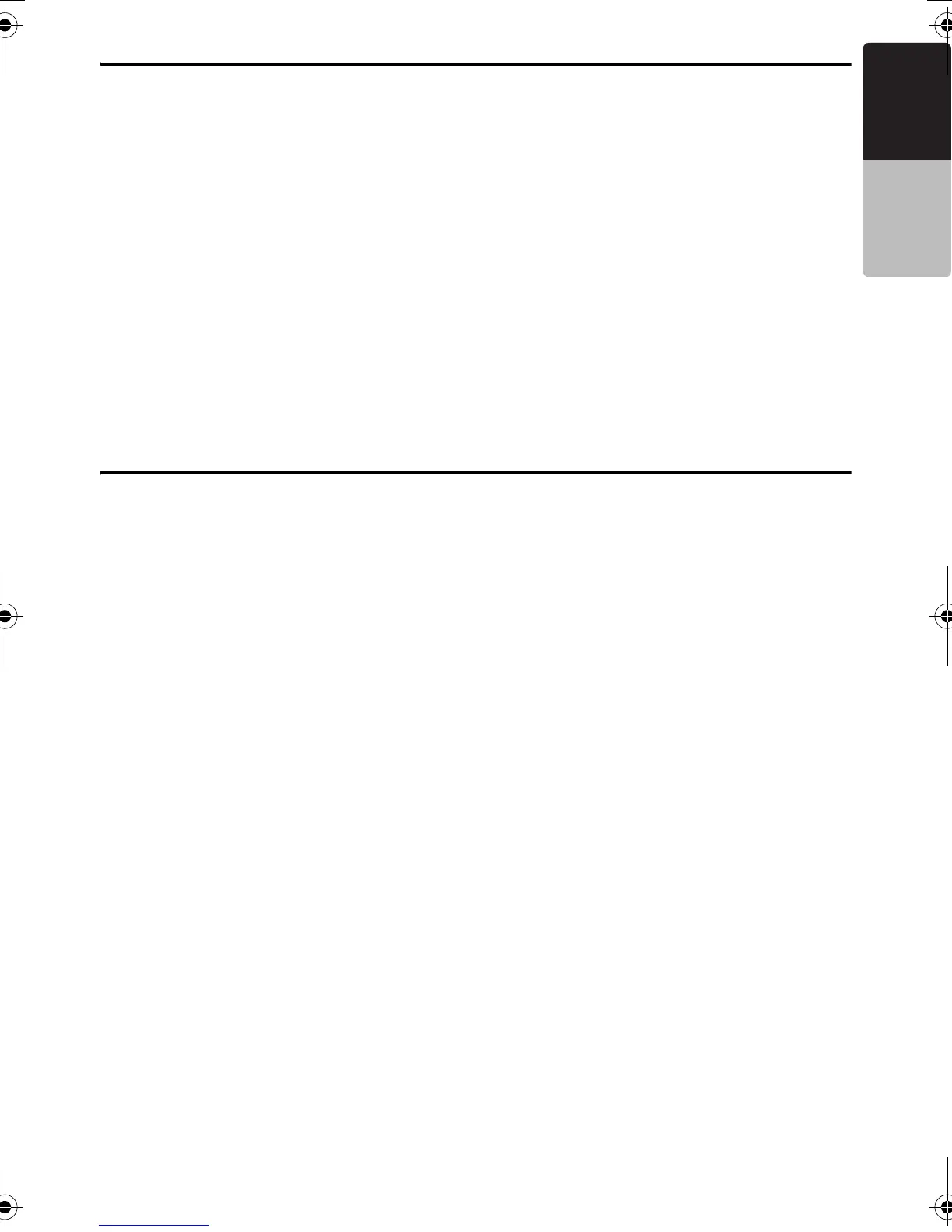15
CMV1
English
Owner’s manual
Auto store
The auto store function stores up to 6 stations
automatically tuned in sequential order. If 6
stations cannot be found, any previously stored
station remains in its memory pos ition.
1. Press the [AM/FM] button and select the
desired band (FM/AM).
2. Press the [OPTION] button.
3.Turn the [UP/DOWN] knob to select “Auto
Store”.
4. Pre
ss the [ENTER] button.
The stations with good reception are stored
automatically to the preset channels.
* Perfom step 2-4 to cancel auto store.
* If auto store is performed in the FM bands, the
stations are stored in FM3 even if FM1 or FM2
was chosen for storing stations.
Preset scan
Preset scan sequentially receives stations stored
in preset memory. This function is useful when
searching for a station stored in the memory.
1. Press the [AM/FM] button and select the
desired band (FM/AM).
2. Press the [OPTION] button.
3.Turn the [UP/DOWN] knob to select “Preset
Scan”.
4. Press the [ENTER] button.
5. When the desired station i
s received, perform
step 1-3 again to continue receiving that
station.
SIRIUS Satellite Radio Operations
This function is available when this unit is
connected to the SC-C1 tuner (need sold
seperately) with the S irius SSP cable.
Selecting a Satellite Radio mode
1. Press the [SAT] button.
The system changes to the specified Satellite
Radio mode.
Selecting a band
1. Press the [SAT] button to select a band.
This changes the reception band as follows:
SR1 ➜ SR2 ➜ SR3
● Information displayed during reception
The following information is displayed when the
satellite radio cannot be received normally.
• When the tuner is not be connected: “No
Tuner”.
• When the antenna is not be received:
“Antenna Error”.
• When no signal is received: “Acquiring”.
• When the contract of the cha
nnel is being
updated: “Subscription Updates”.
• When the channel map is being updated:
“Channel Map Updates”.
•A channel without a broadcast has been
selected: “Invalid Channel”
•A channel not covered by your contract:
“Call 888-539-sirius”
Confirming your SIRIUS ID
1. Switch to channel 0.
* For details, see the following operation
descriptions.
2. The SIRIUS ID appears in the display.
Displaying channel labels
1. Press the [DISP] button to select the desired
channel label.
Channel/Name/Title ➜ CAT/Composer ➜
Clock ➜ Channel/Name/Title...
Channel input directly
This function allows you to input the channel
No. directly.
1. Press the [ENTER] button.
2. Press the [X] or [V] button to move the
cursor.
3.Turn the [UP/DOWN] knob to select a
number.
4. Press and hold the [ENTER] button.
Note:
* If no operation is performed whithin 10 seconds,
it will return to the previous mode.
* If you select the Parental Locked channel, it will
remind you to enter the password (For details,
see the chaperter “Parental Lock function”
(page 16)).
Channel selection
1. Channels are selected with the [X] or [V]
button.
* For details, see the following operation
descriptions.
Notes:
• The audio output is muted and other button
operations are not accepted during channel
selection.
• The Parental Locked, unsubscribed and invalid
channels will be skiped and can not be tuned.
Radio Operations
280PE3161BA_EN.book Page 15 Thursday, March 12, 2009 1:12 PM
