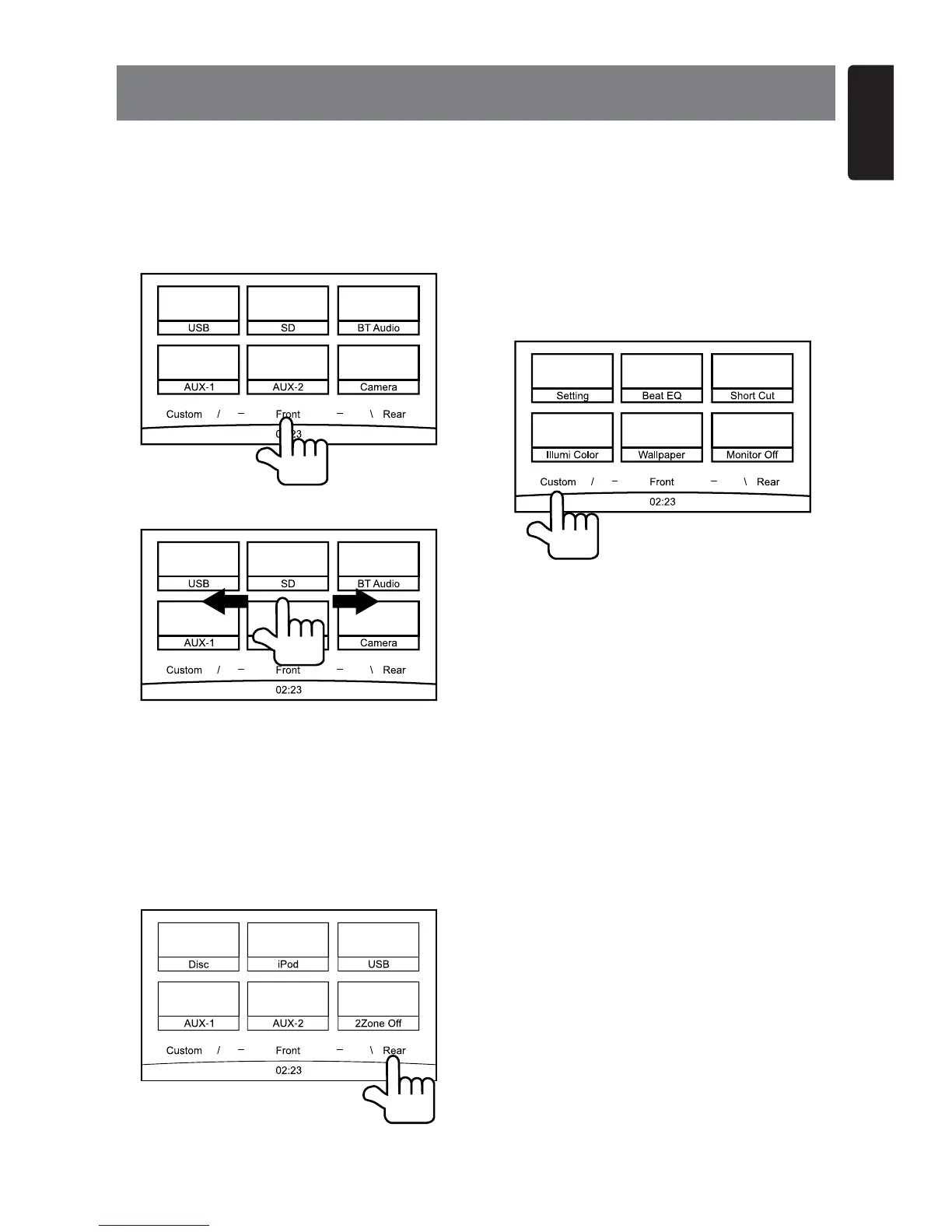11
English
NX602
5. MAIN MENU OPERATIONS
Long press [ALL] button on the PANEL to
show main source menu.
Front Zone Source
Touch [Front] on the bottom of screen to
show front zone sources.
Change page by draging left or right.
Touch the icons on the screen to enter
corresponding work mode, such as Disc
mode, Tuner mode, Telephone mode, etc.
Touch [AudioOff] to mute the volume.
Rear Zone Source
Touch [Rear] on the bottom of screen to
show rear zone sources.
Touch the icons on the screen to enter
corresponding work mode, such as Disc
mode, USB mode, iPod mode, etc.
Touch [2ZoneOff] to turn off the rear zone
monitor.
Custom Setting
Touch [Custom] on the bottom of screen to
show custom setting menu.
[Setting]: Touch the icon to enter system
setting menu. (see “System Setup”)
[BeatEQ]: Touch the icon to enter equalizer
setting menu. (see “System Setup”)
[ShortCut]: Touch the icon to enter Shortcut
setting menu. Hold the desired icon for more
than 2 seconds until it’s activated, then drag
it to the bottom. The name will appear on the
bottom.
• Hold the center of the screen and drag left
or right to show more icons.
• You can make total 5 shortcuts.
• You can access the shortcut list by
pressing the [ALL] button.
[Illumi Color]: Touch the icon to enter
Illumination color setting menu. (see “System
Setup”)
[Wa llpa per]: T ouch the i con to ent er
Wallpaper setting menu. (see “System
Setup”)
[MonitorOff]: Touch the icon to turn off the
monitor.
