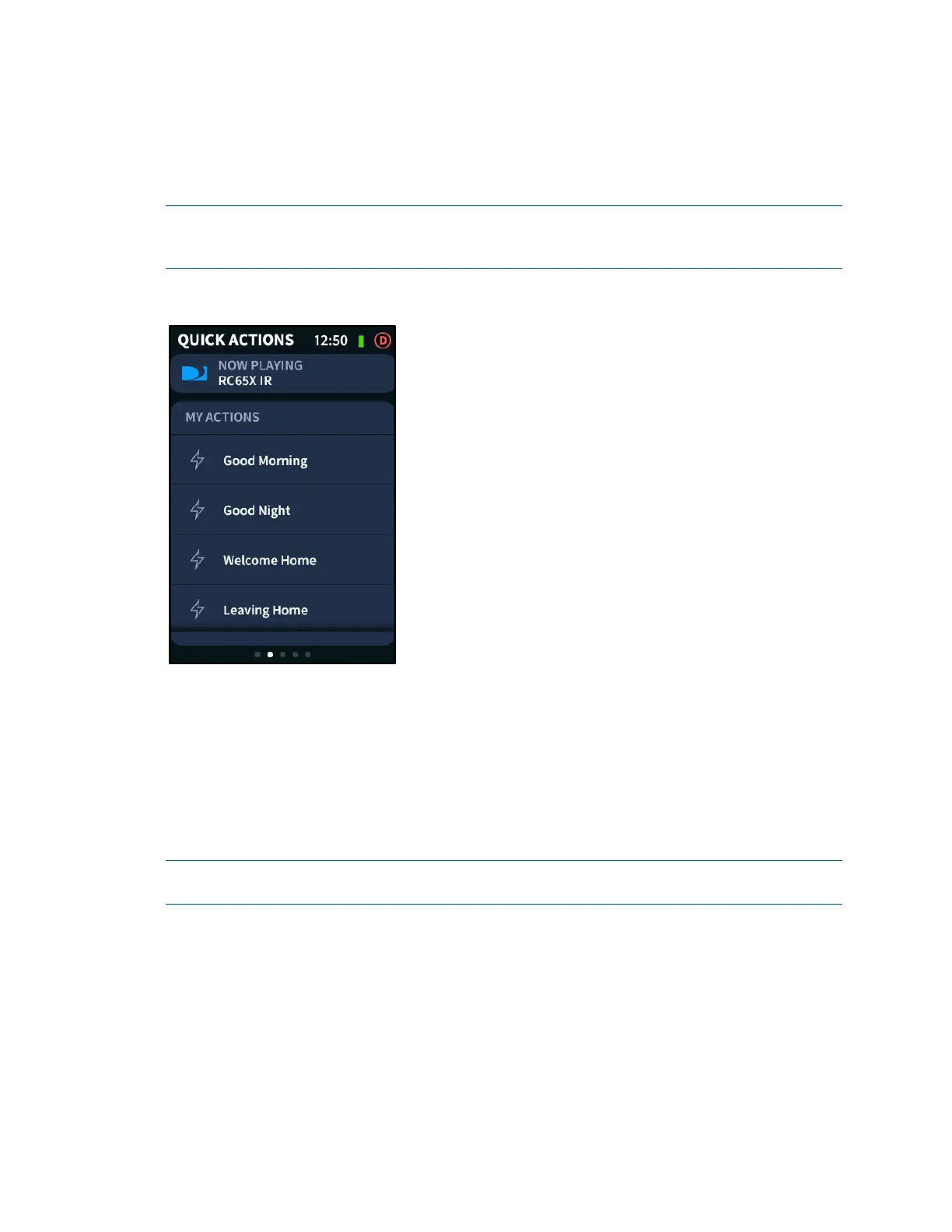User Guide – DOC. 8421A TSR-310: Handheld Touch Screen Remote • 17
Quick Actions
If quick actions have been created for the Crestron Pyng system, swipe through the
operational screens until the
QUICK ACTIONS screen is displayed.
NOTE: If all media and environmental subsystems are active in the Crestron Pyng
system, the QUICK ACTIONS screen is the second screen from the left as indicated by
the navigation dots on the bottom of the screen.
QUICK ACTIONS Screen
Use the QUICK ACTIONS screen to recall quick actions for the whole house or for other
rooms.
Quick actions are commonly used functions that change the behavior of multiple devices
across a household when recalled. Quick actions are used to create a desired ambiance
or to send an unscheduled global command (such as "all off") to the entire system.
The MY ACTIONS menu contains all of the quick actions that have been created for the
Crestron Pyng system.
NOTE: To toggle the quick actions that are displayed in the MY ACTIONS menu and to
change the order of quick actions in the menu, refer to "Edit Quick Actions" on page 41.
To select a quick action, swipe up and down through the MY ACTIONS menu, and then
tap the desired quick action. A green swirl animation is displayed to the left of the quick
action name to indicate that the action is in progress.
