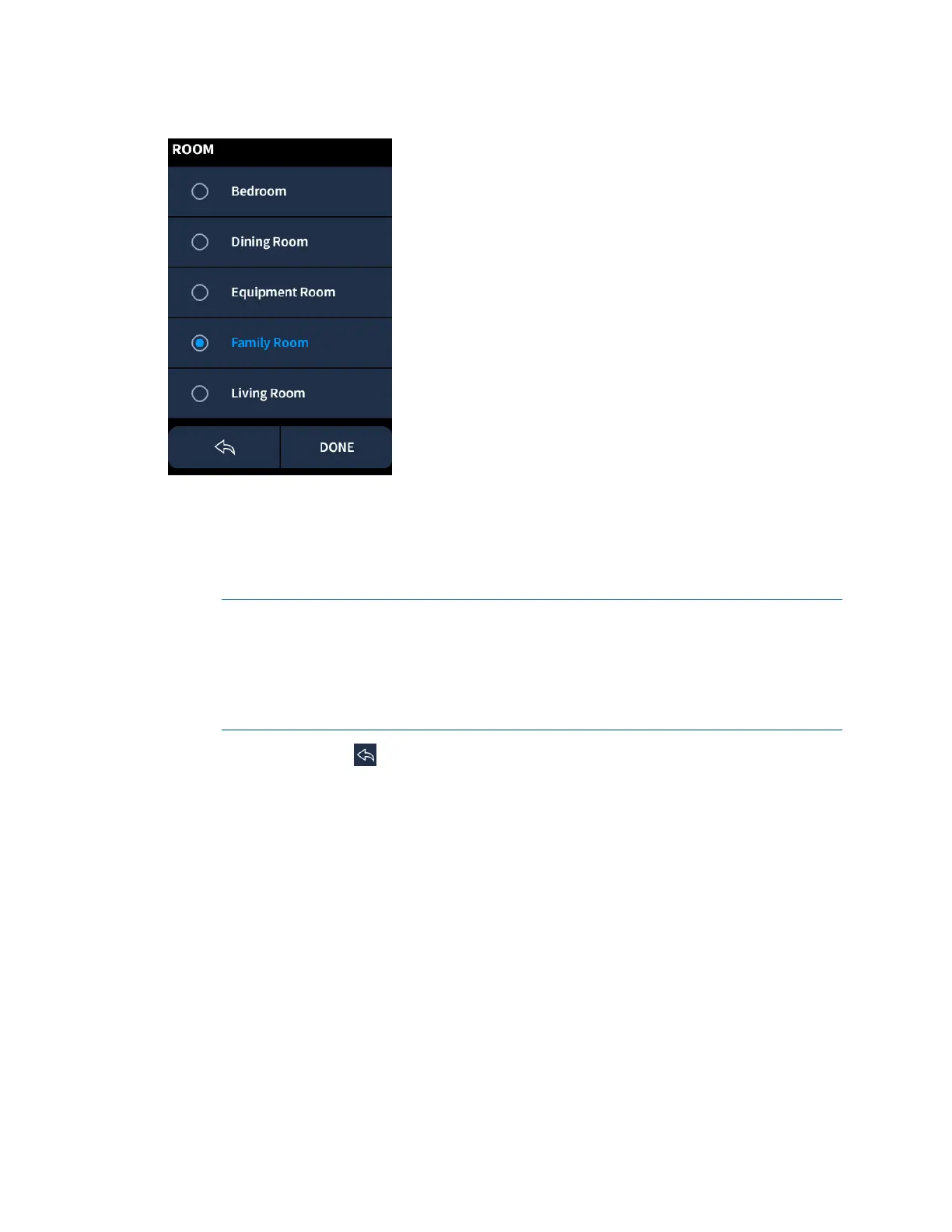User Guide – DOC. 8421A TSR-310: Handheld Touch Screen Remote • 37
ROOM Screen
• Swipe up or down through the ROOM screen to view the available room
selections.
• Tap a room list item to select it. A filled button icon is displayed to the left of the
currently selected room.
NOTES:
∙ Certain rooms in the house may be displayed on the ROOM screen even if
they do not contain any media devices.
∙ If a room without any media sources is selected, the media screen is
replaced with a
MY SOURCES screen that shows no available sources.
Tap the back arrow icon
to return to the previous screen. Tap DONE to save and exit
the settings screens.
LCD Brightness
Use the LCD BRIGHTNESS selection to adjust the brightness of the TSR-310 touch
screen display.
• Use the slider to adjust the LCD brightness level from 0 to 100%.
• Tap Auto to turn on or off automatic brightness. If automatic brightness is
turned on, the
Auto button is shown with a light blue background.
If auto brightness is turned on, the brightness level of the touch screen adjusts
automatically based on the brightness level in the room.
