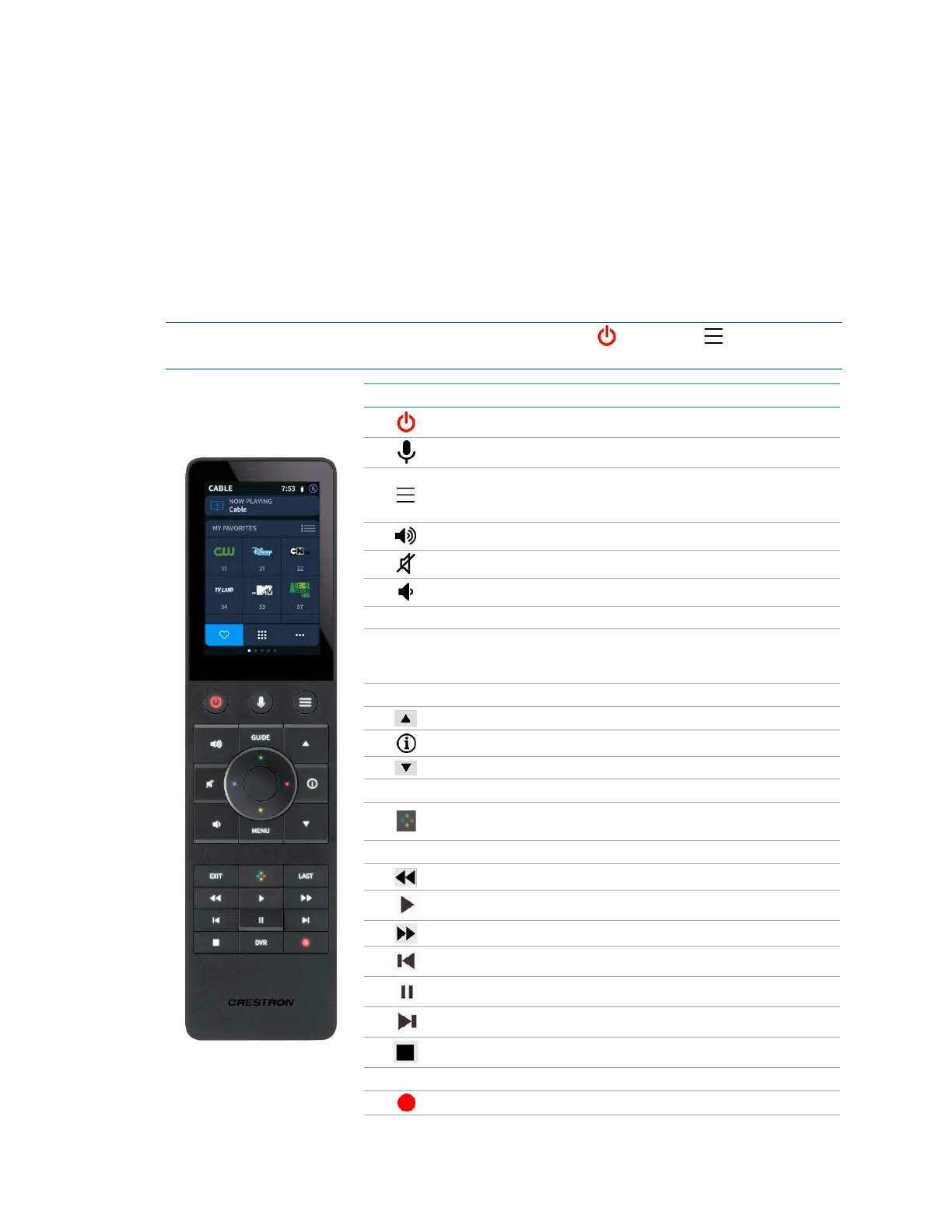2 • TSR-310 Handheld Touch Screen Remote User Guide – DOC. 8421A
Overview
The following sections describe the functions of the TSR-310 hard buttons and touch
screen controls.
Hard Button Controls
Refer to the table below for the TSR-310 hard button functions. The button control
functions may vary depending on the selected media device.
NOTE: To reboot the TSR-310, press and hold the power
and home
buttons on
the remote for eight seconds.
BUTTON FUNCTION
Press to power on or off the room media.
Press and hold to issue a voice command.
Press to return to the media screen. Press twice to display a
list of media sources. Press and hold for five seconds to
display screens for configuring the UI.
Press to increase the media volume incrementally.
Press to mute or unmute the media volume.
Press to lower the media volume incrementally.
Press to view the guide for the media device.
Directional
pad
Press the directional buttons (left, right, up, down) to
navigate the media source menus on the room display.
Press the center button to make a selection.
Press to view the menu for the selected source.
Press to go up one channel.
Press to display the channel information.
Press to go down one channel.
Press to exit the guide or menu of the current source.
For sources that require color button functions, press to turn
on or off the color button mode for the directional pad.
Press to return to the previous channel.
Press to use the rewind function.
Press to use the play function.
Press to use the fast forward function
Press to navigate to the previous track.
Press to use the pause function.
Press to navigate to the next track.
Press to use the stop function.
Press to navigate to the DVR recording menu.
Press to use the record function.
