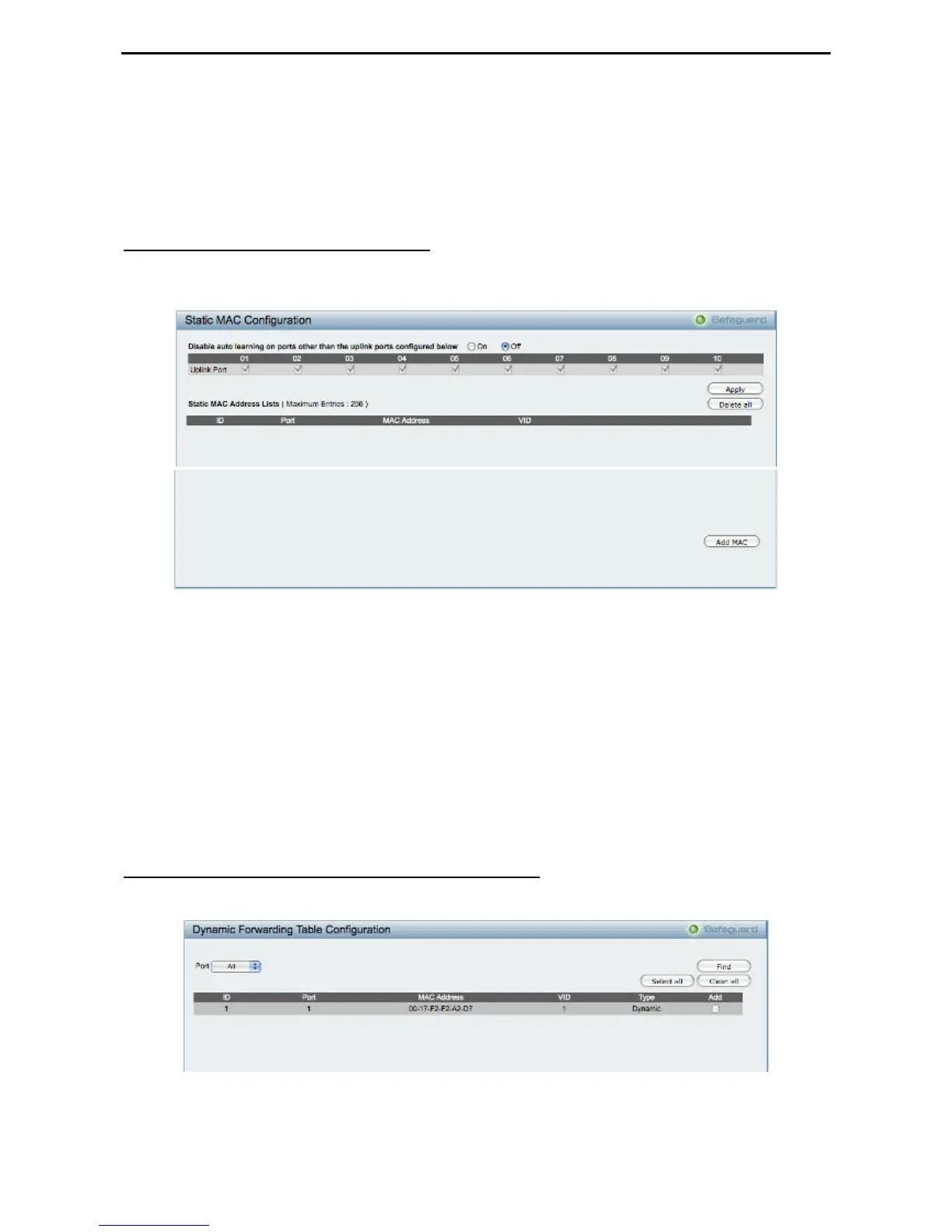5 Configuration D-Link Web Smart Switch User Manual
If Auto is selected, it will enable 802.1X and cause the port to begin in the unauthorized state, allowing only
EAPOL frames to be sent and received through the port. The authentication process begins when the link
state of the port transitions from down to up, or when an EAPOL-start frame is received. The Switch then
requests the identity of the client and begins relaying authentication messages between the client and the
authentication server.
The default setting is Auto.
Security > MAC Address Table > Static MAC
This feature provides two distinct functions. The Disable Auto Learning table allows turning off the function
of learning MAC address automatically, if a port isn't specified as an uplink port (for example, connects to a
DHCP Server or Gateway). By default, this feature is Off (disabled).
Figure 79 – Security > Static Mac Address
To initiate the removal of auto-learning for any of the uplink ports, click On to enable this feature, and then
select the port(s) for auto learning to be disabled.
The Static MAC Address Setting table displays the static MAC addresses connected, as well as the VID.
Click Add Mac to add a new MAC address, you also need to select the assigned Port number. Enter both
the Mac Address and VID, and then Click Apply. Click Delete to remove one entry or click Delete all to clear
the list. You can also copy a learned MAC address from the Dynamic Forwarding Table (please refer to
Security > MAC Address Table > Dynamic Forwarding Table for details).
By disabling Auto Learning capability and specifying the static MAC addresses, the network is protected from
potential threats like hackers, because traffic from illegal MAC addresses will not be forwarded by the Switch.
Security > MAC Address Table > Dynamic Forwarding Table
For each port, this table displays the MAC address learned by the Switch. To add a MAC address to the
Static Mac Address List, click the Add checkbox, and then click Apply associated with the identified address.
Figure 80 – Security > Dynamic Forwarding Table
48