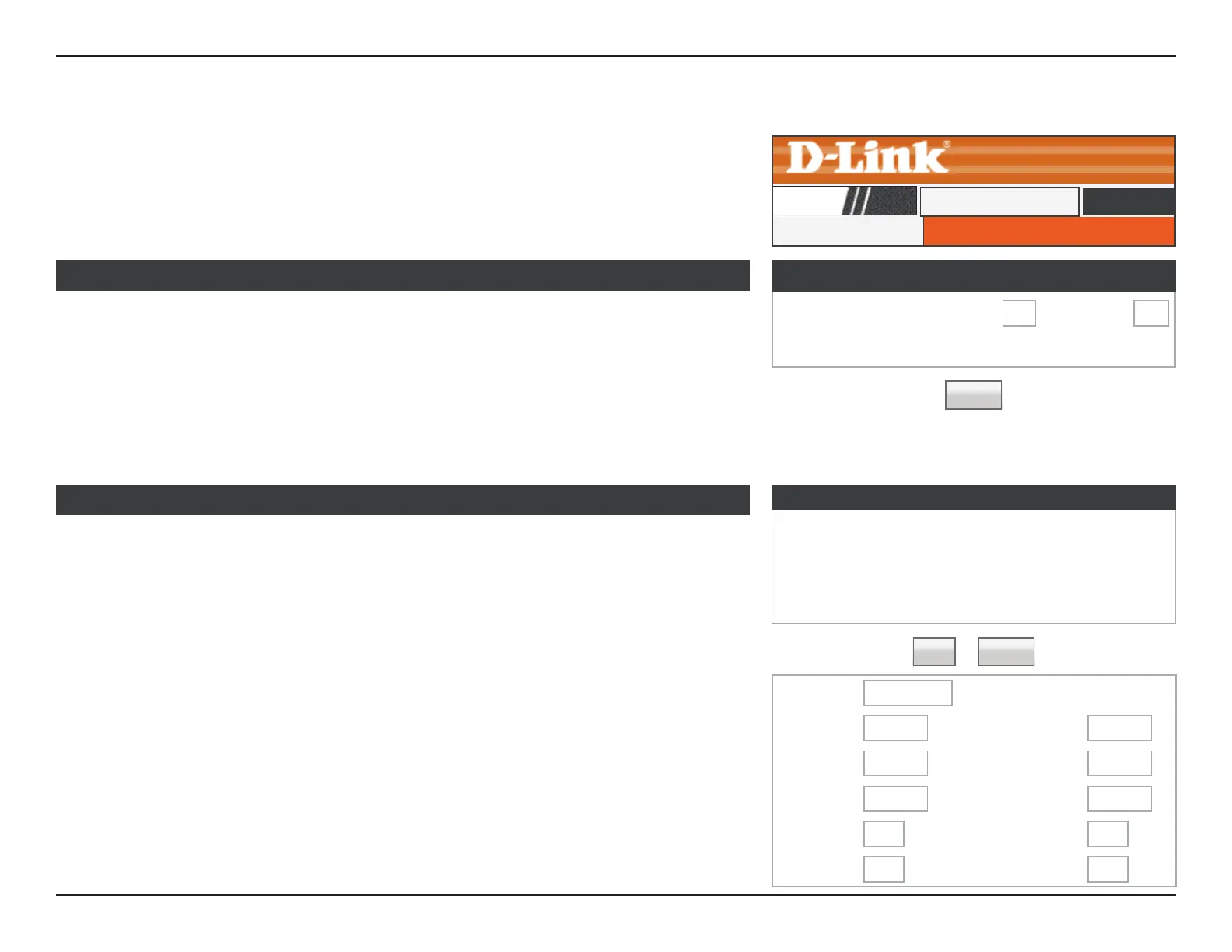67D-Link DIR-608 User Manual
Section 3 - Conguration
Trac Control
Traffic Control
Total Bandwidth
(0, Unlimited):
Enter the total bandwidth provided by your ISP’s service contract in
kbps for uploading and downloading.
Auto Traffic
Shaping:
Click to enable auto trac shaping.
Click the Apply Changes button to save any changes made.
This page allows you to congure trac bandwidth and rules for network trac.
Trafc Control
Trafc Control
DIR-608
Advanced
Trafc Control
Total Bandwidth
(0, Unlimited):
UP Stream
kbps
0
Down Stream
kbps
0
Auto Trafc Shaping
☐
QoS Rules
Protocol
Source
Port
Dest
Port
Source
IP
Dest IP
Guaranteed
Bandwith
Max
Bandwidth
(Kbps)
Delete
Up
Floor
Down
Floor
Up
Ceiling
Down
Ceiling
☐
Add Delete
Apply
QoS Rules
The section displays the currently dened Quality of Service (QoS) rules.
To delete an existing QoS rule, select a conguration in the table and click the Delete button.
To add a rule, click the Add button. The following rule creation options will appear:
Protocol: None
▼
Source IP:
Source
Netmask:
Dest IP: Dest Netmask:
Source Port: Dest Port:
Up Floor: kb/s Up Ceiling: kb/s
Down Floor:
kb/s Down Ceiling: kb/s
Protocol: Select the data protocol which you want to set a QoS rule for.
Source IP: Enter the source IP.
Dest IP: Enter the destination IP.
Source Port: Enter the source port number if applicable.
Up Floor: Enter the minimum upload speed.
Down Floor: Enter the minimum download speed.
