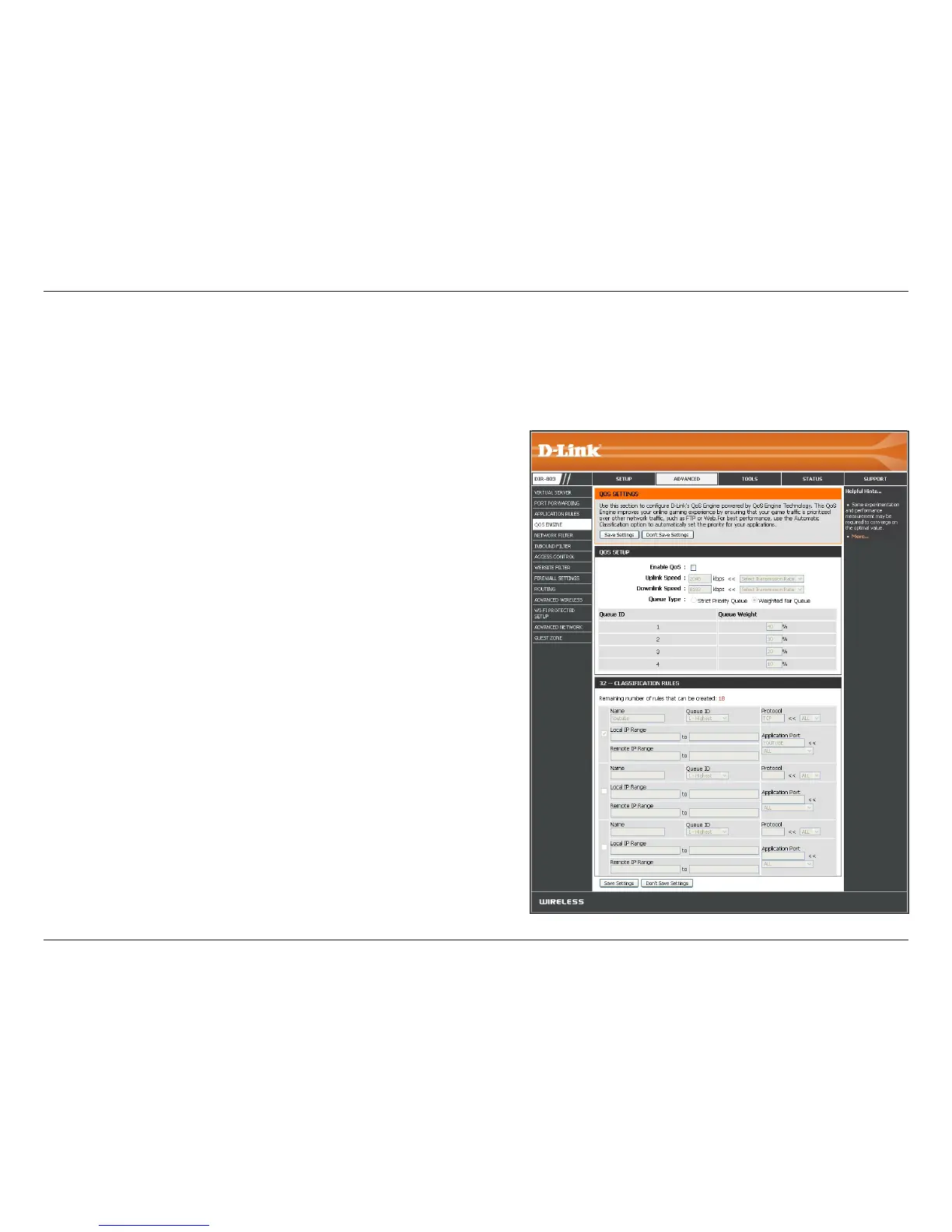69D-Link DIR-803 User Manual
Section 3 - Conguration
QoS Engine
This option is disabled by default. Check the box to enable this
option for providing better performance with online games and
other interactive applications, such as VoIP.
This eld displays the data transfer rate from the router to your
Internet Service Provider (ISP). When the Enable QoS option is
checked, this will allow you to enter the Uplink Speed manually,
or select a rate from the drop-down menu that says Select
Transmission Rate.
This eld displays the speed at which data can be transferred from
the Internet to your router. This is determined by your ISP.
Select either Strict Priority Queue (based on trac priority) or
Weighted Fair Queue (based on queue weight, by percentage).
The Queue ID that is used will be shown in the rst column.
When Strict Priority Queue is selected, the Queue Priority will be
displayed in the second column
When Weighted Fair Queue is selected, you will be able to manually
enter the percentages for the Queue Weight in the second column
for each Queue ID.
The QoS Engione supports overlaps between rules, where more
than one rule can match for a specic message ow. If more than
one rule is found to match, the rule with the highest priority will
be used.
Enable QoS:
Uplink Speed:
Downlink Speed:
Queue Type:
Queue ID:
Queue Priority:
Queue Weight:
Classication
Rules:
Quality of Service (QoS) assigns priority to specied applications, providing better performance of data ow. The QoS Engine
option helps improve your network gaming experience by prioritizing your game trac over other network trac, like FTP.
For most applications, automatic classication will be adequate, and specic QoS Engine Rules are not required.
