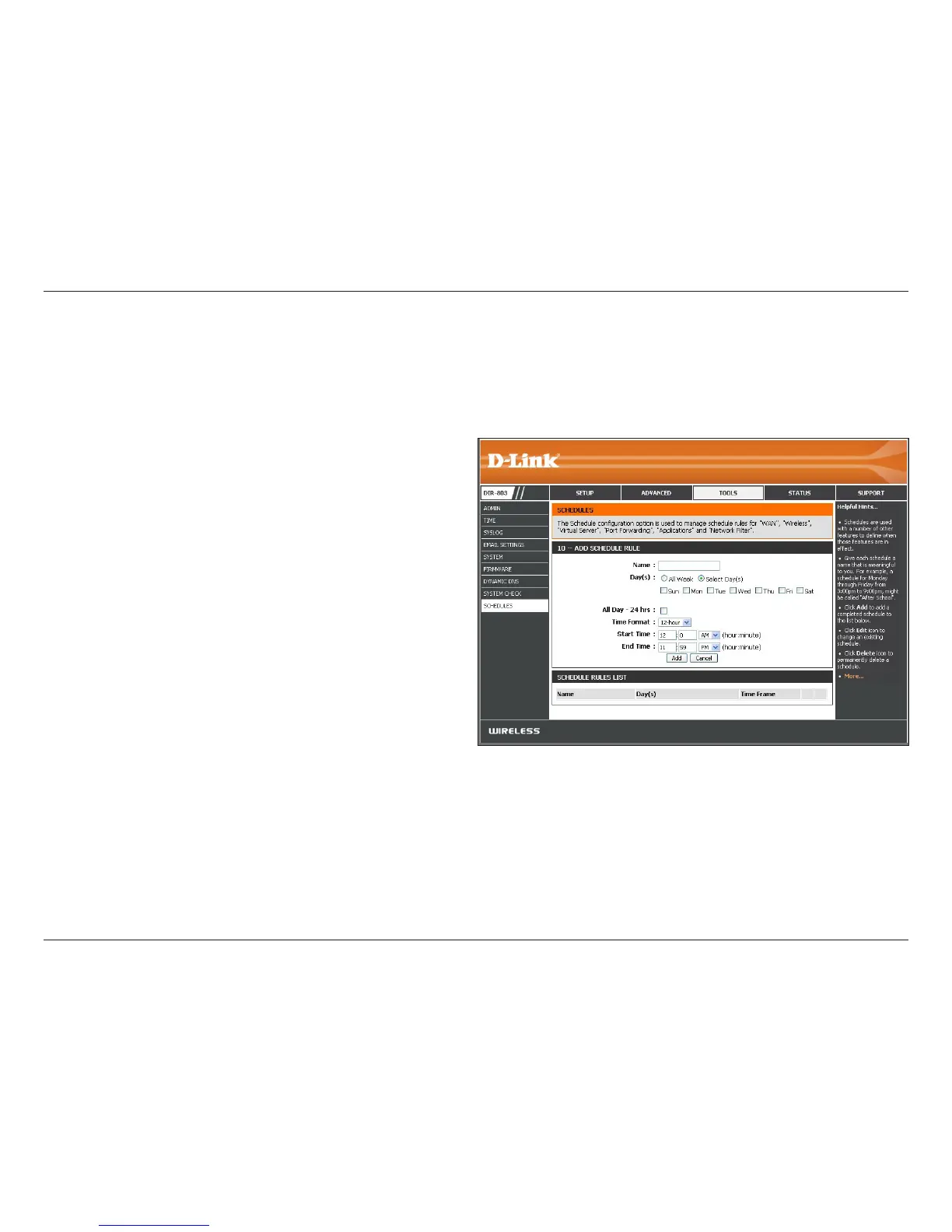94D-Link DIR-803 User Manual
Section 3 - Conguration
Enter a Name that is meaningful to you for your
new schedule.
Click on All Week to implement your schedule
every day of the week. Or, select a specic Day
or a range of Days to implement your schedule.
Check All Day - 24 hrs or click on the arrow for
the drop-down menu for Time Format and make
a selection. Enter a Start Time and End Time
for your schedule below. Click Add to save the
schedule.
The list of schedules will be listed here. Click the
Edit icon to make changes or click the Trash icon
to delete the schedule.
Name:
Day(s):
Schedule Rules
List:
Schedules
Schedules can be created for use with enforcing rules. For example, if you want to restrict web access to Mon-Fri from 3:00
pm to 8:00 pm, you could create a schedule selecting Mon, Tue, Wed, Thu, and Fri and enter a Start Time of 3:00 pm and End
Time of 8:00 pm.
