
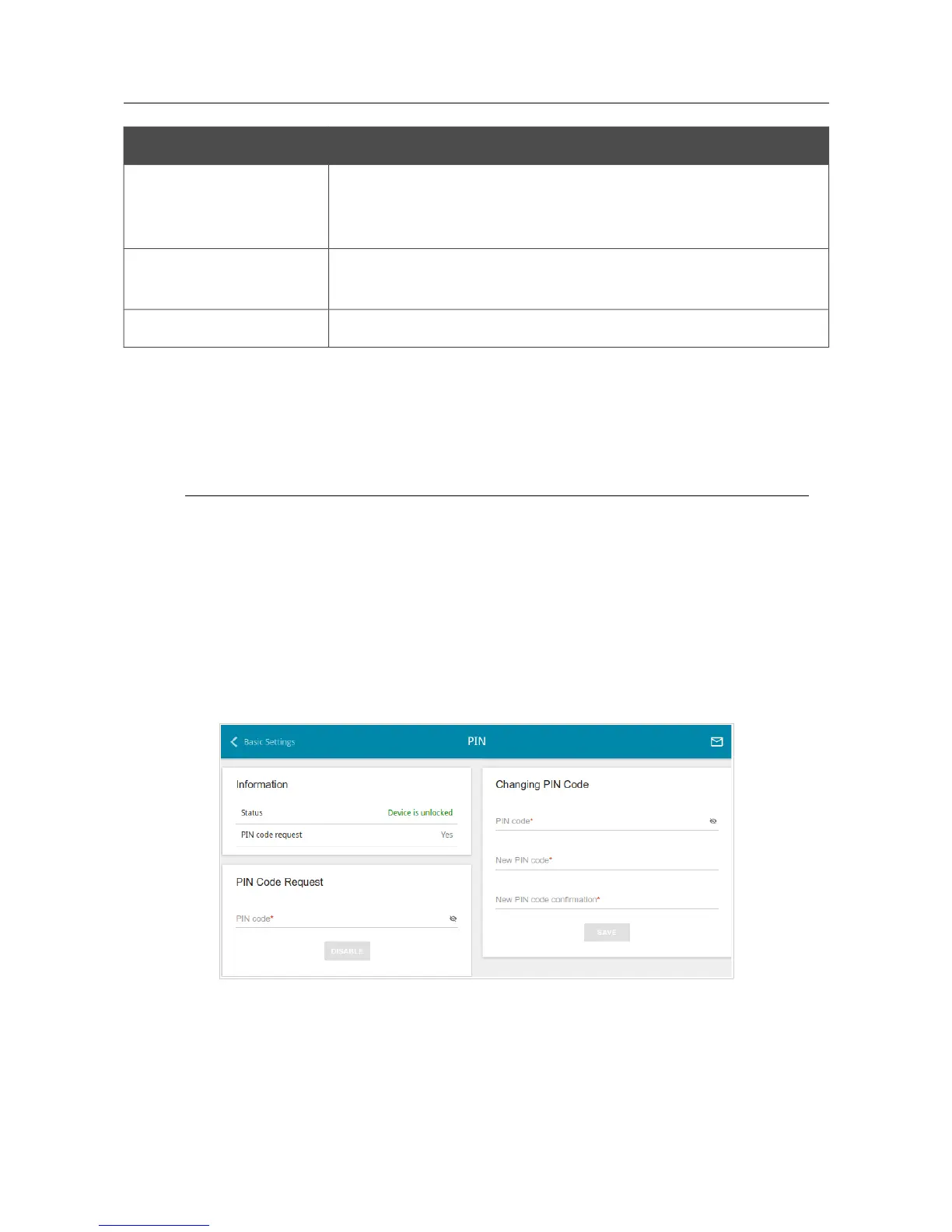 Loading...
Loading...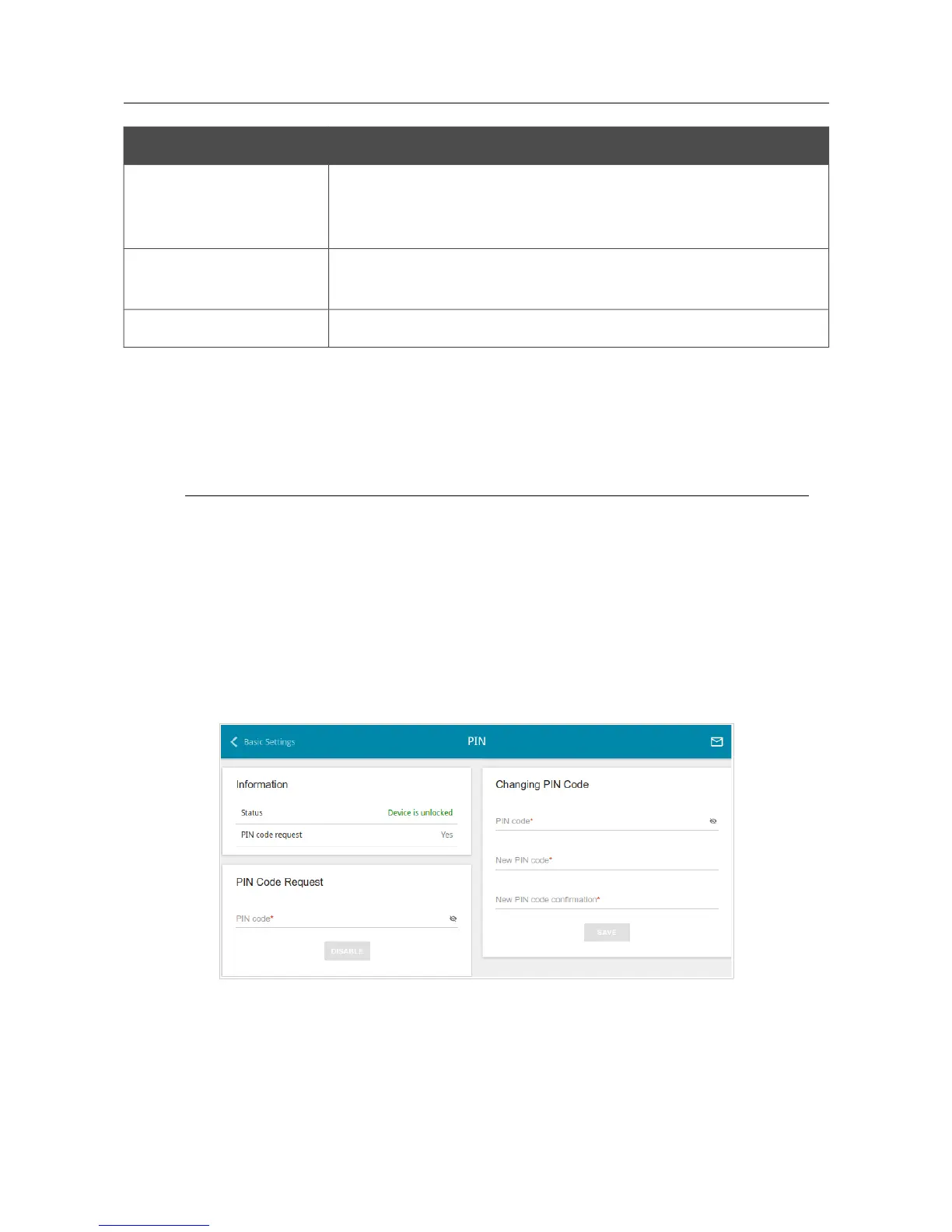
Do you have a question about the D-Link DIR-853 and is the answer not in the manual?
| DSL WAN | No |
|---|---|
| Ethernet WAN | Yes |
| Wi-Fi band | Dual-band (2.4 GHz / 5 GHz) |
| Wi-Fi standards | 802.11a, 802.11b, 802.11g, Wi-Fi 4 (802.11n), Wi-Fi 5 (802.11ac) |
| Top Wi-Fi standard | Wi-Fi 5 (802.11ac) |
| WLAN data transfer rate (max) | 1300 Mbit/s |
| WLAN data transfer rate (first band) | 400 Mbit/s |
| WLAN data transfer rate (second band) | 867 Mbit/s |
| Networking standards | IEEE 802.11a, IEEE 802.11ac, IEEE 802.11b, IEEE 802.11d, IEEE 802.11g, IEEE 802.11n, IEEE 802.3ab, IEEE 802.3u |
| Ethernet LAN data rates | 10, 100, 1000 Mbit/s |
| Ethernet LAN interface type | Gigabit Ethernet |
| Ethernet LAN (RJ-45) ports | 4 |
| USB 3.2 Gen 1 (3.1 Gen 1) Type-A ports quantity | 1 |
| Product type | Tabletop router |
| Product color | Black |
| LED indicators | LAN, Power, USB, WLAN, WPS |
| Output current | 1.5 A |
| Output voltage | 12 V |
| AC input voltage | 100 - 240 V |
| Power source type | DC |
| AC input frequency | 50 - 60 Hz |
| Storage temperature (T-T) | -20 - 65 °C |
| Operating temperature (T-T) | 0 - 40 °C |
| Storage relative humidity (H-H) | 5 - 95 % |
| Operating relative humidity (H-H) | 10 - 90 % |
| Certification | FCC, IC, CE, RCM, IPv6 |
| Cables included | LAN (RJ-45) |
| Windows operating systems supported | Windows 10, Windows 7, Windows 8, Windows 8.1, Windows Vista |
| Security algorithms | WPA, WPA2, WPS |
| Depth | 36 mm |
|---|---|
| Width | 132 mm |
| Height | 205 mm |
| Weight | 342 g |
Outlines the organization and content of each chapter in the manual.
Provides an overview of the DIR-853 router's capabilities and features.
Lists the hardware and software specifications of the DIR-853 router.
Details the physical layout and components of the router's front and top panels.
Describes the ports and buttons located on the back panel of the router.
Lists the items included in the router's packaging.
Advises on necessary prerequisites and checks before installation.
Guides on establishing a wired connection to a PC using an Ethernet adapter.
Details how to connect a PC to the router using a Wi-Fi adapter.
Explains how to access and interact with the router's web interface.
Describes the layout and components of the router's web-based interface.
Provides quick links to frequently used router settings and pages.
Guides through the initial setup process for the router.
Allows selection of the router's operational mode (e.g., Router, AP, Repeater).
Details the steps for setting up a WAN connection using a 3G/LTE modem.
Sets up the primary 2.4GHz wireless network name and password.
Guides on changing the router's administrator password for security.
Covers settings for the router's wireless network functionality.
Manages connected USB storage devices and their associated services.
Manages USB modems and their internet connection settings.
Provides access to advanced router configurations and features.
Configures firewall settings for network security and traffic control.
Manages system settings like firmware updates, logs, and device reboot.
Enables and configures Yandex.DNS for web content filtering and security.
Enables and configures SkyDNS for web content filtering and parental control.
Provides essential safety rules and conditions for installing and using the device.
Offers guidelines for optimizing wireless range and performance based on installation environment.