
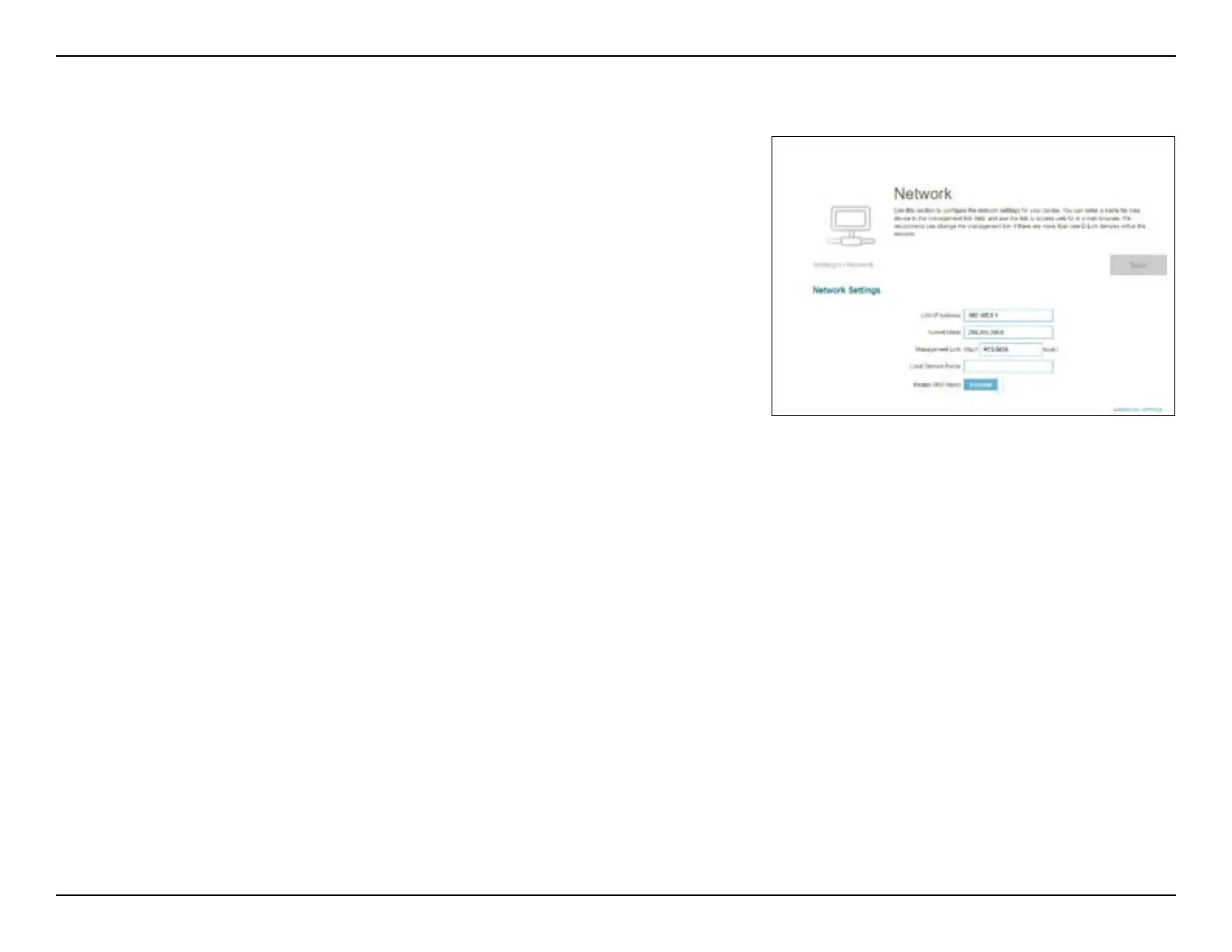 Loading...
Loading...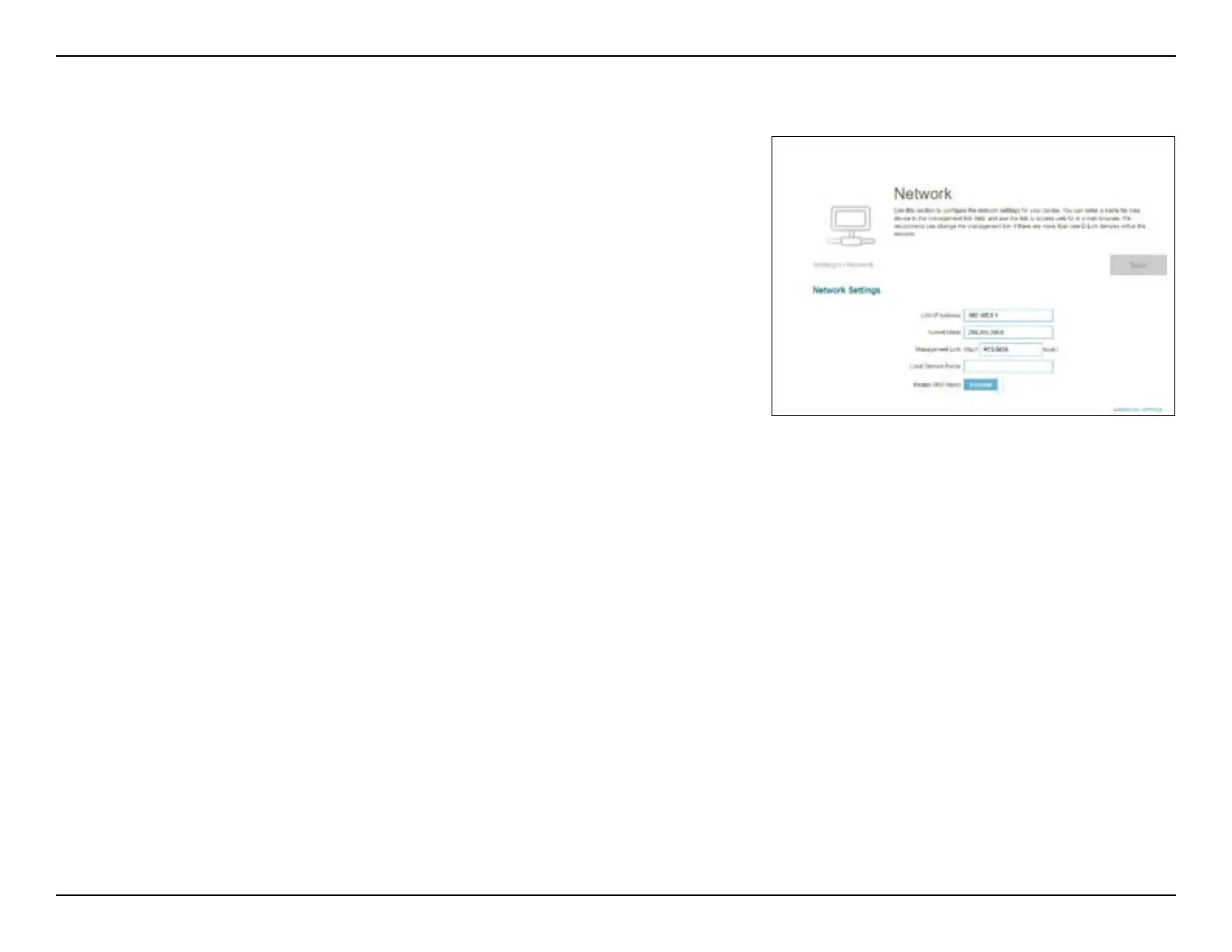
Do you have a question about the D-Link EAGLE PRO AI M15 and is the answer not in the manual?
| Wireless Standard | Wi-Fi 6 (802.11ax) |
|---|---|
| Antenna Type | Internal Antennas |
| MU-MIMO | Yes |
| OFDMA | Yes |
| Beamforming | Yes |
| Parental Controls | Yes |
| Guest Network | Yes |
| Frequency Bands | Dual-band (2.4 GHz & 5 GHz) |
| Maximum Wireless Speed | 1500 Mbps |
| Security | WPA3 |
| AI Features | AI Traffic Optimizer, AI Parental Control |
| Mesh Support | Yes |
| Ethernet Ports | 1 x Gigabit WAN, 1 x Gigabit LAN |
Guides the user through the physical installation and initial connection of the M15 AX1500 Mesh System.
Provides instructions for setting up the M15 AX1500 Mesh System using its web interface.
Explains how to log into the M15 AX1500 Mesh System's administrative interface via a web browser.
Covers the configuration of Internet connection types and settings for the M15 AX1500 Mesh System.
Contains general system settings and configuration wizards for the M15 AX1500 Mesh System.
Configures all Wi-Fi related settings, including security, channels, and transmission power.
Manages the local network settings, including IP address and DHCP server configuration.
Provides access to advanced features such as Parental Control, QoS, Firewall, and Port Forwarding.
Configures internet access rules and website filtering policies for connected devices.
Manages Quality of Service settings to prioritize network traffic for optimal performance.
Configures firewall rules and security settings to protect the network from malicious attacks.
Provides solutions for common issues when trying to access the system's web interface.
Explains the procedure for resetting the system's password to factory defaults.











