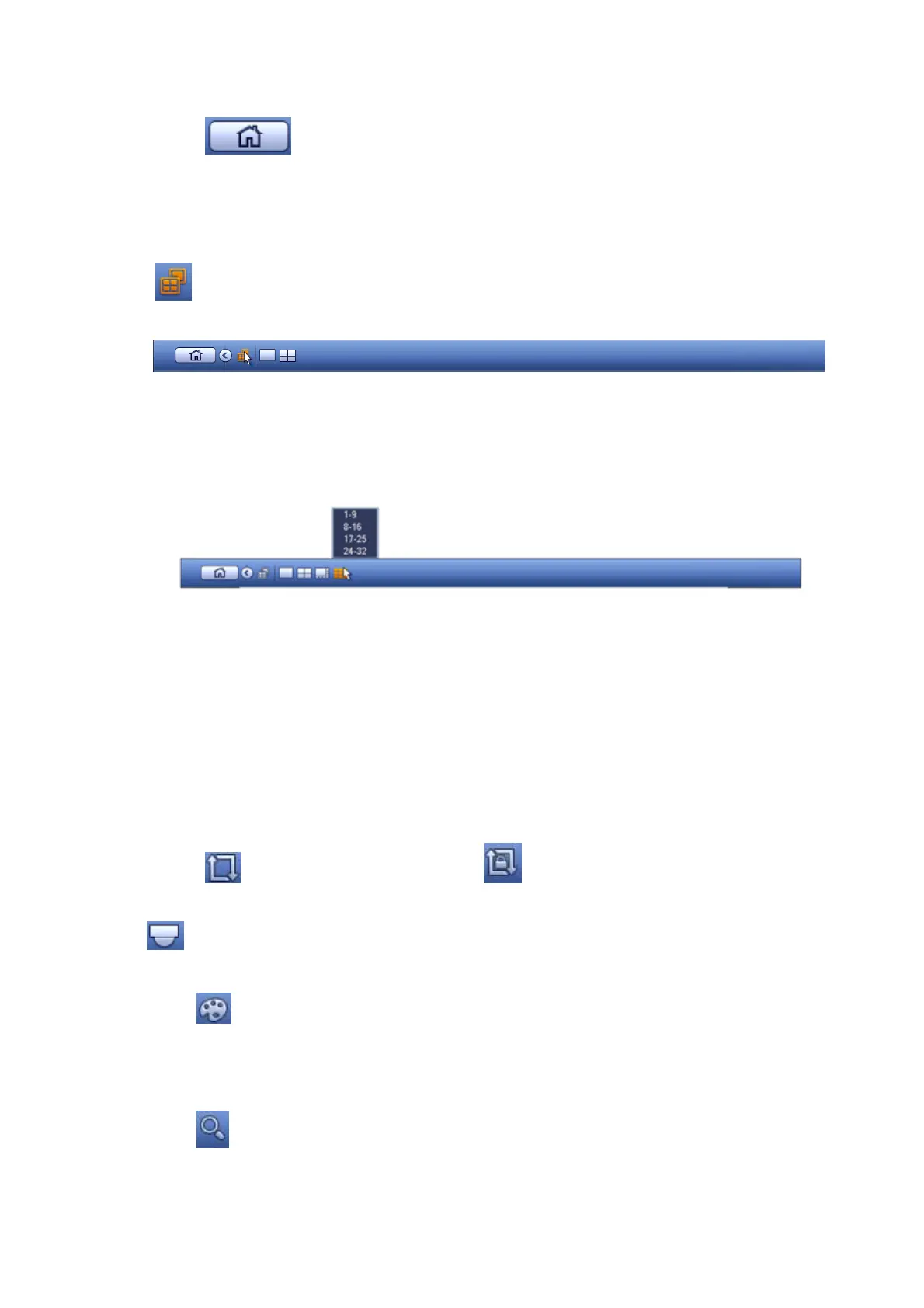28
3.3.1 Main Menu
Click button to go to the main menu interface.
3.3.2 Dual-screen operation
Important
This function is for some series only.
Click to select screen 2, you can view an interface shown as below. See Figure 3-10. It is a
navigation bar for screen 2.
Figure 3-10
Click any screen split mode; HDMI2 screen can display corresponding screens. Now you can control two
screens. See Figure 3-11.
Figure 3-11
Note
Screen 2 function is null if tour is in process. Please disable tour function first,
Right now, the screen 2 operation can only be realized on the navigation bard. The operations on the
right-click menu are for screen 1 only.
3.3.3 Output Screen
Select corresponding window-split mode and output channels.
3.3.4 Tour
Click button to enable tour, the icon becomes , you can see the tour is in process.
3.3.5 PTZ
Click , system goes to the PTZ control interface. Please refer to chapter 3.6.2.
3.3.6 Color
Click button , system goes to the color interface. Please refer to chapter 3.4.3.
Please make sure system is in one-channel mode.
3.3.7 Search
Click button , system goes to search interface. Please refer to chapter 3.8.2
3.3.8 Alarm Status
