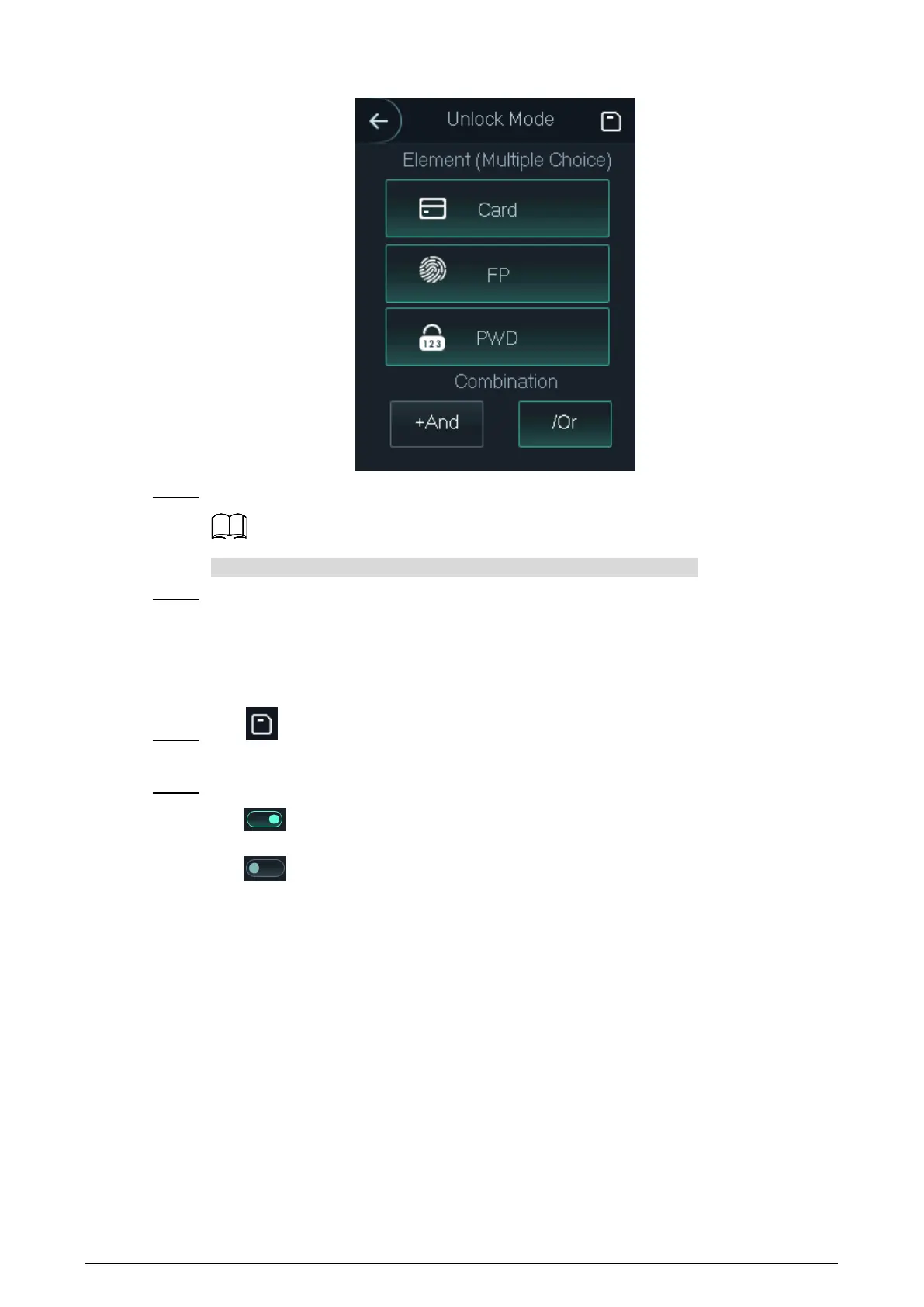13
Element (multiple choice) Figure 3-7
Select unlock mode(s). Step 2
Tap a selected unlock mode again, the unlock mode will be deleted.
Select a combination mode. Step 3
+ And means "and". For example, if you selected card + FP, it means, to unlock
the door, you need to swipe your card first, and then get your fingerprint scanned.
/ Or means "or". For example, if you selected card/FP, it means, to unlock the door,
you can either swipe your card or get your fingerprints scanned.
Tap to save the settings. Step 4
And then the Access interface is displayed.
Enable the Unlock Mode. Step 5
means enabled.
means not enabled.
3.7.2 Door Status
There are three options: NO, NC, and Normal.
NO: If NO is selected, the door status is normally open, which means the door will never be
closed.
NC: If NC is selected, the door status is normally closed, which means the door will not be
unlocked.
Normal: If Normal is selected, the door will be unlocked and locked depending on your
settings.
