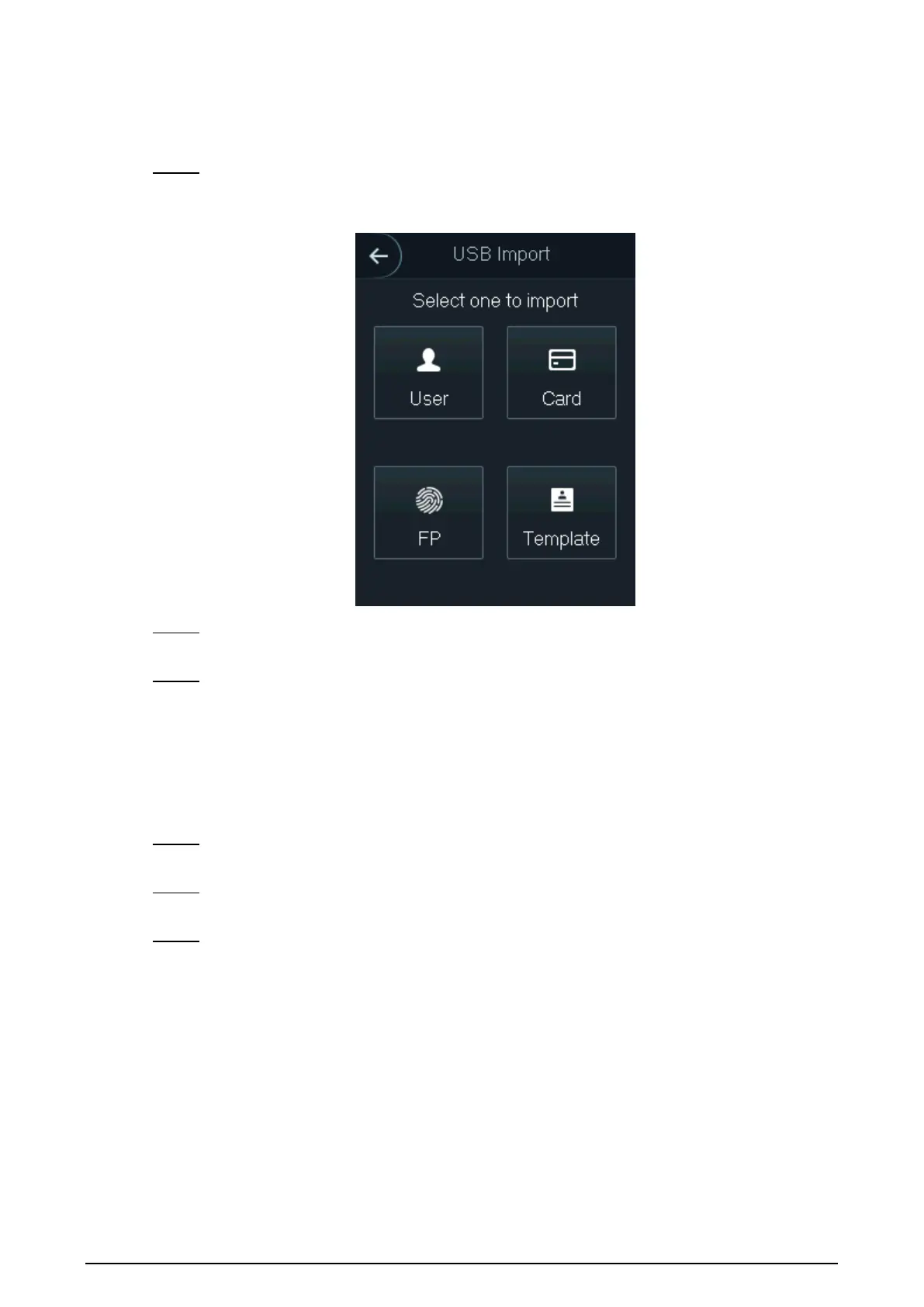22
3.10.2 USB Import
Edit the user information in the exported template, and then import it to the standalone.
Select USB > USB Import. Step 1
The USB Import interface is displayed.
USB import Figure 3-15
Select the data type that you want to import. Step 2
The prompt Confirm to import is displayed.
Tap OK. Step 3
Data in the USB will be imported into the standalone.
3.10.3 USB Update
USB can be used to update the system.
Rename the updating file name to "update.bin", and save the "update.bin" file in the Step 1
root directory of the USB.
Select USB > USB Update. Step 2
The prompt Confirm to Update is displayed.
Tap OK. Step 3
The update starts, and the standalone reboots after the update is finished.
3.10.4 Screensaver
Insert a USB with pictures, and tap ScreenSaver to import pictures from the USB as the screen
saver.
The picture format should be .png, and .jpg is not supported.
The pictures should be in the same scale with 240 × 320.
The picture name should be Screensaver1-5.
