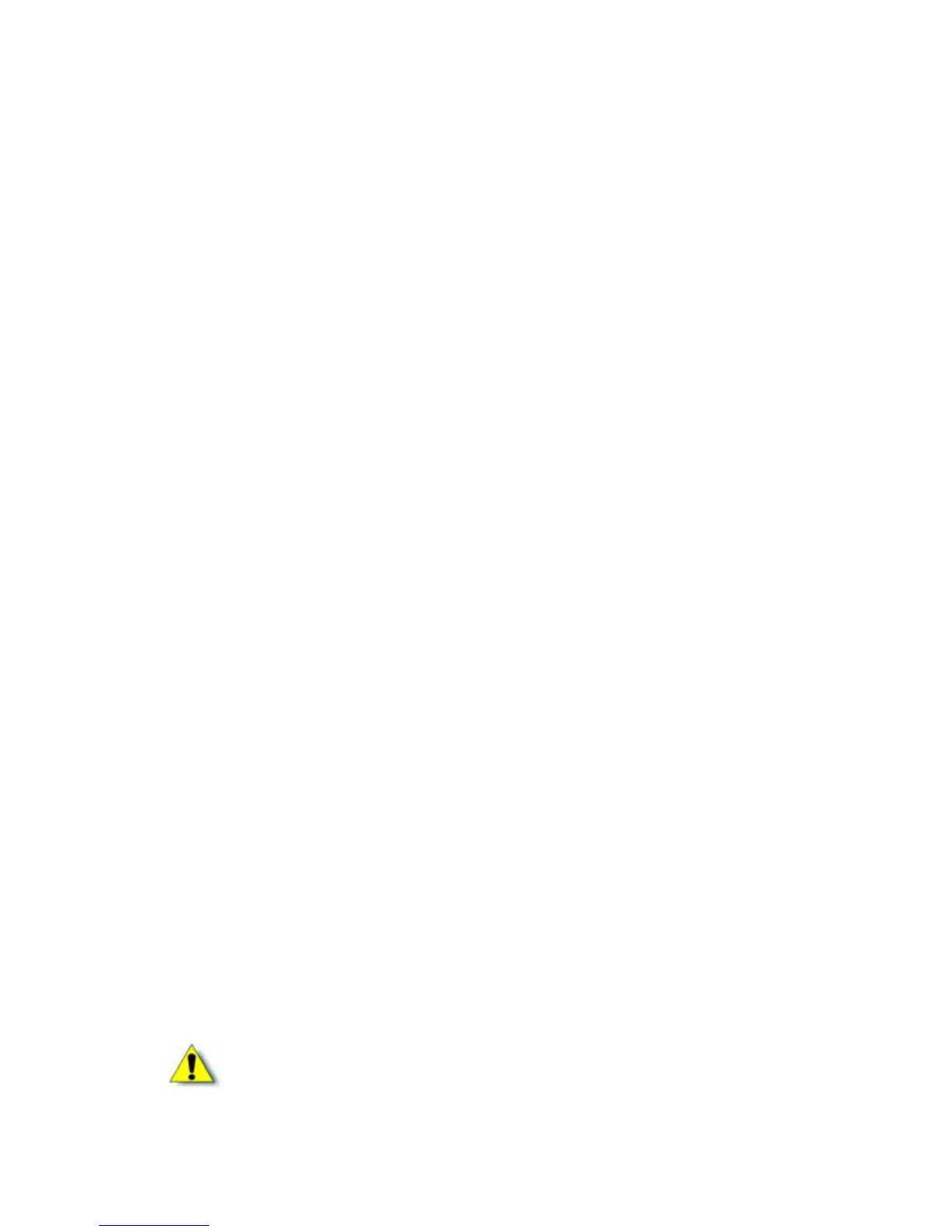6 Planning the Installation
ThesmartcardoptionissetupforusewithaUSBdatacableonly.Networkinstallationisnot
supportedforsmartcarduse.Ifsmartcardsaretobeencoded,downloadandinstallthesmart
carddriverbeforeconnectingtheprinterorinstallingtheprinterdriver.Referto“Installingthe
SmartCardDriver” onpage 17todownloadandinstallthesmartcarddriver.
Supported Operating Systems
Theprinterandprinterdrivercanbeinstalledonthefollowingoperatingsystems:
Windows7(testedwithServicePack1installed)
WindowsVista(testedwithServicePack2installed)
WindowsXP(testedwithServicePack3installed)
Windows2000(testedwithServicePack4installed)
Installing More Than One Printer
FollowtheseguidelinestoinstallmorethanoneprinteronaPC:
Youcaninstallupto10cardprintersononePC.
YoucaninstallbothSR200&SR300printersonthesamePC.
Ifyouwantbothanetwork‐connectedprinterandaUSB‐connectedprinterofthesametype
installedonthesamePC,installtheUSB‐connectedprinterfirstforbestresults.
IfyouplantoinstallmultipleprintersofthesametypeononeormorePCs,assigntheunit
numbersandprinternamesusingtheStatusMonitorandaUSBconnection.EachPCmust
usetheunitnumberandprinternameassignedtoeachprinter.
Installation Requirements
Beforeinstallingtheprinter,makesurethatyouunderstandandfollowtheseimportantpoints:
Iftheprinterhasasmartcardreaderinstalled,youmustinstallthesmartcarddriversfirst.
Referto“InstallingtheSmartCardDriver”onpage 17.
Knowtheunitnumberassignedtoeachprinterbeinginstalled.Referto“SettingtheUnit
Number,PrinterName,andConnection”onpage 59.
IfyouupgradetheoperatingsystemofyourPCtoWindowsVistaorWindows7,removeall
SR200orSR300printerdriversbeforeupgrading.Installtheprinter(s)againaftertheupgrade
iscompleted.
Contactyourserviceproviderforcurrentlysupportedoperatingsystems.
Caution:Duringinstallation,donotpowerontheprinteruntildirectedtodoso.