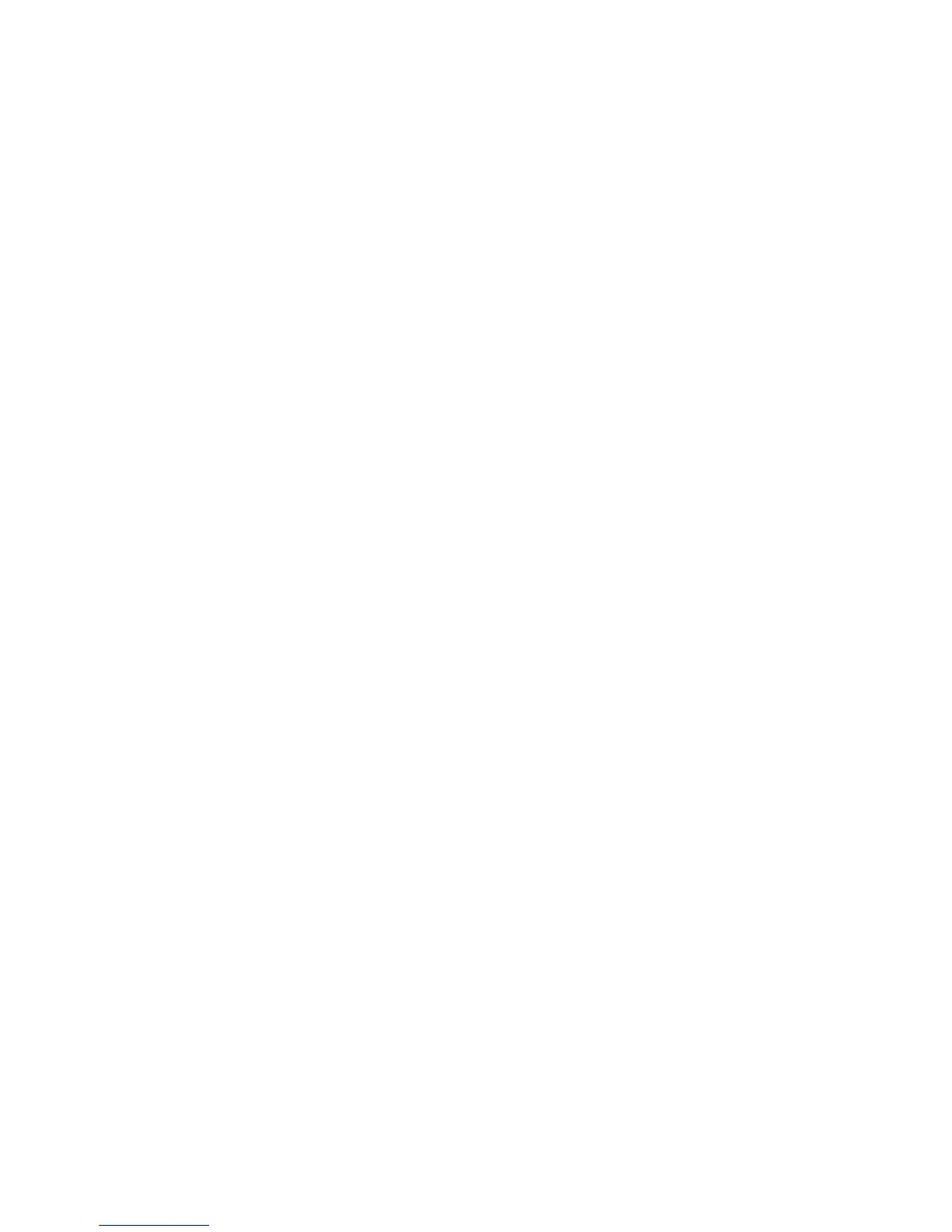SR200 & SR300 Card Printers and LM200 & LM200 Laminators Installation Guide 85
6. ClickExittoclosethe“WelcometoSRCardPrinter”dialogbox.
7. RestartWindows.
Updating the Printer Driver
Toupdatetoanewerprinterdriver:
1. Removetheexistingprinterdriver,asdescribedin“RemovingthePrinterDriver”onpage 81.
Forbestresults,removetheStatusMonitoralso.Referto“RemovingtheStatusMonitor”on
page 84.
2. RestartWindows.
3. Installthenewerprinterdriver,asdescribedin“InstallingtheUSB
PrinterDriver”onpage 27.
or“InstallingtheNetworkPrinterDriver”onpage 68.
4. InstallthenewerStatusMonitor.Referto“InstallingtheStatusMonitor”onpage 55.