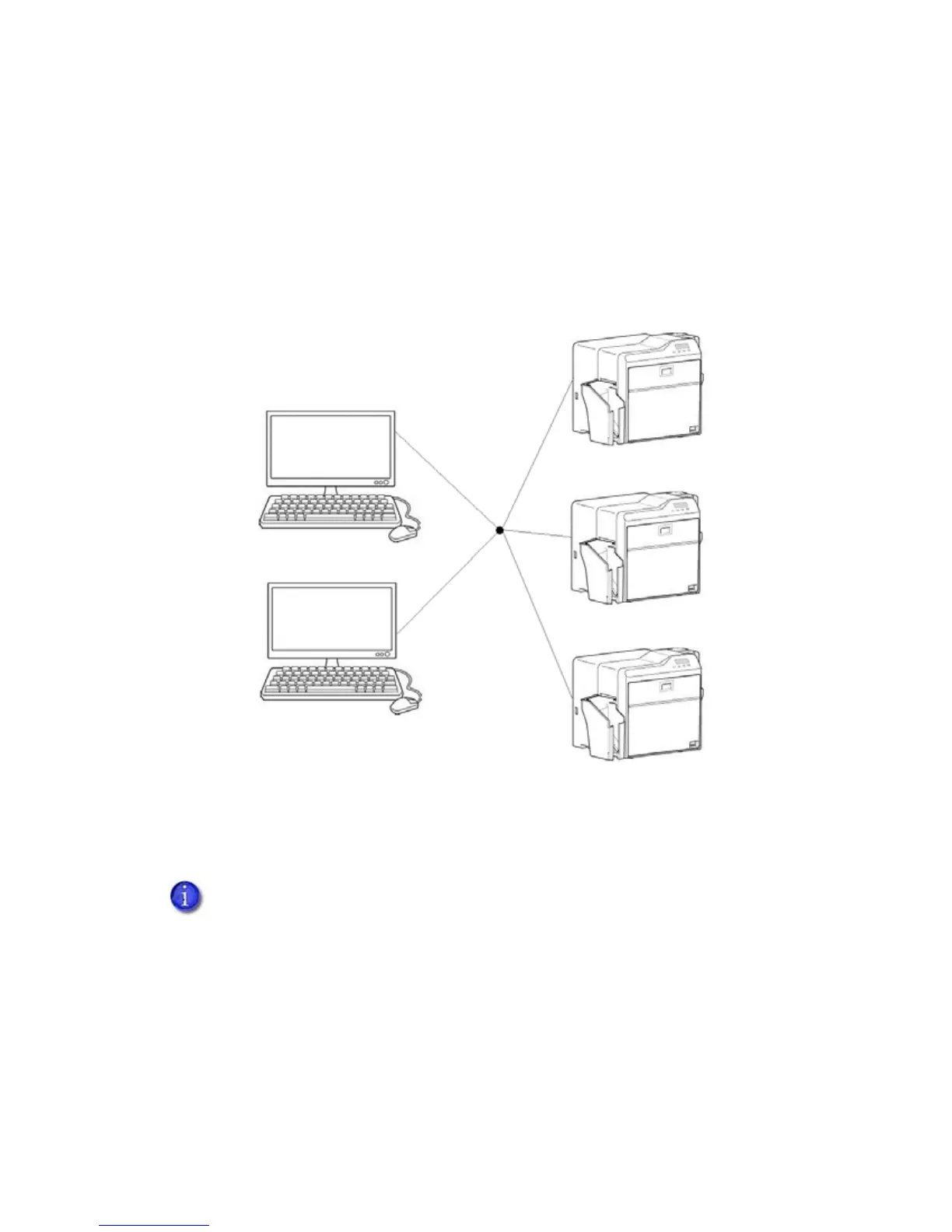SR200 & SR300 Card Printers and LM200 & LM200 Laminators Installation Guide 9
Network Connection
Whenalocalnetworkisavailable,boththecardprinterandthePCcanbeconnectedtothe
network.Whenanetworkconnectionisused,youcanprintcardsfromanyPCconnectedtothat
network.
EachPCmusthavethedesignsoftwareusedtocreateandprintcards,musthave
theSR‐CP
printerdriverandStatusMonitorinstalled,andmustbeconnectedtothesamenetworkasthe
printer(s).
Network Installation Overview
Performthesestepstoinstallyourcardprintertoanetwork.RefertoChapters2,4,5,and6of
thismanualfordetailedinstructions.
1. (Optional)InstallIDsoftware,suchasDatacard
®
IDWorks
®
identificationsoftware,ont othe
PCthatwillbeusedtodesignandprintcards.
2. Physicallyinstalltheprinterandoptionallaminator:
a. Connectthelaminator(ifused)totheprinter.
b. Installthecardhopper.
Remember,useaUSBconnectionifyourcardprintercontainsanoptionalsmartcard
reader.NetworkconnectionforasmartcardisnotsupportedbytheSR200&SR300
printers.