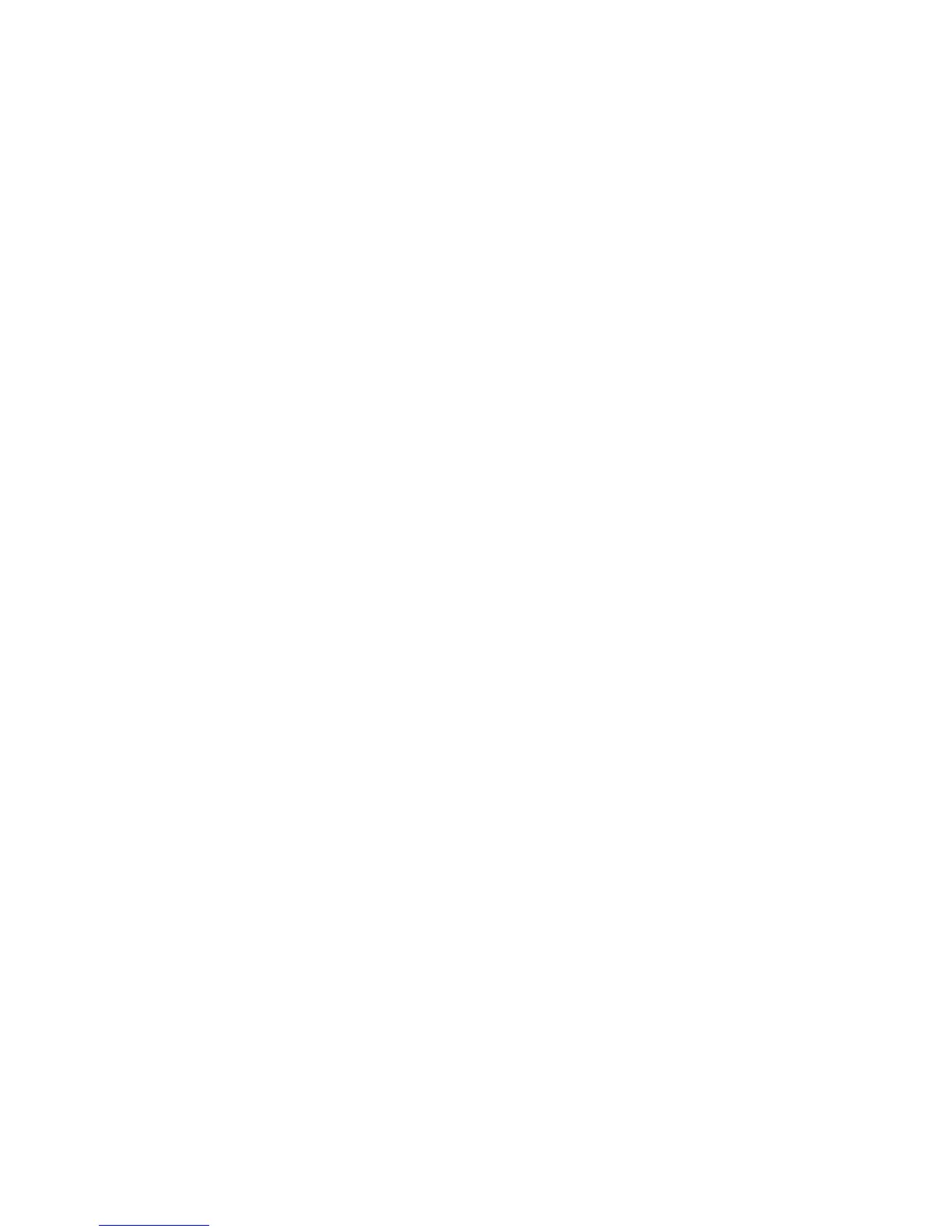66 Network Installation
e. Specifyapasswordforthefile.Allowedcharactersareupper‐andlowercaseletters
(A–Z),numerals(0–9),andthespecialcharactershyphen(‐),underscore(_),openand
closeparentheses(),period(.),andtheatsymbol(@).
f. Notethelocationofthefileforuselaterintheprocedure.
g. Exportthe
CAcertificatealso,ifitdoesnotexistinfileform.
4. ConnectthePCandprinterusingaUSBcable.
5. OpentheStatusMonitorasanadministrator.Referto“UsingtheStatusMonitor”inthe
User’ sGuide.
6. Powerontheprinter.Donotsendanycardstoprint.
7. Clickthe
PrinterSelecttab.Dothefollowing:
a. ClickIPSecEnable.Refertothe“UsingtheStatusMonitor” sectionoftheUser’sGuide.
b. SettheIPSecTypetoPrinterCertificate.
c. ClickDetails.TheIPSecsettingdialogboxopens.
d. SelecttheDownloadTypefromthelist.
e. ClickSelect.TheSelectCertificate
DownloadFiledialogboxopens.
f. BrowsetothelocationoftheprintercertificateorCAcertificate.
g. SelectthefileandthenclickWrite.TheStatusMonitorsendsthefiletotheprinter.
h. Repeatstep cthroughstep gforthesecondfile(printercertificateorCAcertificate,
whicheverwasnotdownloadedin
step f)todownload.
8. RemovetheUSBcableconnectingtheprinterandPC.
9. InstalltheprinterusingaLANconnection.Referto“InstallingtheNetworkPrinterDriver”on
page 68.
IP Security Using a Preshared Key
TouseIPSecsecuritywithapresharedkey ,createakeyfileandthendefineittothePC.
TipsforSuccess
EachPCthatusestheprintermustusethesharedkeytousetheprinterafterIPSecsecurity
hasbeensetup.
TheIPSecModeandIPSecTypevaluesontheprinterLCDpanelareread‐onlysettings.
FormoreinformationaboutIPSecsecurity,searchWindowshelpfor“IPSEC.”