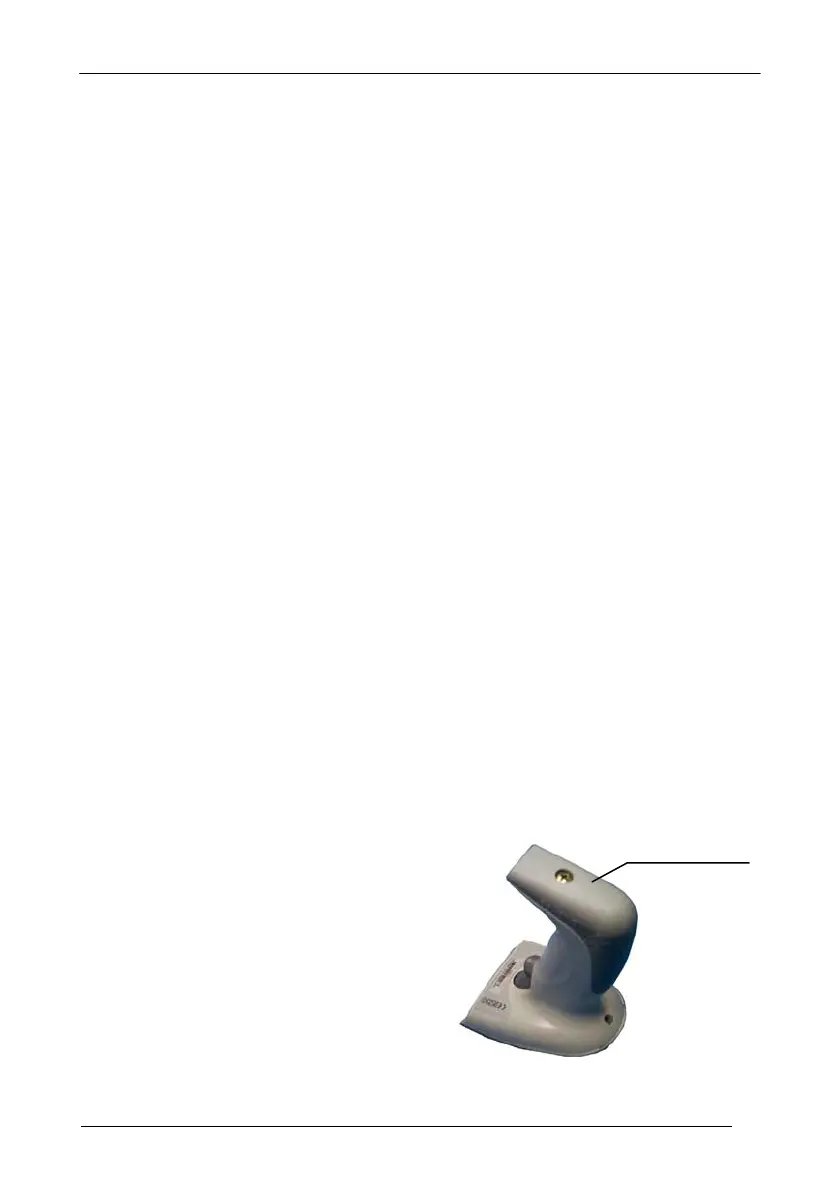INSTALLATION
7
2.8 GRYPHON™ M BATTERY MAINTENANCE
2.8.1 Battery Type
You can install NiMh, NiCd or Alkaline AA batteries in the Gryphon™ M.
2.8.2 Battery Charging
Once the system is connected and powered, you can place the Gryphon™ M into the
cradle to charge the battery.
When the scanner is correctly inserted in the cradle, the red LED on the cradle goes on
to indicate that the battery is charging. The green LED on the cradle goes on when the
battery is completely charged.
When using NiCd or NiMh batteries, frequent recharging before fully discharging can
cause a “memory effect” in which the batteries assume a reduced capacity.
Since it is not practical to wait for the reader to be fully discharged before recharging it,
the OM-Gryphon™ and the C-Gryphon™ are provided with a battery-reconditioning
feature which overcomes the “memory effect” problem.
To perform battery reconditioning, simply press the battery-reconditioning key on the
cradle control panel: the battery will be fully discharged in a short period of time (red
LED flashing), then automatically recharged.
We recommend performing the battery reconditioning once every few months or
whenever you feel the battery capacity has decreased.
2.8.3 Replacing GRYPHON™ M Batteries
To change the batteries in your Gryphon™ M scanner, proceed as follows:
1. Unscrew the battery cover screw.
