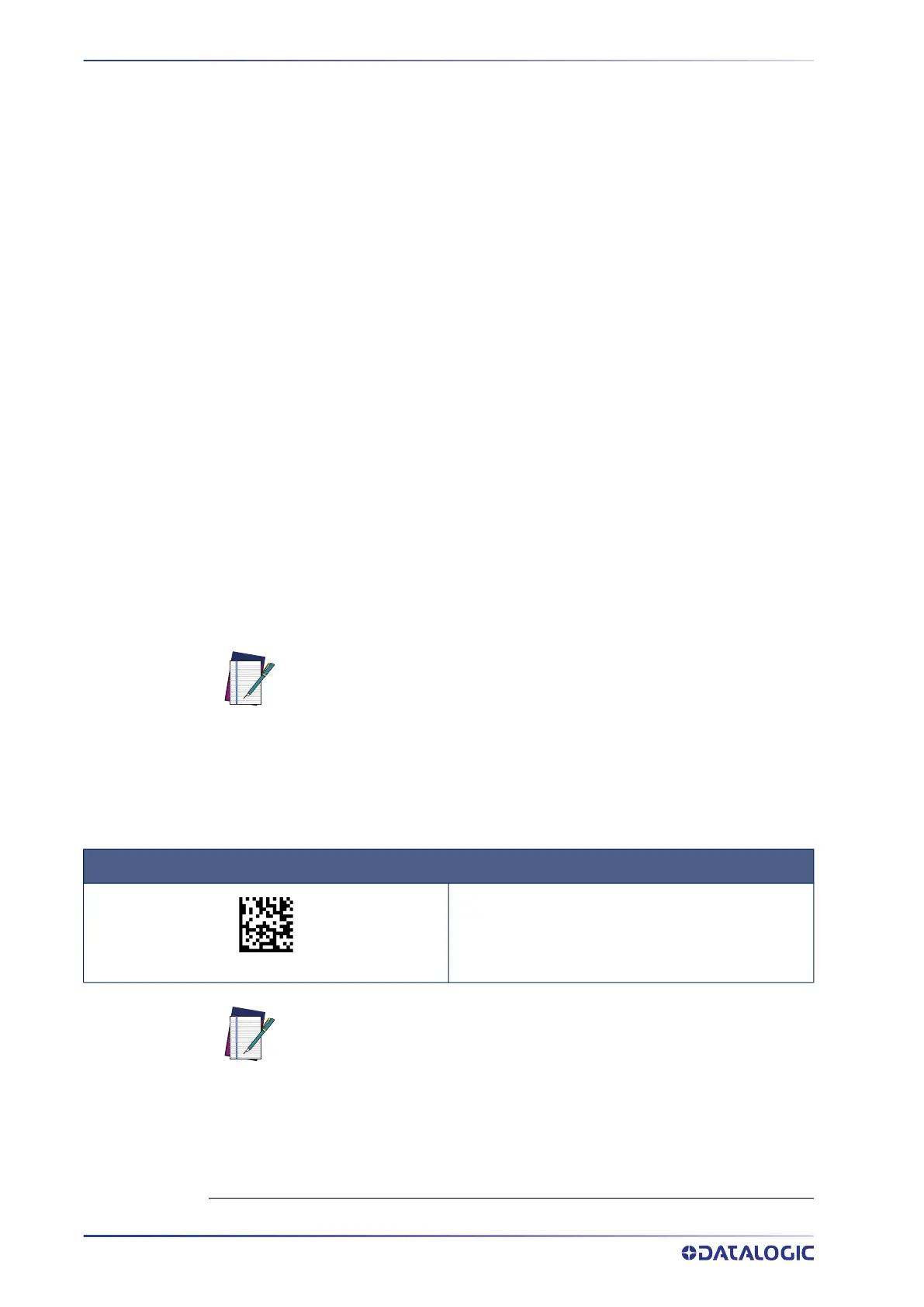SETUP
22
QUICKSCAN™ 2500
INTERFACE SELECTION
Upon completing the physical connection between the reader and its host, proceed
directly to
"Configuring the Interface" on page 22 for information and programming for
the interface type the scanner is connected to (for example: RS-232, Keyboard Wedge,
USB, etc.) and scan the appropriate bar code in that section to select your system’s cor-
rect interface type.
The reader, depending upon the model, will support one or more of the following sets
of host interfaces:
• USB (Keyboard, COM, OEM)
• USB Composite (Keyboard + COM)
• USB HID POS
• USB Toshiba TEC
• RS-232 STD
1
• RS-232 WN
1
• RS232 OPOS
1
• Keyboard WedgeIBM46XX port 9b (a specific cable is required)
1
. See note at
page 11.
• Datalogic Magellan Scanners' specific interface
CONFIGURING THE INTERFACE
Scan the programming bar code from the following section which selects the appropri-
ate interface type to match the system the reader will be connected to. Next, proceed to
the corresponding chapter in this manual (also listed in the table) to configure any
desired settings and features associated with that interface.
Table 3 - Available Interfaces
1. Not available for QW2500 and QD2520.
NOTE: Unlike some other programming features and options, interface
selections require that you scan only one programming bar code label. DO
NOT scan an ENTER/EXIT bar code prior to scanning an interface selection
bar code. Some interfaces require the reader to start in the disabled state
when powered up. If additional reader configuration is desired while in this
state, pull the trigger and hold for 5 seconds. The reader will change to a
state that allows programming with bar codes.
USB-OEM
Select USB-OEM
USB-OEM
(can be used for OPOS/UPOS/JavaPOS)
$P,HA45,P
NOTE: If you erroneously read the USB-OEM interface selection code, it is
required to press and hold the trigger to unlock the reader. Then read the correct
interface bar code. This will work only at power-up. Please reconnect the reader
if the unlock is not successful.
