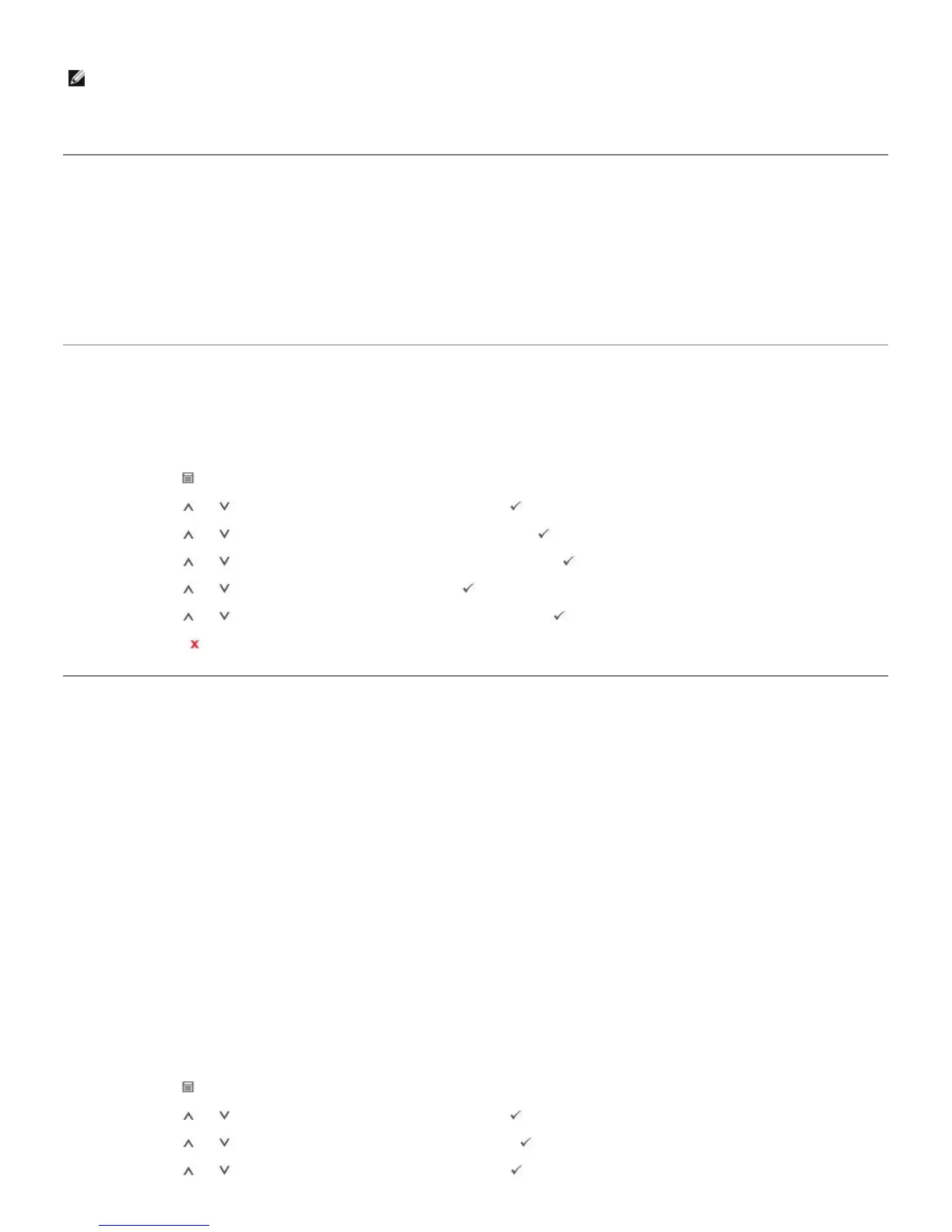NOTE: If you experience problems with paper feed, place the paper in the Multi-purpose Feeder.
You can load previously printed paper. The printed side should be facing up with an uncurled edge at the front. If you experience problems
with paper feed, turn the paper around. Note that the print quality is not guaranteed.
For Standard, Optional 500 Sheet Tray and HCF Setting Paper Size
Standard, Optional 500-sheet trays, and High Capacity Feeder: Standard paper sizes are automatically detected if the media is loaded
correctly in the tray and the guides are adjusted correctly. When the tray is closed, the operator panel shows the paper size selected.
Standard and Optional trays support custom paper sizes from A5 to Legal. To set the custom size, use the operator panel to enter length
and width dimensions by the following steps.
Setting the Paper Type
After loading paper in the paper tray or the Multi-purpose Feeder, set the paper type using the operator panel buttons. For PC-printing,
select the paper type in the application program you use.
1. Press Menu (
).
2. Press Scroll (
to ) to highlight Paper Setup and press Select ( ).
3. Press Scroll (
to ) to highlight Paper Size/Type and press Select ( ).
4. Press Scroll (
to ) to select the paper tray to be used and press Select ( ).
5. Press Scroll (
to ) to highlight Type and press Select ( ).
6. Press Scroll (
to ) to find the paper type to be used and press Select ( ).
7. Press Cancel (
) to return to Standby mode.
Tray Behavior
Tray Linking
Tray linking enables the automatic linking feature for trays. The print media in the multiple sources must be the same size and type. The
printer automatically links the trays: when one tray is empty, print media feeds from the next linked tray.
For example, if the same size and type of print media are loaded in tray 2 and tray 4, the printer selects print media from tray 2 until it
becomes empty and then automatically feeds print media from the next linked tray, tray 4.
By linking all trays (standard and optional), a single source with a capacity of up to 3,100 sheets is created.
To link the trays, load only the same size and type of print media in each tray. Set the paper size and type for each tray.
To disable tray linking, choose either a unique paper size/ type for each tray or use the operator panel, as follows:
1. Press Menu (
).
2. Press Scroll (
to ) to highlight Paper Setup and press Select ( ).
3. Press Scroll (
to ) to highlight Tray Behavior and press Select ( ).
4. Press Scroll (
to ) to highlight Tray Linking and press Select ( ).
