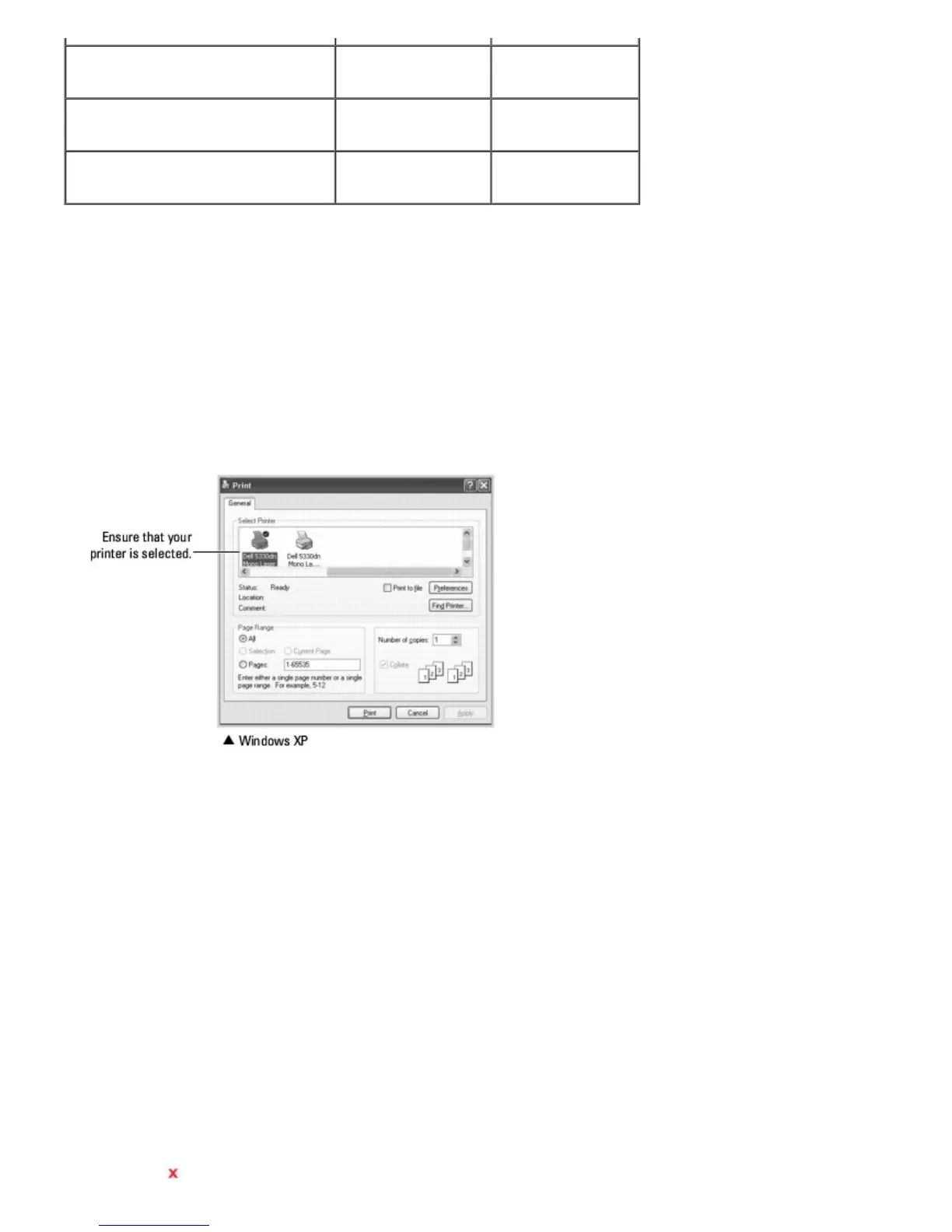Watermark Y N
Overlay Y N
Double-sided Y Y
The following procedure describes the general steps required for printing from various Windows applications. The exact
steps for printing a document may vary depending on the application program being used. Refer to software application's
User's Guide for the exact printing procedure.
1. Open the document you want to print.
2. Select Print from the File menu.
The Print window displays. It may look slightly different depending on your application.
The basic print settings are selected within the Print window. These settings include the number of copies and print
range.
3. Select the printer driver you want to use from the Print window.
4. To take advantage of the printer features provided by your printer, click Preferences or Properties, depending on
the program or operating system in the above window, and go to step 5.
If you see Setup, Printer or Options, click that button instead. Then click Properties on the next screen.
5. Click OK to close the printer properties window.
6. To start the print job, click Print or OK, depending on the program or operating system in the Print window.
Canceling a Print Job
There are two ways to cancel a print job:
To stop a print job from the operator panel:
