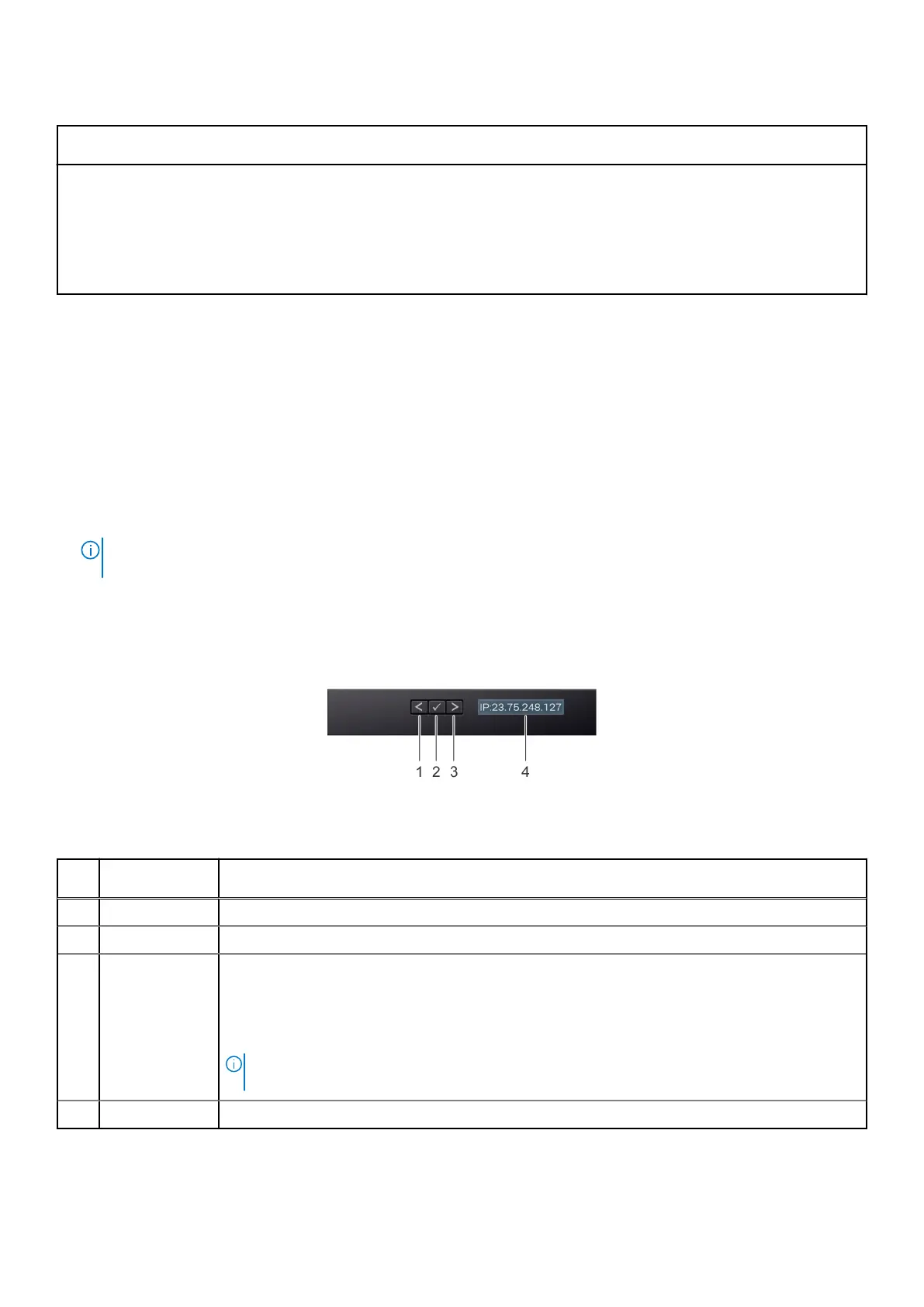Table 25. iDRAC Direct LED indicator codes
iDRAC Direct LED
indicator code
Condition
Solid green for two
seconds
Indicates that the laptop or tablet is connected.
Blinking green (on for
two seconds and off for
two seconds)
Indicates that the laptop or tablet connected is recognized.
LED Indicator off Indicates that the laptop or tablet is unplugged.
LCD panel
The LCD panel provides system information, status, and error messages to indicate if the system is functioning correctly or
requires attention. The LCD panel is used to configure or view the iDRAC IP address of the system. For information about the
event and error messages generated by the system firmware and agents that monitor system components, go to qrl.dell.com >
Look Up > Error Code, type the error code, and then click Look it up..
The LCD panel is available only on the optional front bezel. The optional front bezel is hot pluggable.
The status and conditions of the LCD panel are outlined here:
● The LCD backlight is white during normal operating conditions.
● If there is an issue, the LCD backlight turns amber and displays an error code followed by descriptive text.
NOTE:
If the system is connected to a power source and an error is detected, the LCD turns amber regardless of
whether the system is powered on or off.
● When the system powers off and there are no errors, the LCD enters the standby mode after five minutes of inactivity.
Press any button on the LCD to power it on.
● If the LCD panel stops responding, remove the bezel and reinstall it.
If the problem persists, see Getting help.
● The LCD backlight remains off if LCD messaging is powered off using the iDRAC utility, the LCD panel, or other tools.
Figure 86. LCD panel features
Table 26. LCD panel features
Item Button or
display
Description
1 Left Moves the cursor back in one-step increments.
2 Select Selects the menu item highlighted by the cursor.
3 Right Moves the cursor forward in one-step increments.
During message scrolling:
● Press and hold the right button to increase scrolling speed.
● Release the button to stop.
NOTE: The display stops scrolling when the button is released. After 45 seconds of inactivity,
the display starts scrolling.
4 LCD display Displays the system information, status, and error messages or iDRAC IP address.
System diagnostics and indicator codes 95
