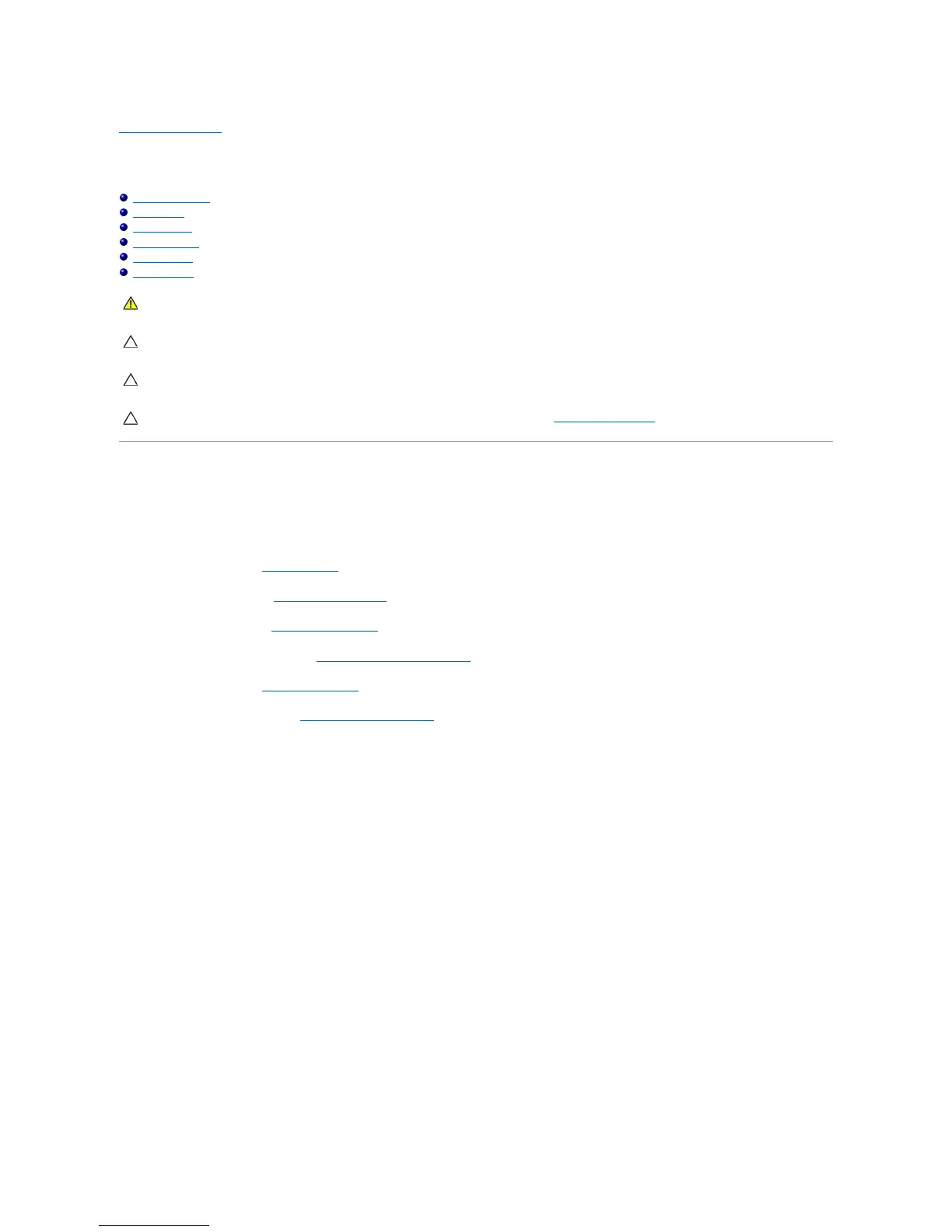Back to Contents Page
Display
Dell™Inspiron™1090ServiceManual
Display Assembly
Hinge Caps
Display Bezel
Display Hinges
Display Panel
Display Cable
Display Assembly
Removing the Display Assembly
1. Follow the instructions in Before You Begin.
2. Remove the label door (see Removing the Label Door).
3. Remove the keyboard (see Removing the Keyboard).
4. Remove the palm-rest assembly (see Removing the Palm-Rest Assembly).
5. Remove the battery (see Removing the Battery).
6. Remove the memory module (see Removing the Memory Module).
7. Disconnect the antenna cables from the Mini-Card(s).
8. Disconnect the ambient light-sensor cable, touch-screen cable, display cable, and camera cable from their connectors on the system board.
9. Note the routing of the ambient light-sensor cable, touch-screen cable, display cable, and camera cable and remove these cables from the routing
guides.
10. Note the routing of the Mini-Card antenna cables and remove the cables from the routing guides.
WARNING: Before working inside your computer, read the safety information that shipped with your computer. For additional safety best
practices information, see the Regulatory Compliance Homepage at www.dell.com/regulatory_compliance.
CAUTION: Onlyacertifiedservicetechnicianshouldperformrepairsonyourcomputer.DamageduetoservicingthatisnotauthorizedbyDell™
is not covered by your warranty.
CAUTION: To avoid electrostatic discharge, ground yourself by using a wrist grounding strap or by periodically touching an unpainted metal
surface (such as a connector on your computer).
