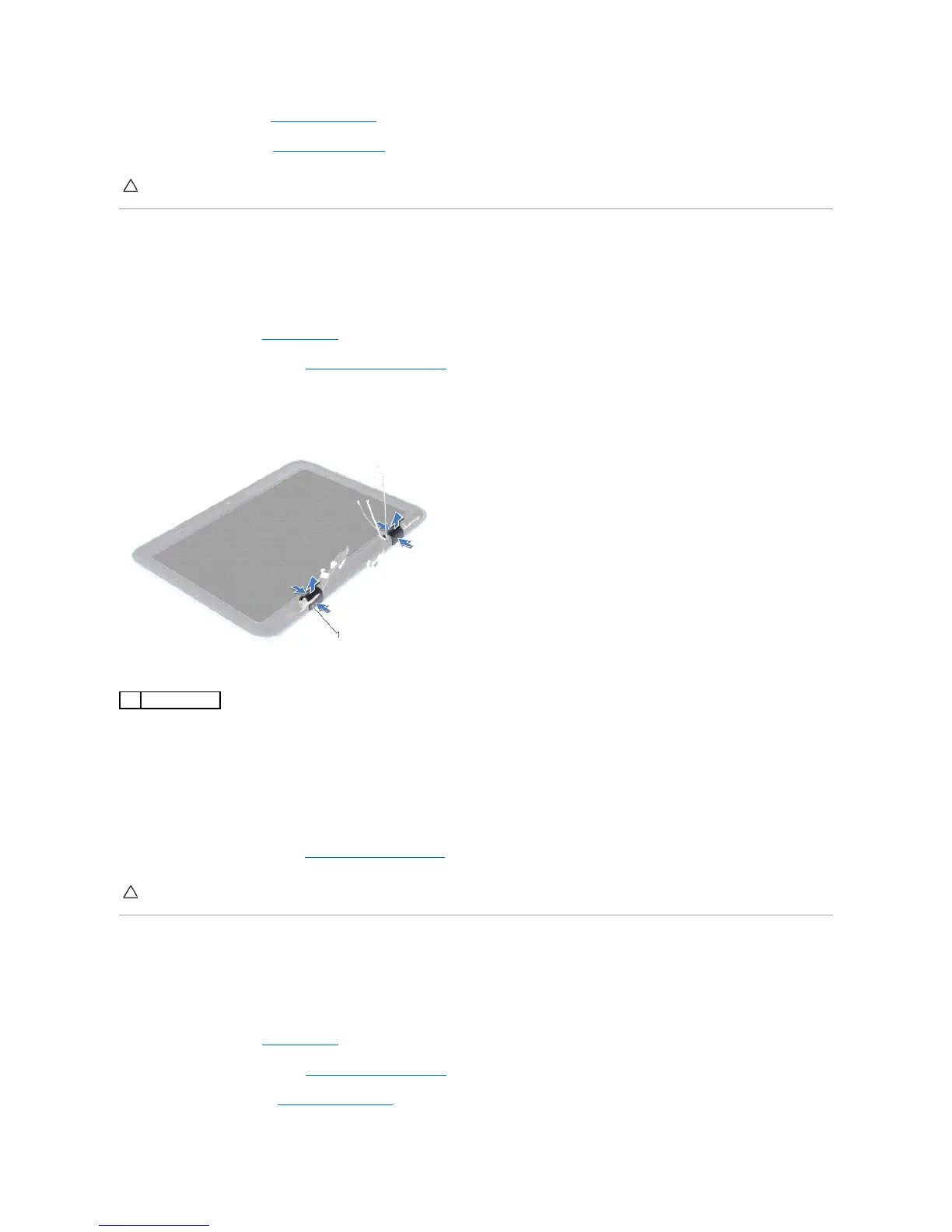10. Replace the keyboard (see Replacing the Keyboard).
11. Replace the label door (see Replacing the Label Door).
Hinge Caps
Removing the Hinge Caps
1. Follow the instructions in Before You Begin.
2. Remove the display assembly (see Removing the Display Assembly).
3. Press and lift the hinge caps to release the hinge-cap tabs from the display frame. Note the routing of the cables that are routed beneath the hinge
caps.
Replacing the Hinge Caps
1. Place the cables in position over the display hinges.
2. Place the hinge caps in position and snap them into place.
3. Replace the display assembly (see Replacing the Display Assembly).
Display Bezel
Removing the Display Bezel
1. Follow the instructions in Before You Begin.
2. Remove the display assembly (see Removing the Display Assembly).
3. Remove the hinge caps (see Removing the Hinge Caps).
CAUTION: Before turning on the computer, replace all screws and ensure that no stray screws remain inside the computer. Failure to do so may
result in damage to the computer.
CAUTION: Before turning on the computer, replace all screws and ensure that no stray screws remain inside the computer. Failure to do so may
result in damage to the computer.
