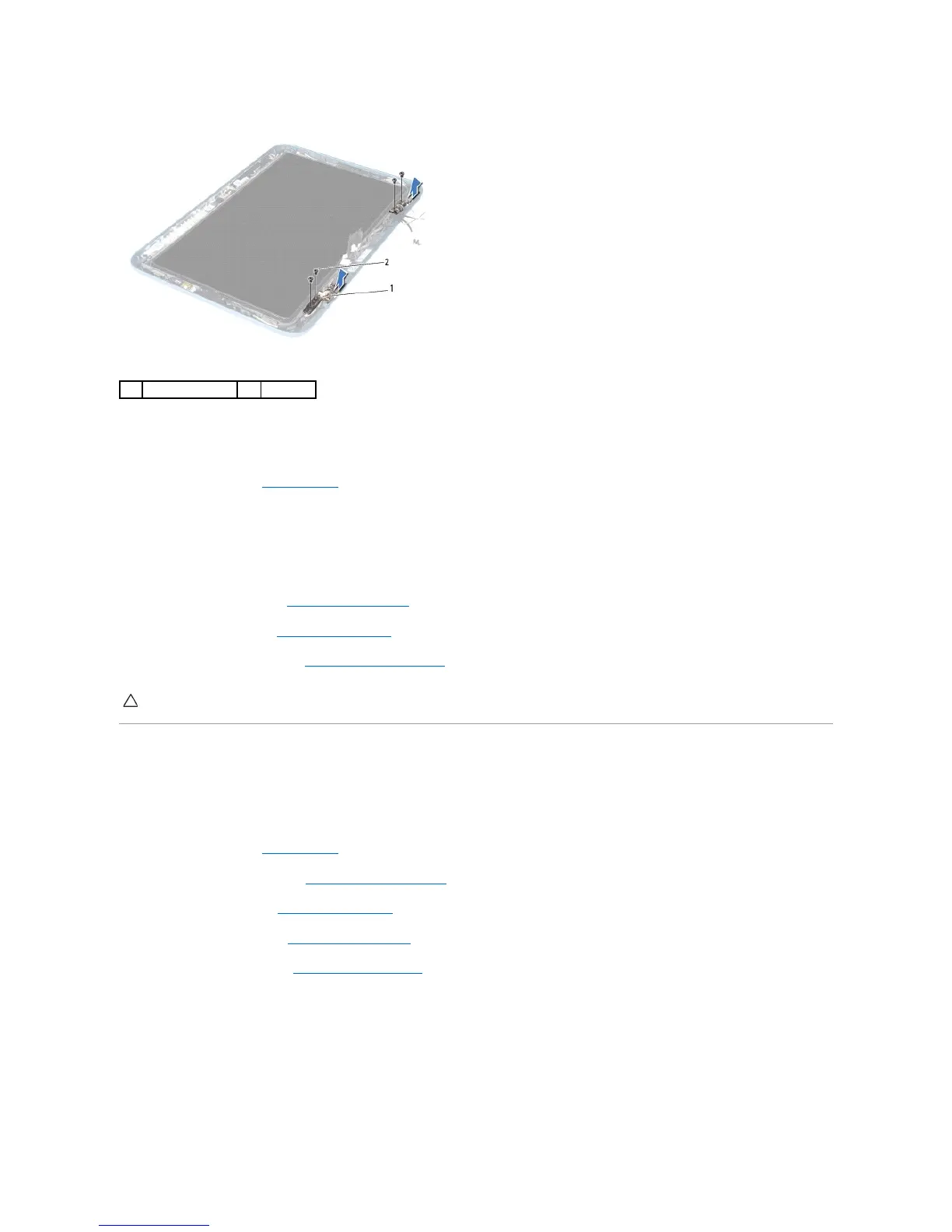Replacing the Display Hinges
1. Follow the instructions in Before You Begin.
2. Route the ambient-light sensor cable, touch-screen cable, display cable, and camera cable through the routing guides.
3. Use the alignment posts on the display frame to place the display hinges in position.
4. Replace the four (two on each hinge) screws that secure the display hinges to the display frame.
5. Replace the display bezel (see Replacing the Display Bezel).
6. Replace the hinge caps (see Replacing the Hinge Caps).
7. Replace the display assembly (see Replacing the Display Assembly).
Display Panel
Removing the Display Panel
1. Follow the instructions in Before You Begin.
2. Remove the display assembly (see Removing the Display Assembly).
3. Remove the hinge caps (see Removing the Hinge Caps).
4. Remove the display bezel (see Removing the Display Bezel).
5. Remove the display hinges (see Removing the Display Hinges).
6. Remove the six screws that secure the display panel to the display frame.
7. Note the routing of the display cable and remove it from the routing guide.
CAUTION: Before turning on the computer, replace all screws and ensure that no stray screws remain inside the computer. Failure to do so may
result in damage to the computer.
