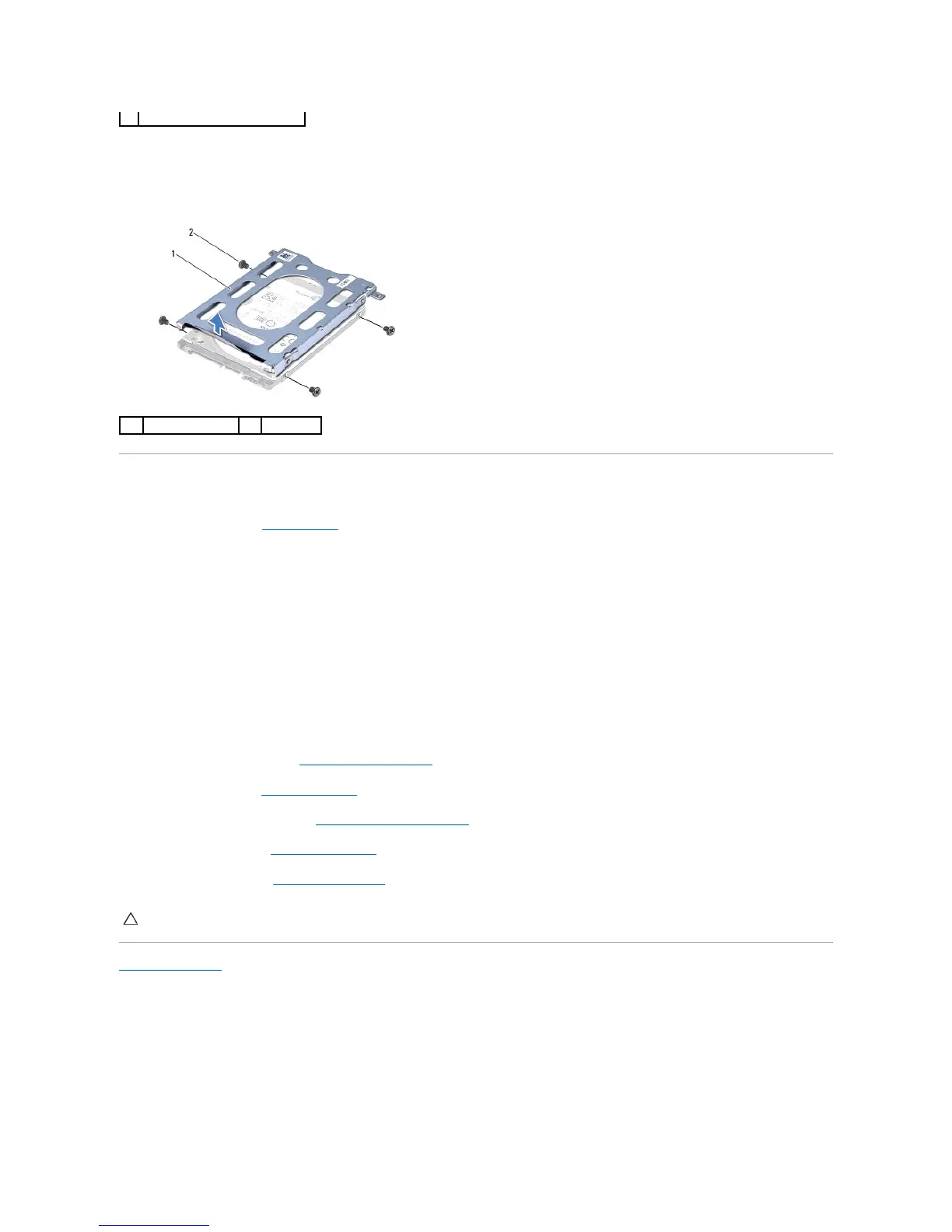10. Remove the four screws that secure the hard drive to the hard-drive bracket.
11. Lift the hard-drive bracket away from the hard drive.
Replacing the Hard-Drive Assembly
1. Follow the instructions in Before You Begin.
2. Remove the new hard drive from its packaging.
Save the original packaging for storing or shipping the hard drive.
3. Place the hard drive in the hard-drive bracket.
4. Replace the four screws that secure the hard drive to the hard-drive bracket.
5. Place the hard-drive assembly in the computer base.
6. Push the hard-drive assembly towards the left to connect it to the connector on the system board.
7. Replace the screw that secures the hard-drive assembly to the computer base.
8. Replace the memory module (see Replacing the Memory Module).
9. Replace the battery (see Replacing the Battery).
10. Replace the palm-rest assembly (see Replacing the Palm-Rest Assembly).
11. Replace the keyboard (see Replacing the Keyboard).
12. Replace the label door (see Replacing the Label Door).
Back to Contents Page
CAUTION: Before turning on the computer, replace all screws and ensure that no stray screws remain inside the computer. Failure to do so may
result in damage to the computer.
