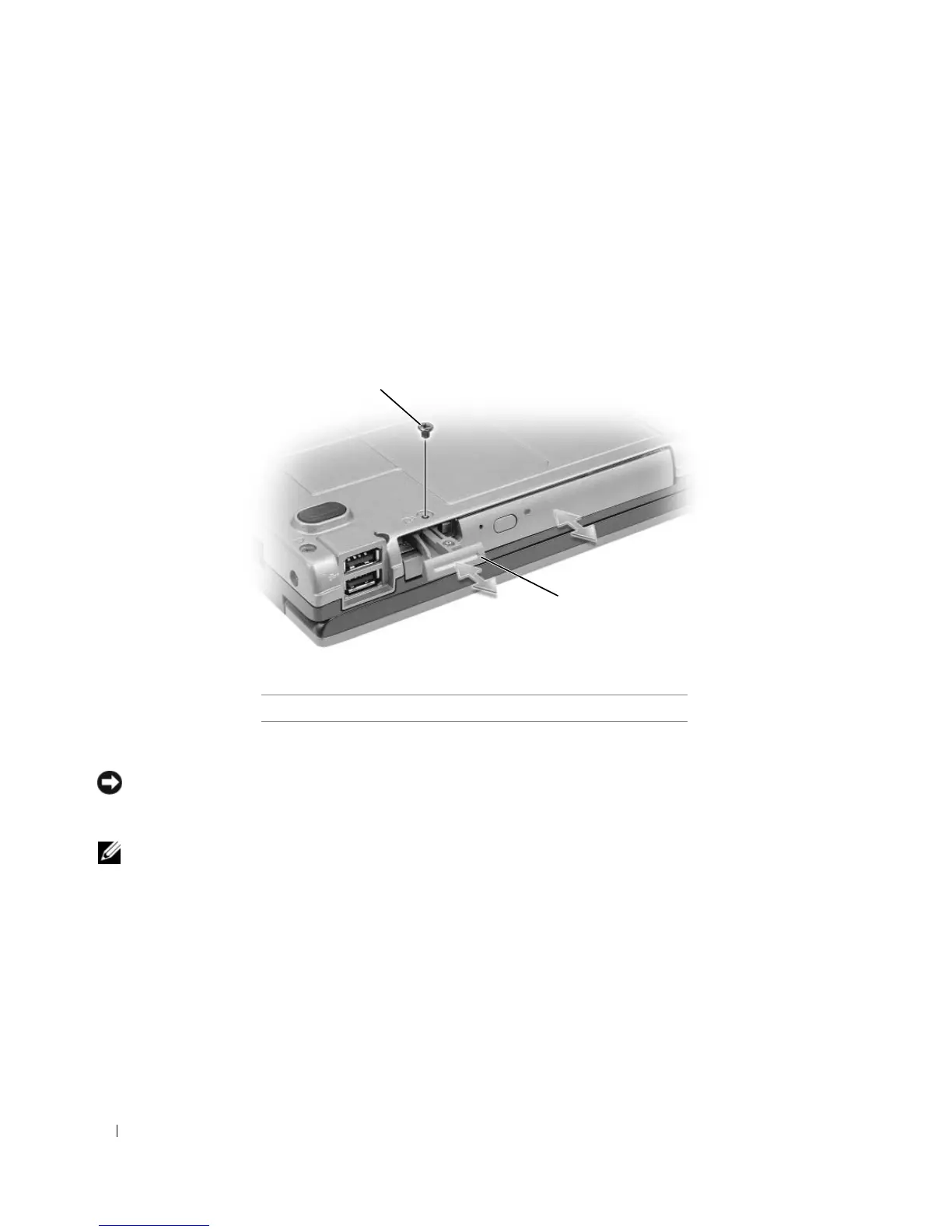126 Before You Begin
Removing the Device Security Screw
If the device security screw is installed, you must remove the screw to remove the device from the bay:
1
Save and close any open files, exit any open programs, and shut down the computer.
2
If the computer is connected to a docking device (docked), undock it. See the documentation that
came with your docking device for instructions.
3
Close the display and turn the computer over.
4
Use a #1 Phillips screwdriver to remove the device security screw from the bottom of the computer.
Removing and Installing Media Bay Devices
NOTICE: When removing or installing a device, avoid dropping the device as this may damage the drive. Store the
device in a safe, dry place when it is not installed in the computer. Avoid pressing down on the device or placing
heavy objects on top of it.
NOTE: If your computer shipped with a device security screw and the screw is not installed, you can remove and
install devices while the computer is running and connected to a docking device.
1
If you are swapping a device while the computer is turned on
, double-click the
Safely Remove Hardware
icon on the taskbar, click the device that you want to eject, and click
Stop
.
If you are swapping a device while the computer is turned off,
proceed to the next step.
2
If your computer shipped with a device security screw and the screw is installed, remove it (see "About
the Device Security Screw" on page 125).
3
Press the device latch release.
1 device security screw 2 device latch release
1
2
