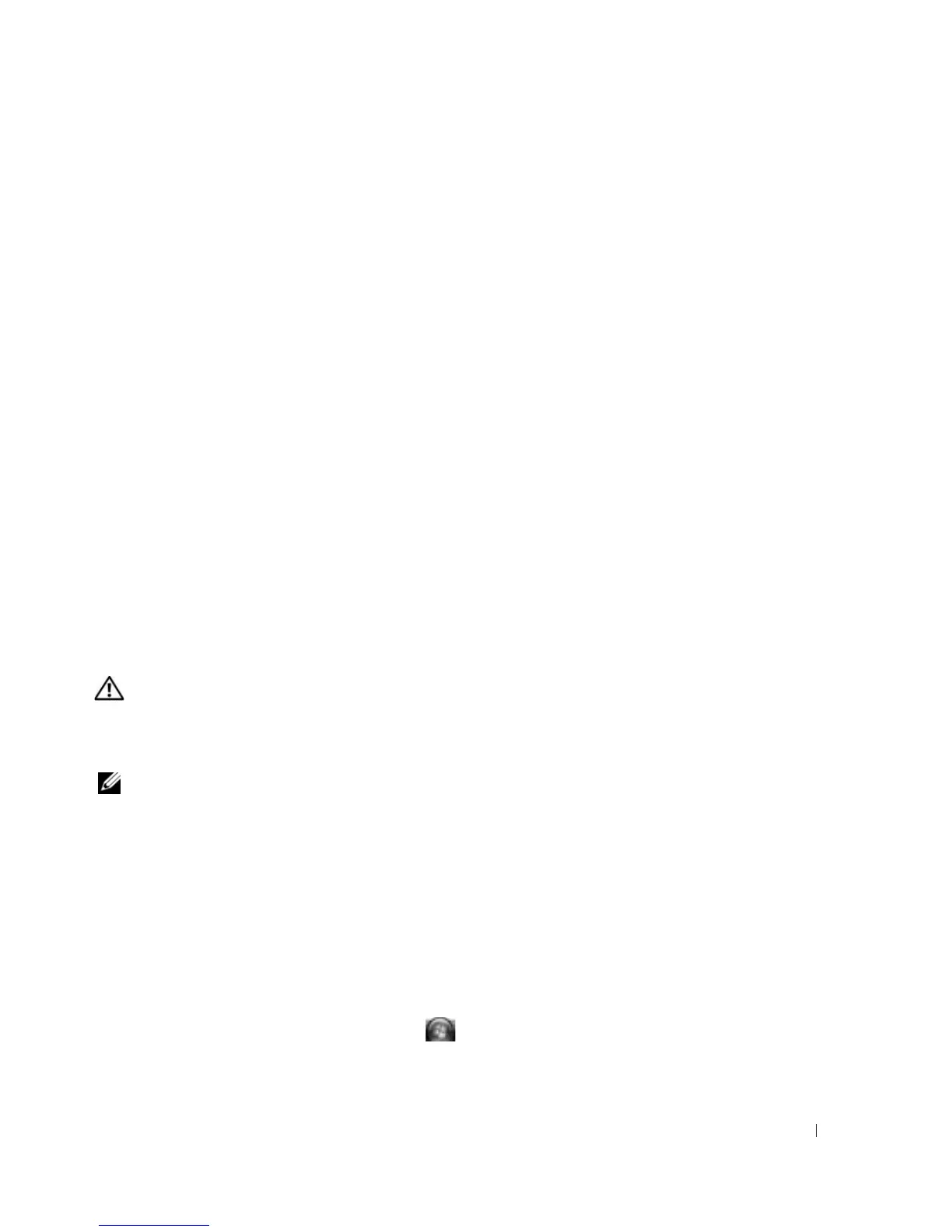Troubleshooting 95
CHECK THE MOUSE CABLE — Shut down the computer. Disconnect the mouse cable, check it for damage, and
firmly reconnect the cable.
If you are using a mouse extension cable, disconnect it and connect the mouse directly to the computer.
TO VERIFY THAT THE PROBLEM IS WITH THE MOUSE, CHECK THE TOUCH PAD
1
Shut down the computer.
2
Disconnect the mouse.
3
Turn on the computer.
4
At the Windows
desktop, use the touch pad to move the cursor around, select an icon, and open it.
If the touch pad operates correctly, the mouse may be defective.
CHECK THE SYSTEM SETUP PROGRAM SETTINGS — Verify that the system setup program lists the correct device
for the pointing device option. (The computer automatically recognizes a USB mouse without making any setting
adjustments.) For more information on using the system setup program, see "System Setup Program" on page 97.
T
EST THE MOUSE CONTROLLER — To test the mouse controller (which affects pointer movement) and the
operation of the touch pad or mouse buttons, run the Mouse test in the Pointing Devices test group in the Dell
Diagnostics (see "Dell Diagnostics" on page 77).
R
EINSTALL THE TOUCH PAD DRIVER — See "Reinstalling Drivers and Utilities" on page 102.
Video and Display Problems
Fill out the Diagnostics Checklist (see "Diagnostics Checklist" on page 137) as you complete these
checks.
CAUTION: Before you begin any of the procedures in this section, follow the safety instructions in the Product
Information Guide.
If the display is blank
NOTE: If you are using a program that requires a higher resolution than your computer supports, it is
recommended that you attach an external monitor to your computer.
C
HECK THE BATTERY — If you are using a battery to power your computer, the battery charge may be depleted.
Connect the computer to an electrical outlet using the AC adapter, and turn on the computer.
T
EST THE ELECTRICAL OUTLET — Ensure that the electrical outlet is working by testing it with another device, such
as a lamp.
C
HECK THE AC ADAPTER — Check the AC adapter cable connections. If the AC adapter has a light, ensure that
the light is on.
C
ONNECT THE COMPUTER DIRECTLY TO AN ELECTRICAL OUTLET — Bypass power protection devices, power strips,
and the extension cable to verify that the computer turns on.
A
DJUST THE POWER PROPERTIES — Search for the keyword standby in the Windows Help and Support Center. To
access the Help and Support Center, click Start or
→
Help and Support.
S
WITCH THE VIDEO IMAGE — If your computer is attached to an external monitor or video projector, press
<Fn><F8> to switch the video image to the display or video projector.
