
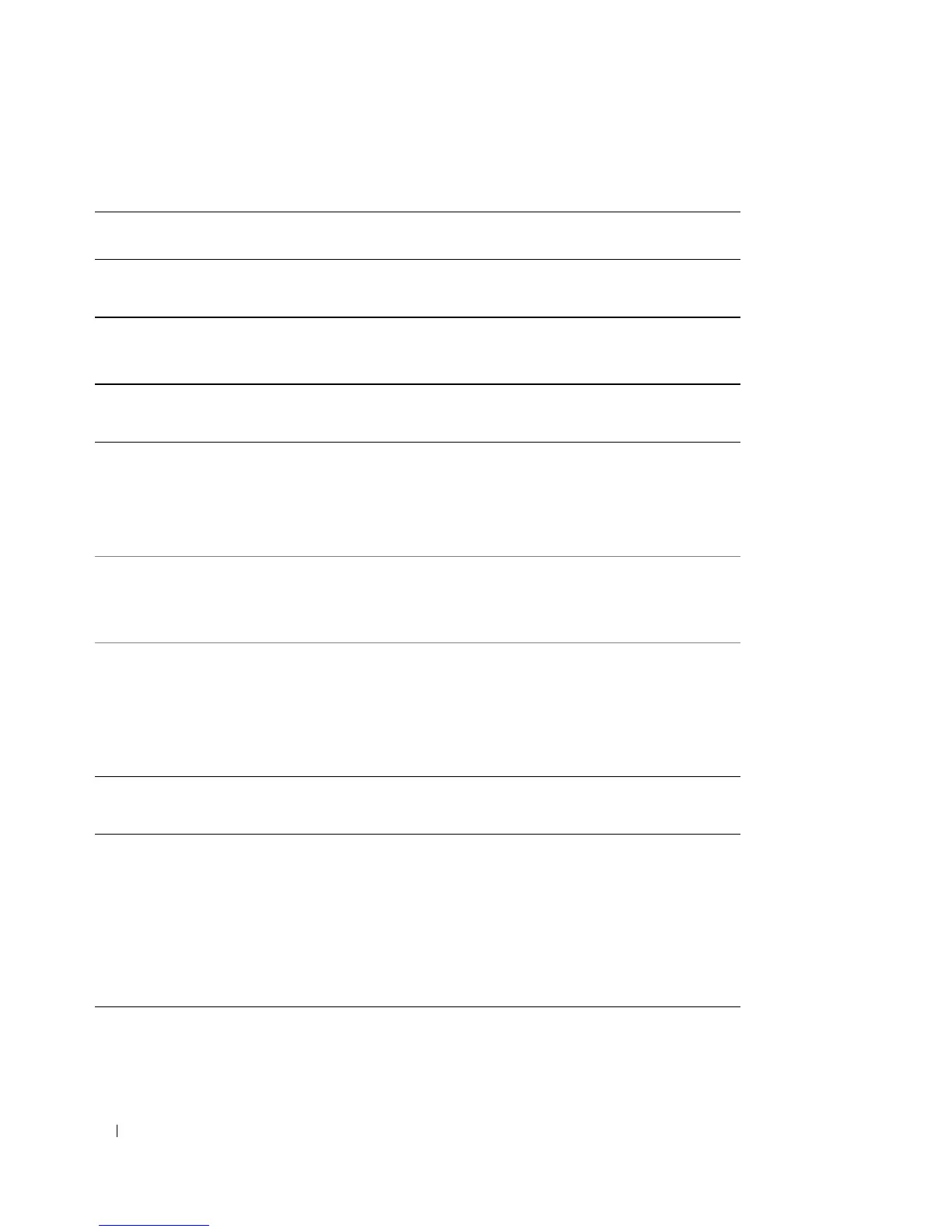 Loading...
Loading...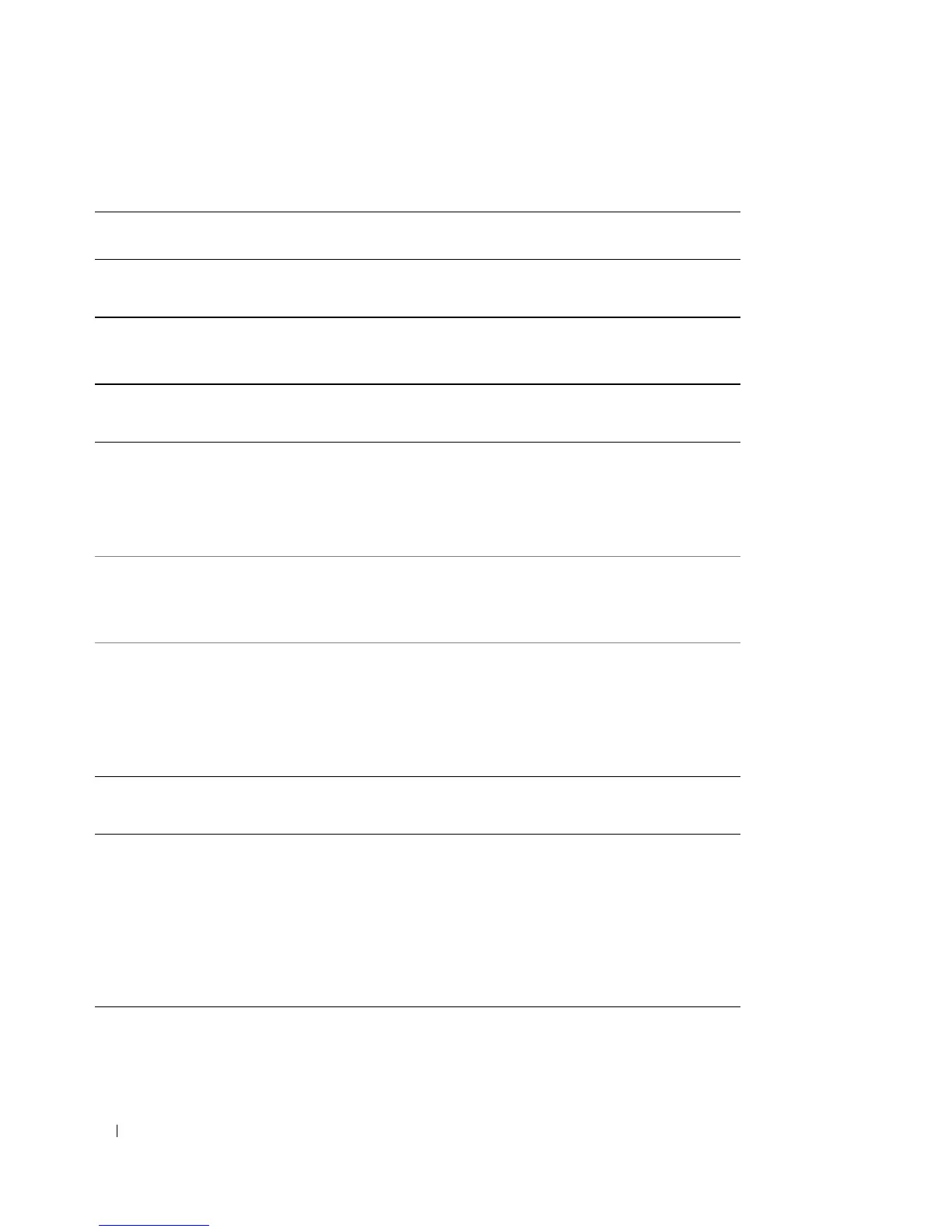
Do you have a question about the Dell Latitude D531 and is the answer not in the manual?
| Hard Drive Interface | SATA |
|---|---|
| Processor | AMD Turion 64 X2 or AMD Sempron |
| RAM | Up to 4GB DDR2 |
| Display | 15.4-inch WXGA (1280x800) or WXGA+ (1440x900) |
| Graphics | ATI Radeon X1270 |
| Storage | Up to 160GB HDD |
| Optical Drive | DVD-ROM, DVD+/-RW |
| Operating System | Windows Vista, Windows XP |
| Wireless | Dell Wireless 1390 |
| Ports | 4 x USB 2.0, VGA, Ethernet, Modem, Headphone, Microphone |
Identifies and explains the front panel components of the computer.
Identifies and explains the connectors and slots on the left side of the computer.
Identifies and explains the ports and bays on the right side of the computer.
Identifies and explains the connectors on the back of the computer.
Identifies and explains the components on the bottom of the computer.
Guides users through the Files and Settings Transfer Wizard for data migration.
Explains factors affecting battery life and operating time.
Describes methods to check battery charge status and health.
Provides actions to take to conserve battery power and extend its life.
Explains Standby and Hibernate modes for power saving.
Explains the functionality and usage of the numeric keypad.
Lists and explains various keyboard shortcuts for system functions.
Describes the functionality and usage of the touch pad for cursor control.
Guides users on how to adjust touch pad settings and disable it.
Covers adjusting display brightness, switching video image, and setting resolution.
Details connecting and using external display devices.
Discusses how the ambient light sensor helps conserve battery power.
Provides instructions on how to insert and play CDs or DVDs.
Explains the process of copying CDs and DVDs using provided software.
Guides on connecting the computer to external audio-visual devices.
Instructions for connecting the computer to a network using a cable.
Information on establishing a WLAN connection, including requirements.
Procedures for connecting to an available wireless network.
Information on establishing a Mobile Broadband network connection.
Describes different types of PC Cards and Extended PC Cards.
Provides instructions for installing PC Cards and ExpressCards.
Explains how to use a security cable lock to protect the computer.
Details different password types for computer security.
Instructions for setting a hard drive password to protect data.
Instructions for cleaning the computer's exterior, keyboard, and display.
Guidance on cleaning optical and non-optical mice.
Advice on cleaning discs for better playback quality.
Procedures for running system diagnostics to identify hardware issues.
Troubleshooting steps for issues related to floppy, CD, or DVD drives.
Lists common error messages and their potential causes and solutions.
Troubleshooting steps for issues related to computer memory modules.
Steps to resolve issues related to the computer's power supply and battery.
Explains the purpose and usage of the system setup program.
Details how to modify the order in which the computer boots devices.
Explains what drivers are and when they need to be installed or updated.
Explains how to restore the operating system using System Restore or media.
General preparation steps and recommended tools before working inside the computer.
Safety guidelines and precautions to follow before opening the computer.
Procedures for removing and installing the hard drive.
Information and procedures for installing or upgrading computer memory modules.











