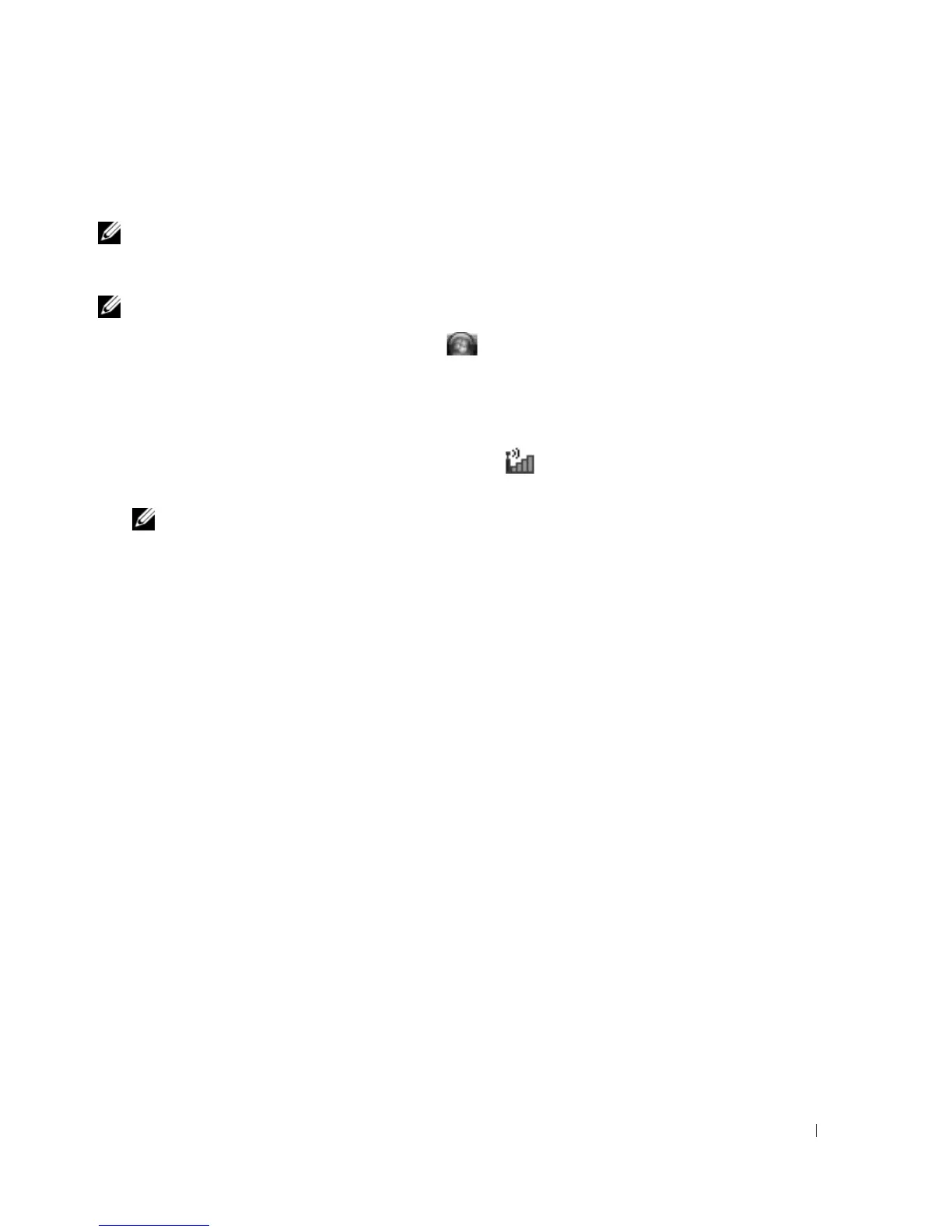Setting Up and Using Networks 65
On the My Computer Information - Hardware screen, you can view the type of Mobile Broadband card
installed in your computer as well as other hardware components.
NOTE: The Mobile Broadband card is listed under Modems.
Connecting to a Mobile Broadband Network
NOTE: Before you connect to the Internet, you must activate Mobile Broadband service through your cellular
service provider. For instructions and for additional information about using the Dell Mobile Broadband Card Utility,
see the user's guide available by clicking Start or
→
Windows Help and Support Center. The user's guide is
also available on the Dell Support website at support.dell.com and on the CD included with your Mobile Broadband
card.
Use the Dell Mobile Broadband Card Utility to establish and manage a Mobile Broadband network
connection to the Internet:
1
Click the
Dell Mobile Broadband Card Utility icon
on the Windows desktop, to run the utility.
2
Click
Connect
.
NOTE: The Connect button changes to the Disconnect button.
3
Follow the instructions on the screen to manage the network connection with the utility.
Or
1
Click
Start
→
All Programs
→
Dell Wireless
.
2
Click
Dell Wireless Broadband
and follow the instructions on the screen.
Managing Your Network Settings
The Dell QuickSet Location Profiler helps you manage network settings that correspond to your
computer’s physical location. It includes two categories of profile settings:
• Location Profile Settings
• General Mobility Settings
You can use Location Profile Settings to create profiles for accessing the Internet with your computer in
your office, home, or other public places with Internet services. General Mobility Settings allows you to
change the way network connections are handled. The profiles consist of different network settings and
equipment that you need when using your computer in different locations.
For more information about Dell QuickSet, right-click the QuickSet icon in the taskbar and select Help.
Microsoft
®
Windows
®
Firewall
Windows Firewall provides basic protection from unauthorized access to your computer while it is
connected to the Internet. Windows Firewall is automatically enabled when you run the Network Setup
Wizard.
When Windows Firewall is enabled for a network connection, the firewall icon appears with a red
background in the Network Connections section of the Control Panel.
