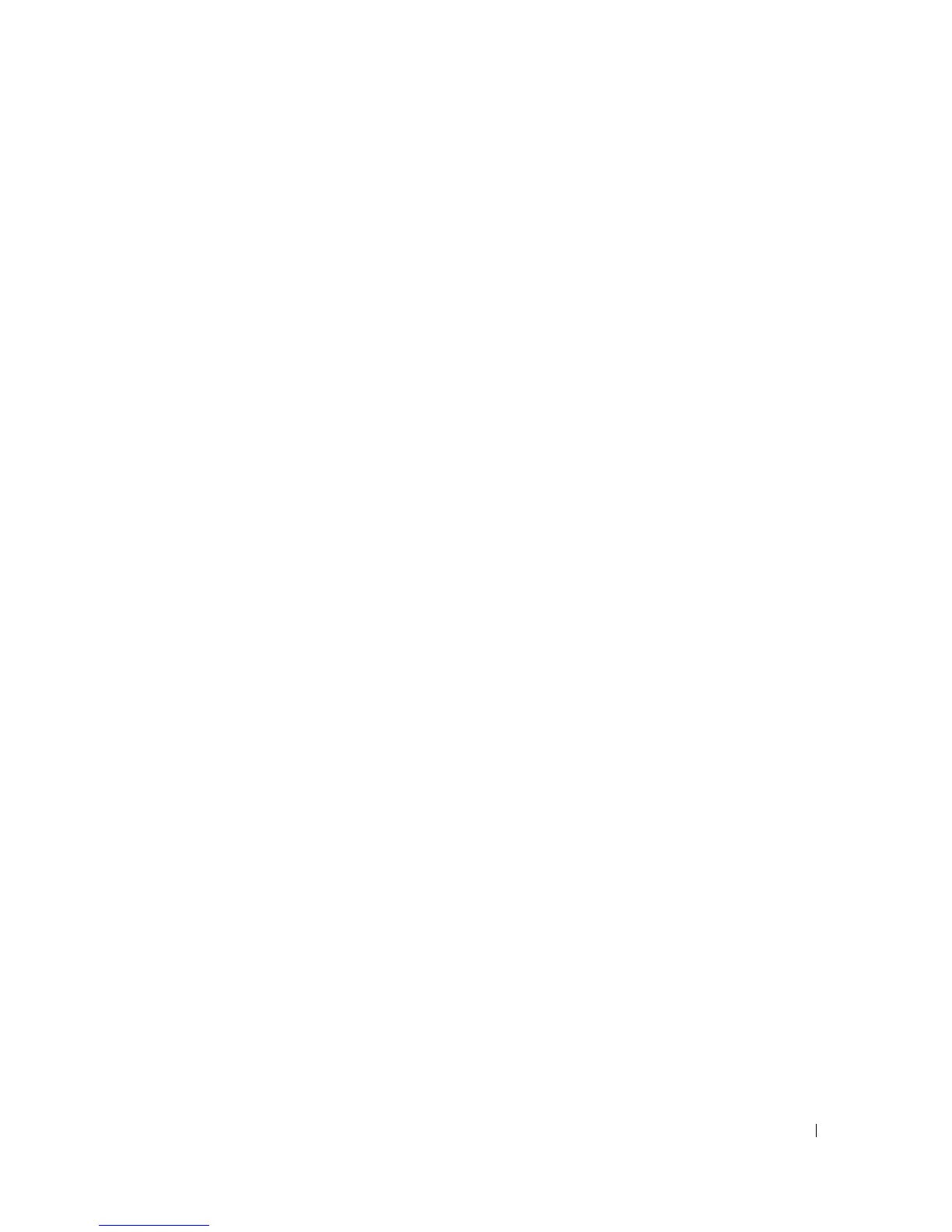System Setup Program 99
Performing a One-Time Boot
You can set a one-time-only boot sequence without entering the system setup program. (You can also use
this procedure to boot the Dell Diagnostics on the diagnostics utility partition on your hard drive.)
1
Shut down the computer through the
Start
menu.
2
If the computer is connected to a docking device (docked), undock it. See the documentation that
came with your docking device for instructions.
3
Connect the computer using an AC adapter.
4
Turn on the computer. When the DELL logo appears, press <F12> immediately.
If you wait too long and the Windows logo appears, continue to wait until you see the Windows
desktop. Then shut down your computer and try again.
5
When the boot device list appears, highlight the device from which you want to boot and press
<Enter>.
The computer boots to the selected device.
The next time you reboot the computer, the previous boot order is restored.
Changing COM Ports
Serial Port allows you to map the serial port COM address or disable the serial port and its address,
which frees computer resources for another device to use.
