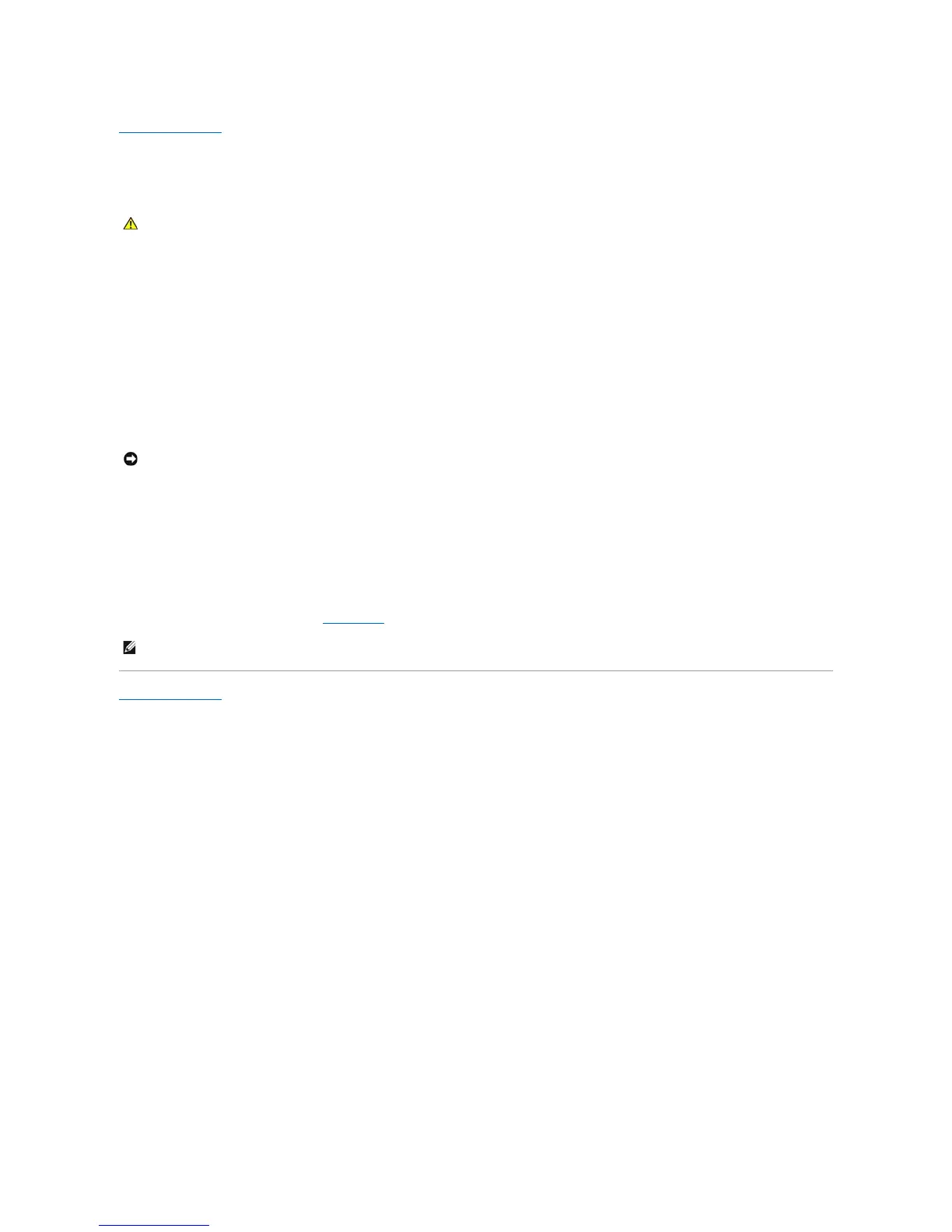Back to Contents Page
Replacing the Computer Cover
Dell™OptiPlex™745User'sGuide
1. Ensure that all cables are connected, and fold cables out of the way.
Gently pull the power cables toward you so that they do not get caught underneath the drives.
2. Ensure that no tools or extra parts are left inside the computer.
3. To replace the cover:
a. Align the bottom of the cover with the hinge tabs located along the bottom edge of the computer.
b. Using the hinge tabs as leverage, rotate the cover downward to close it.
c. Snap the cover into place by pulling back on the cover release latch and then releasing the latch when the cover is properly seated.
d. Ensure that the cover is seated correctly before moving the computer.
4. Attach the computer stand (if applicable). For instructions, see the documentation that came with the stand.
5. Connect your computer and devices to electrical outlets, and turn them on.
After you remove and replace the cover, the chassis intrusion detector (optional on some computers), if installed and enabled, causes the following
message to appear on the screen at the next computer start-up:
ALERT! Cover was previously removed.
6. Reset the chassis intrusion detector in System Setup by changing Chassis Intrusion to On or On- Silent.
Back to Contents Page
