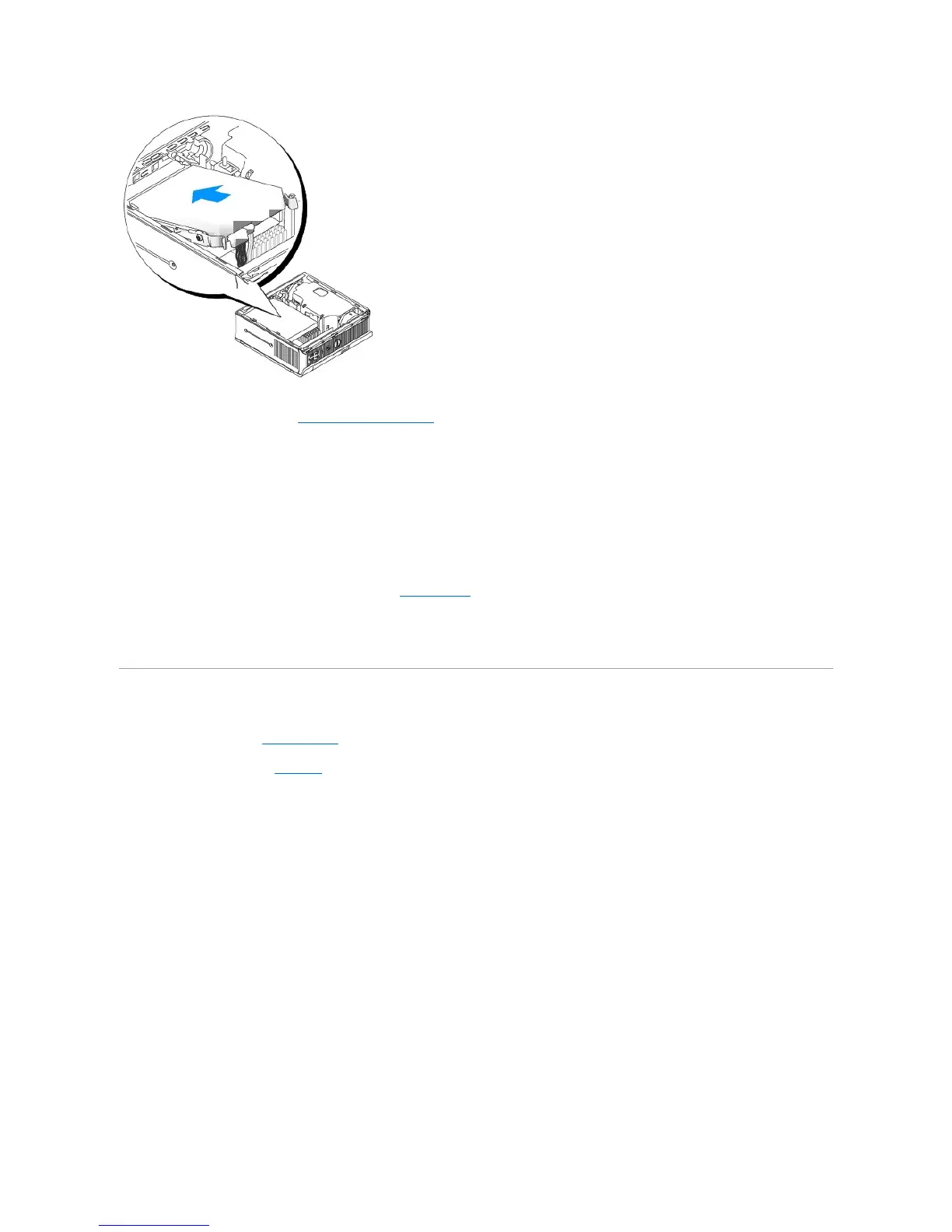10. Replace the computer cover (see Replacing the Computer Cover).
11. Replace the cable cover, if used.
See the documentation that came with the drive for instructions on installing any software required for drive operation.
12. Reboot the computer.
13. Partition and logically format your drive before you proceed to the next step.
For instructions, see the documentation that came with your operating system.
14. Test the hard drive by running the Dell Diagnostics (see Dell Diagnostics).
15. Install your operating system on the hard drive.
For instructions, see the documentation that came with your operating system.
Replacing a Hard-Drive Fan
1. Follow the instructions in Before You Begin.
2. Remove the hard drive (see Hard Drive).
3. To remove the hard-drive fan:
a. Unplug the fan.
b. Press the release tab on the rear of the fan.
c. Without letting go of the release tab, slide the fan towards the front of the system, so that its side tabs are free of the corresponding slots in the
hard drive-bracket.
d. Lift to remove the fan from the hard-drive bracket.