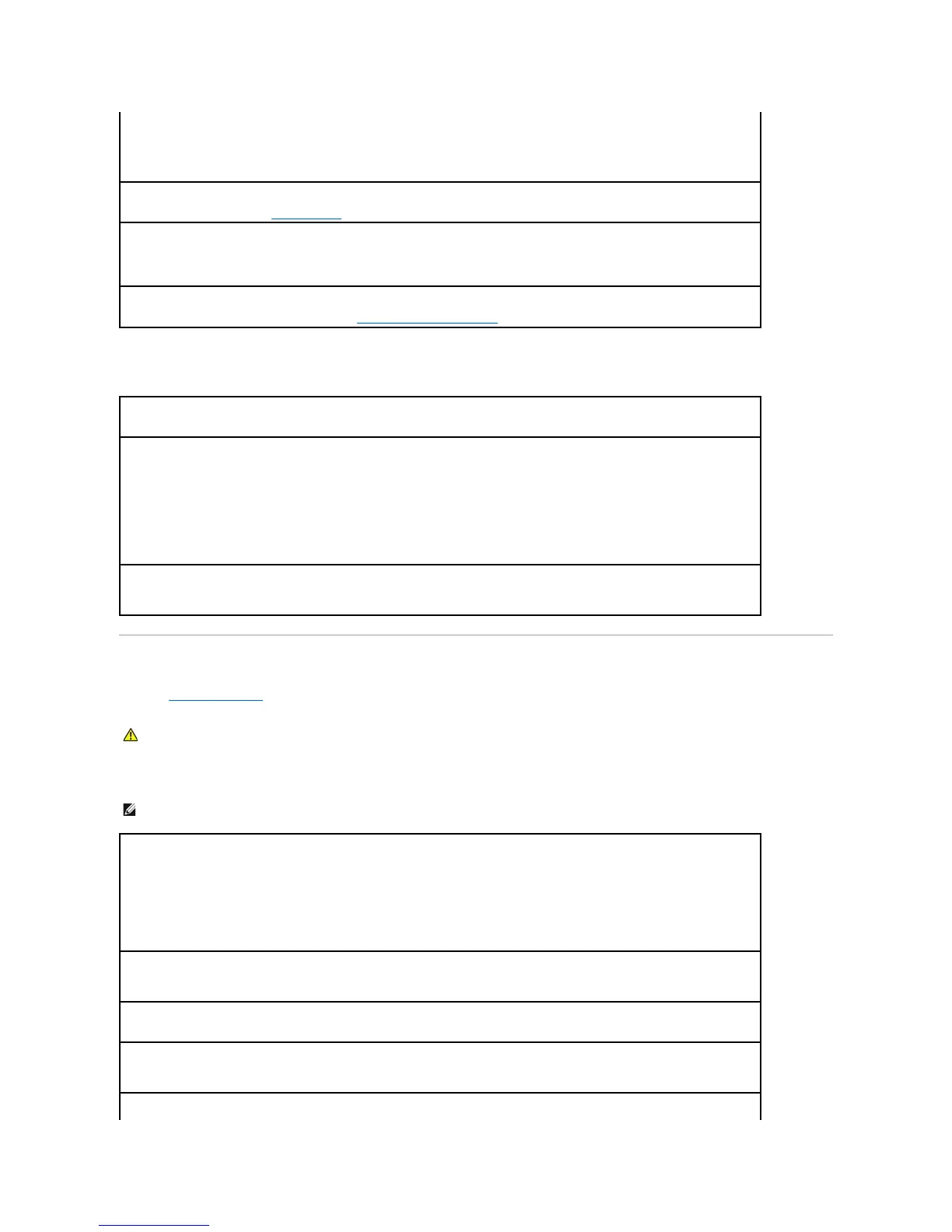No sound from headphones
Video and Monitor Problems
Fill out the Diagnostics Checklist as you complete these checks.
If the screen is blank
On. Exit system setup and restart your computer.
If you have installed an audio card:
Enter system setup and ensure that Integrated Audio is set to Off.
Ensure that your speaker is connected to the audio card inputs
Run the Dell Diagnostics — See Dell Diagnostics.
Run the Audio Card Driver Diagnostics, If Applicable —
If you have installed an audio card, check your audio card documentation for details.
Check for software and hardware conflicts — See Reinstalling Drivers and Utilities.
Checktheheadphonecableconnection— Ensure that the headphone cable is securely inserted into the headphone connector.
Disabledigitalmode— Your headphones do not work if the CD drive is operating in digital mode.
1. Click the Start button, click Control Panel, and then click Sounds, Speech, and Audio Devices.
2. Click Sounds and Audio Devices.
3. Click the Hardware tab.
4. Double-click the name of your CD drive.
5. Click the Properties tab.
6. Uncheck the Enable digital CD audio for this CD-ROM device box.
AdjusttheWindowsvolumecontrol— Click or double-click the speaker icon in the lower-right corner of your screen. Ensure that the
volume is turned up and that the sound is not muted.
CAUTION: Before you begin any of the procedures in this section, follow the safety instructions located in the Product Information Guide.
NOTE: See the monitor documentation for troubleshooting procedures.
Checkthemonitorcableconnection—
l If you purchased a graphics card, ensure that the monitor is connected to the card.
l Ensure that your monitor is properly connected (see the Quick Reference Guide that came with your computer).
l If you are using a video extension cable and removing the cable solves the problem, the cable is defective.
l Swap the computer and monitor power cables to determine if the power cable is defective.
l Check the connector for bent or broken pins. (It is normal for monitor cable connectors to have missing pins.)
Checkthemonitorpowerlight— If the power light is off, firmly press the button to ensure that the monitor is turned on. If the power light
is lit or blinking, the monitor has power. If the power light is blinking, press a key on the keyboard or move the mouse.
Testtheelectricaloutlet— Ensure that the electrical outlet is working by testing it with another device, such as a lamp.
Testthemonitor— Connect a properly working monitor to the computer, and try using the monitor. If the new monitor works, the original
monitor is faulty.
