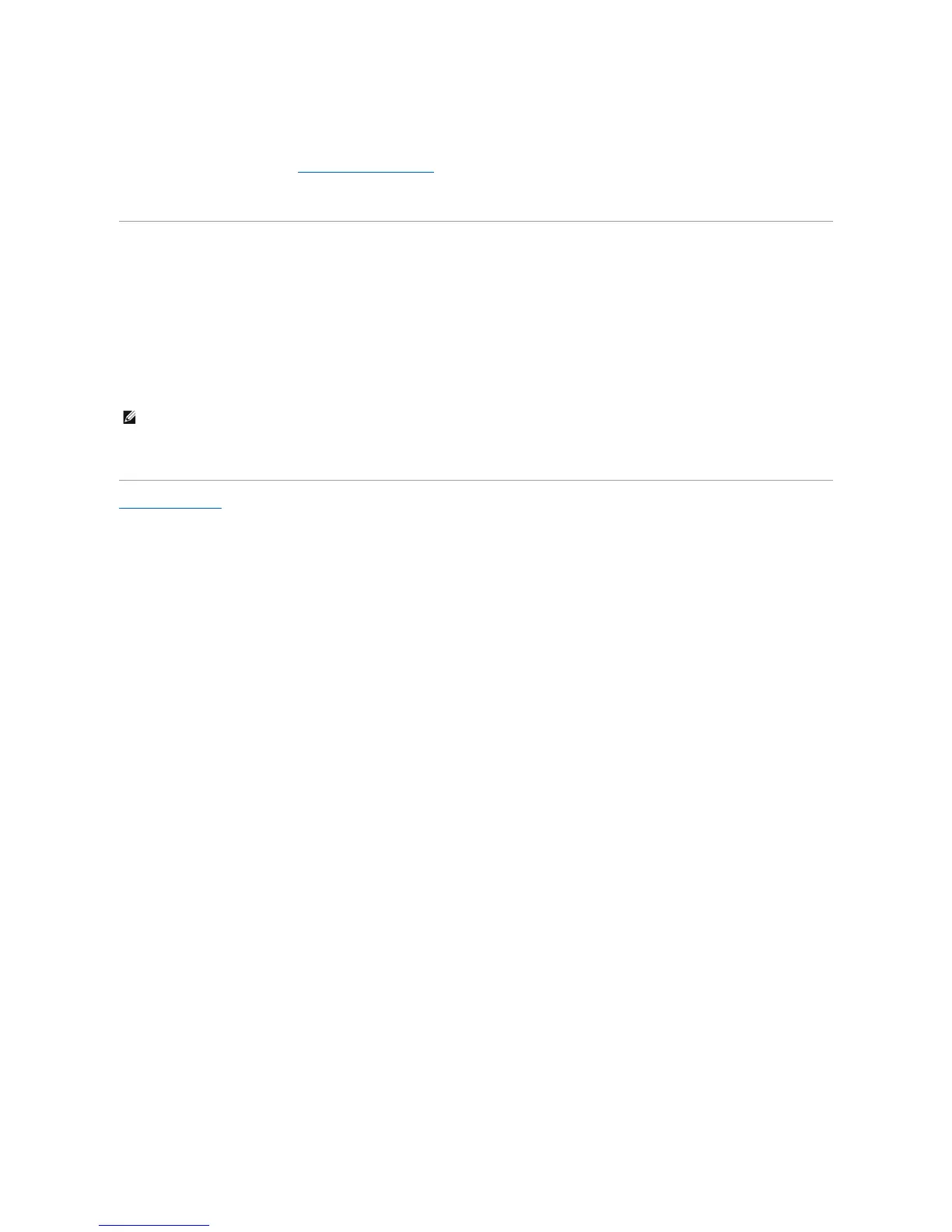1. Gently slide the chassis intrusion switch into its slot and reconnect the cable to the system board.
2. Replace the computer cover (see Replacing the Computer Cover).
3. If you are using a computer stand, attach it to the computer.
Resetting the Chassis Intrusion Detector
1. Turn on (or restart) your computer.
2. WhentheblueDELL™logoappears,press<F2>immediately.
If you wait too long and the operating system logo appears, continue to wait until you see the Microsoft®Windows®desktop. Then shut down your
computer and try again.
3. Select the Chassis Intrusion option and then press the left- or right-arrow key to select Reset. Change the setting to On, On-Silent, or Disabled.
4. Press <Alt><b> to restart the computer and implement your changes.
Back to Contents Page