
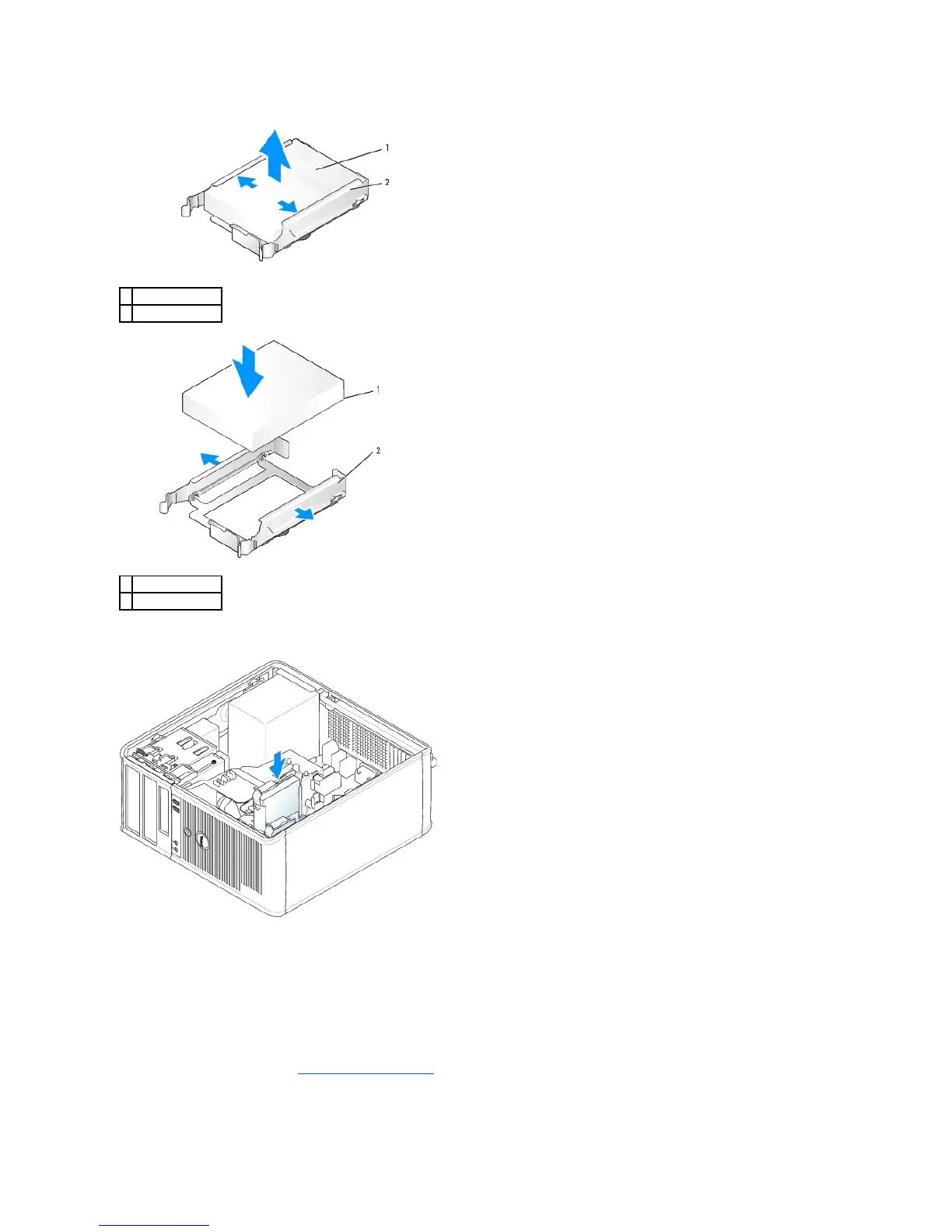 Loading...
Loading...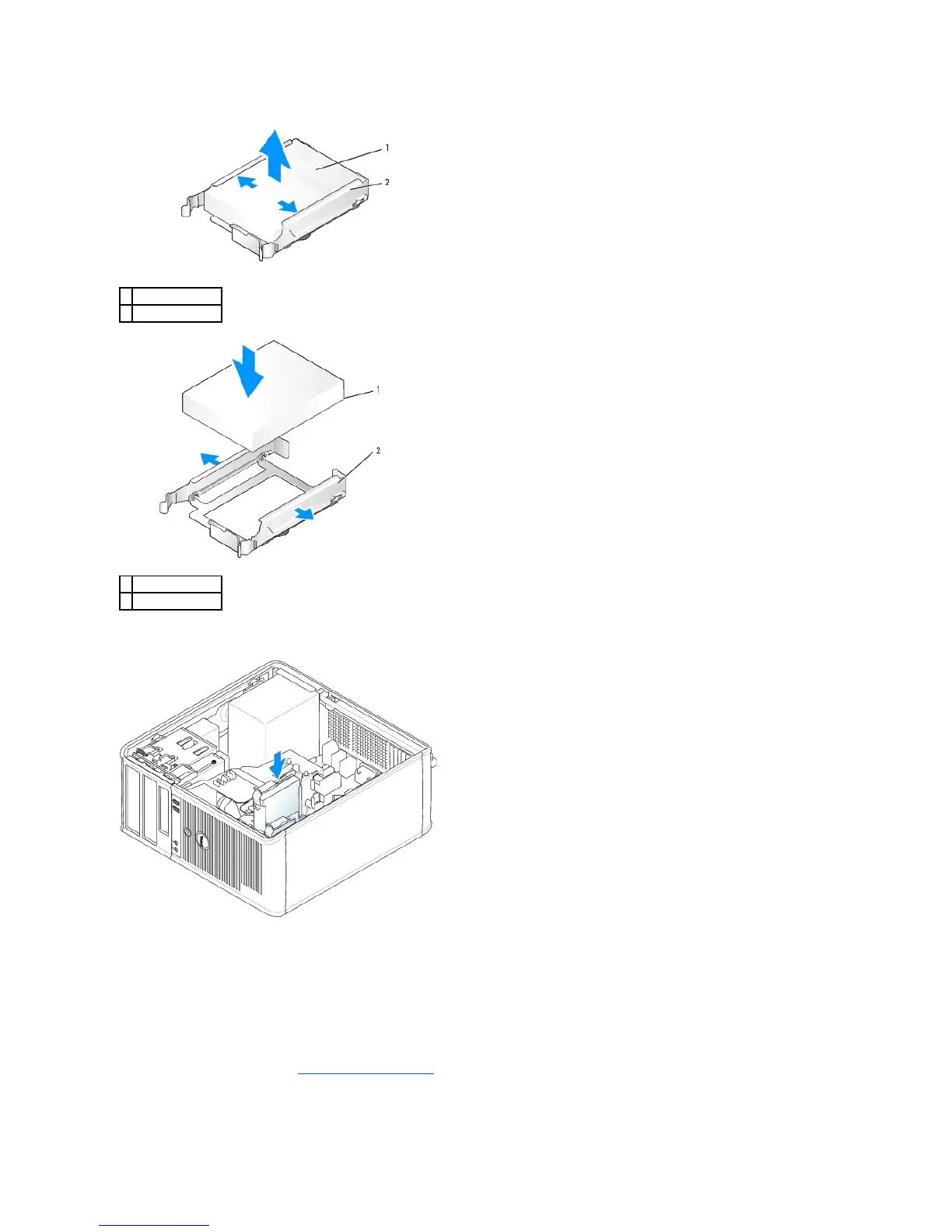
Do you have a question about the Dell OptiPlex 745 and is the answer not in the manual?
| Chipset | Intel Q965 Express |
|---|---|
| Memory | Up to 8GB DDR2 SDRAM |
| Form Factor | Mini Tower, Desktop, Small Form Factor, Ultra Small Form Factor |
| Audio | Integrated High Definition Audio |
| Power Supply | 305W (Mini Tower) |
| Processor | Intel Core 2 Duo, Pentium D |
| Graphics | Integrated Intel Graphics Media Accelerator 3000 |
| Networking | Integrated Gigabit Ethernet |
| Expansion Slots | 2 PCI, 1 PCIe x16, 1 PCIe x1 |
| Ports | USB 2.0, Serial, Parallel, RJ-45, Audio jacks |
| Operating System | Windows XP, Windows Vista |
| Optical Drive | DVD-ROM, DVD+/-RW |











