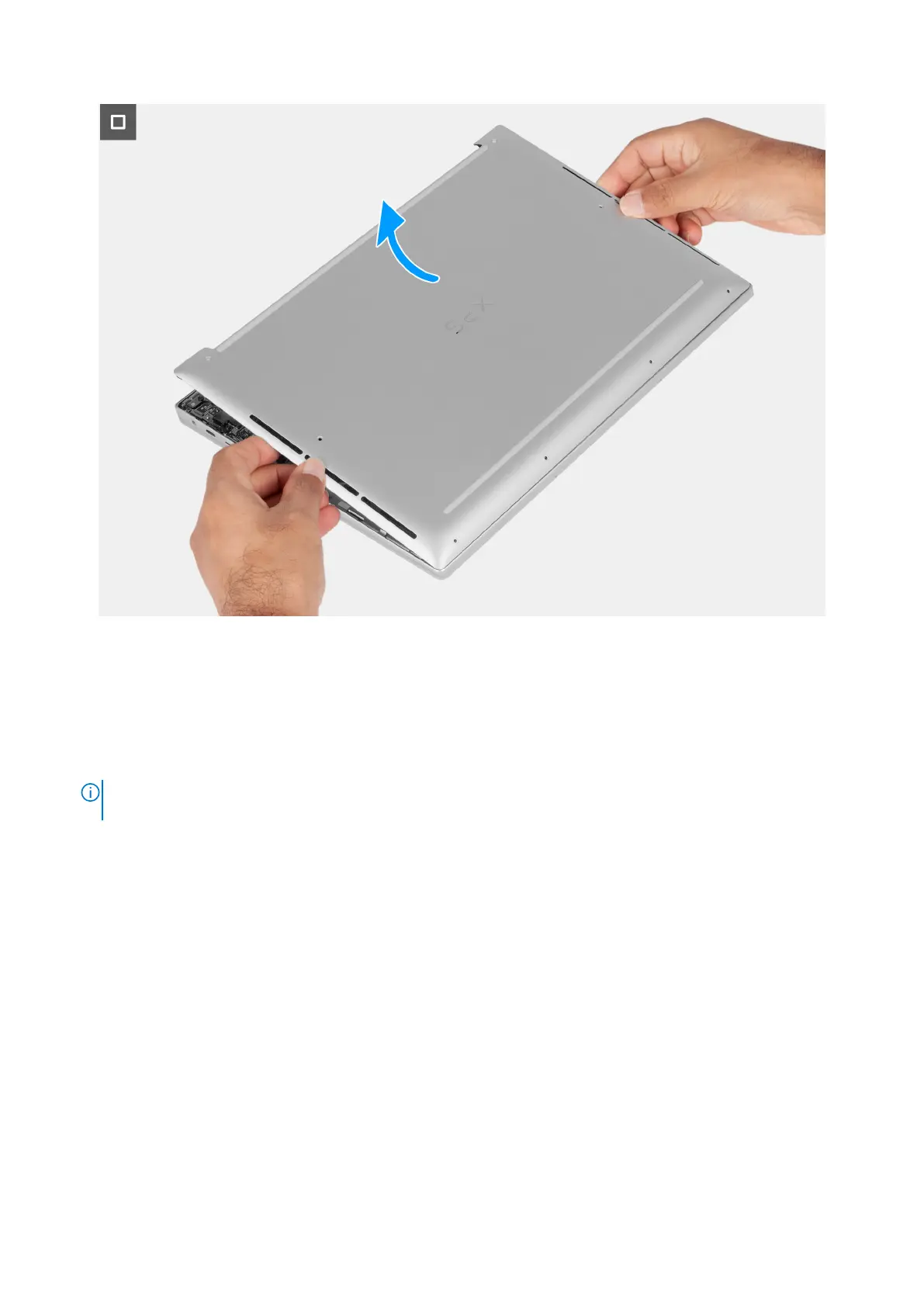Figure 15. Removing the base cover
Steps
1. Remove the eight screws (M2x4, T5) that secure the base cover to the palm rest and keyboard assembly.
2. Place your thumbs and fingers into the recess at the top edge of the base cover.
3. Use both thumbs to pry the base cover to release it from the palm-rest assembly.
4. Lift the base cover off the palm rest and keyboard assembly.
NOTE:
Ensure that your computer is in Service Mode. If your computer is unable to enter Service Mode, disconnect the
battery cable from the system board.
5. Disconnect the battery cable from the connector (BATT) on the system board.
6. Press and hold the power button for five seconds to ground the computer and drain the flea power.
Installing the base cover
Prerequisites
If you are replacing a component, remove the existing component before performing the installation process.
About this task
The following images indicate the location of the base cover and provide a visual representation of the installation procedure.
Removing and installing Field Replaceable Units (FRUs)
37
