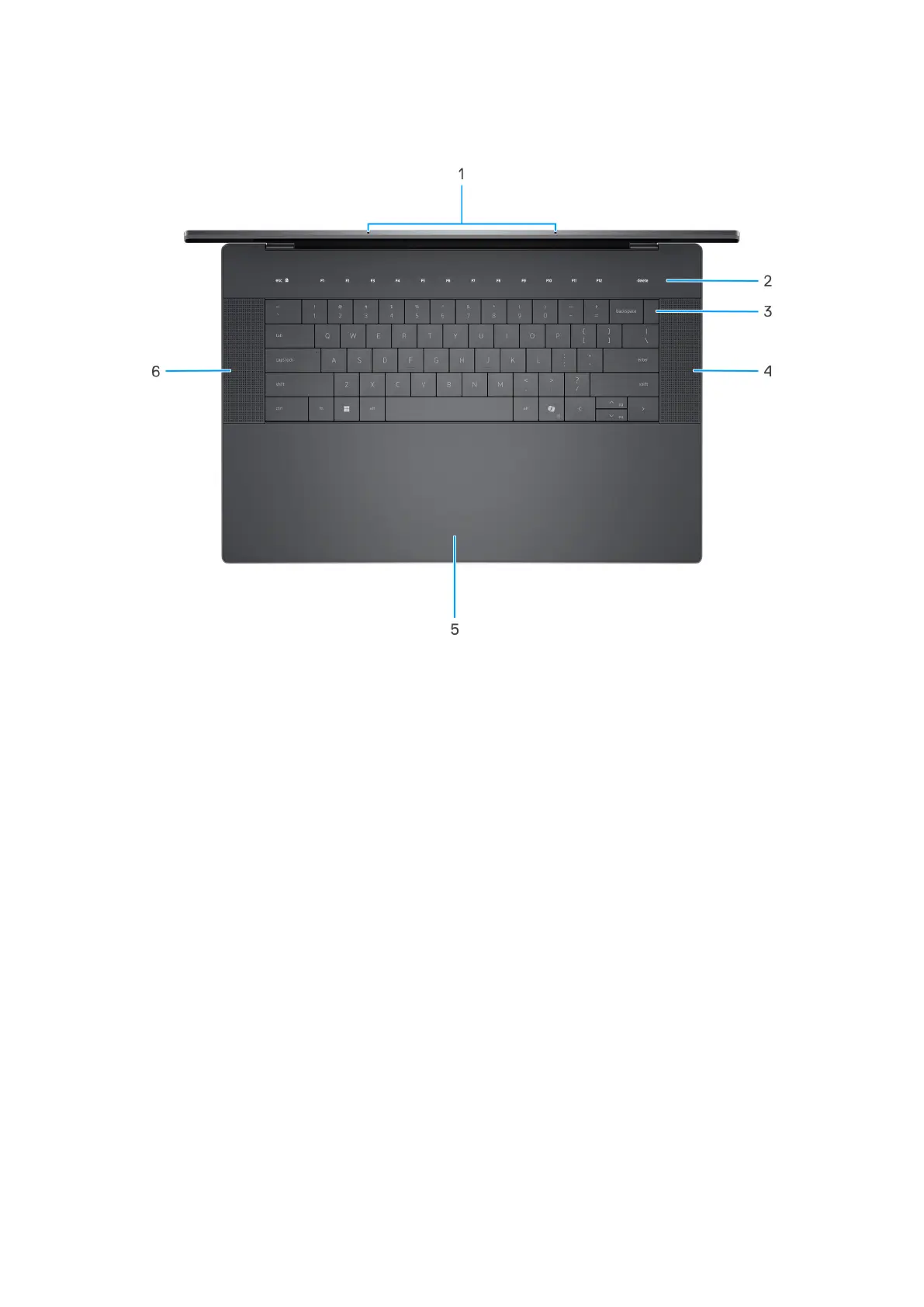Top
Figure 3. Top view
1. Microphones (2)
Provide digital sound input for audio recording, voice calls, and so on.
2. Capacitive touch function row
Displays media and display control keys or standard function keys, with the esc and delete keys.
Press and hold the fn key on the physical keyboard to switch to the next set of keys.
Press the fn key on the physical keyboard and the esc key on the capacitive touch function row to switch to the next set of
keys and lock the mode of the panel.
3. Power button with fingerprint reader
Press to turn on the computer if it is turned off, in sleep state, or in hibernate state. Place your finger on the power button
steadily to log in.
When the computer is turned on, press the power button to put the computer into sleep state; press and hold the power
button for 10 s to force shut-down the computer.
4. Right speaker
Provides audio output.
5. Touchpad
Move your finger on the touchpad to move the mouse pointer. Tap to left-click and two fingers tap to right-click.
6. Left speaker
Provides audio output.
8
Views of XPS 16 9640