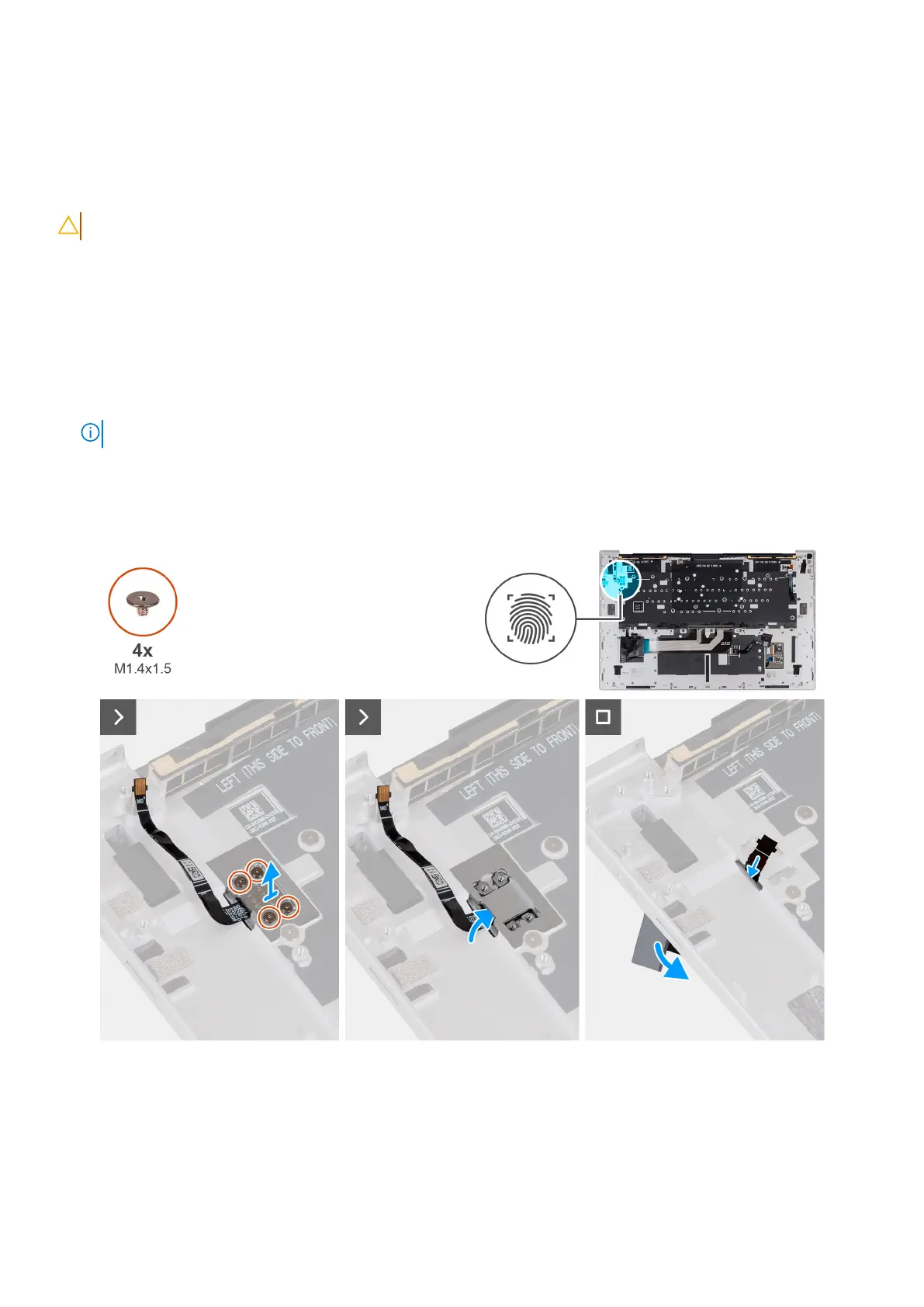Power button with fingerprint reader
Removing the power button with fingerprint reader
CAUTION: The information in this removal section is intended for authorized service technicians only.
Prerequisites
1. Follow the procedure in Before working inside your computer.
2. Remove the base cover.
3. Remove the battery.
4. Remove the fans.
5. Remove the heat sink.
6. Remove the Type-C brackets.
7. Remove the system board.
NOTE: The system board can be removed along with the solid state drive.
8. Remove the speakers.
About this task
The following image(s) indicate the location of the power button and provides a visual representation of the removal procedure.
Figure 59. Removing the power button with fingerprint reader
Steps
1. Remove the four screws (M1.4x1.5) that secure the power-button bracket to the palm rest.
2. Lift the power-button bracket off the power button.
3. Nudge the power button from behind the palm rest, along with its cable, and remove from the keyboard.
Removing and installing Field Replaceable Units (FRUs)
79
