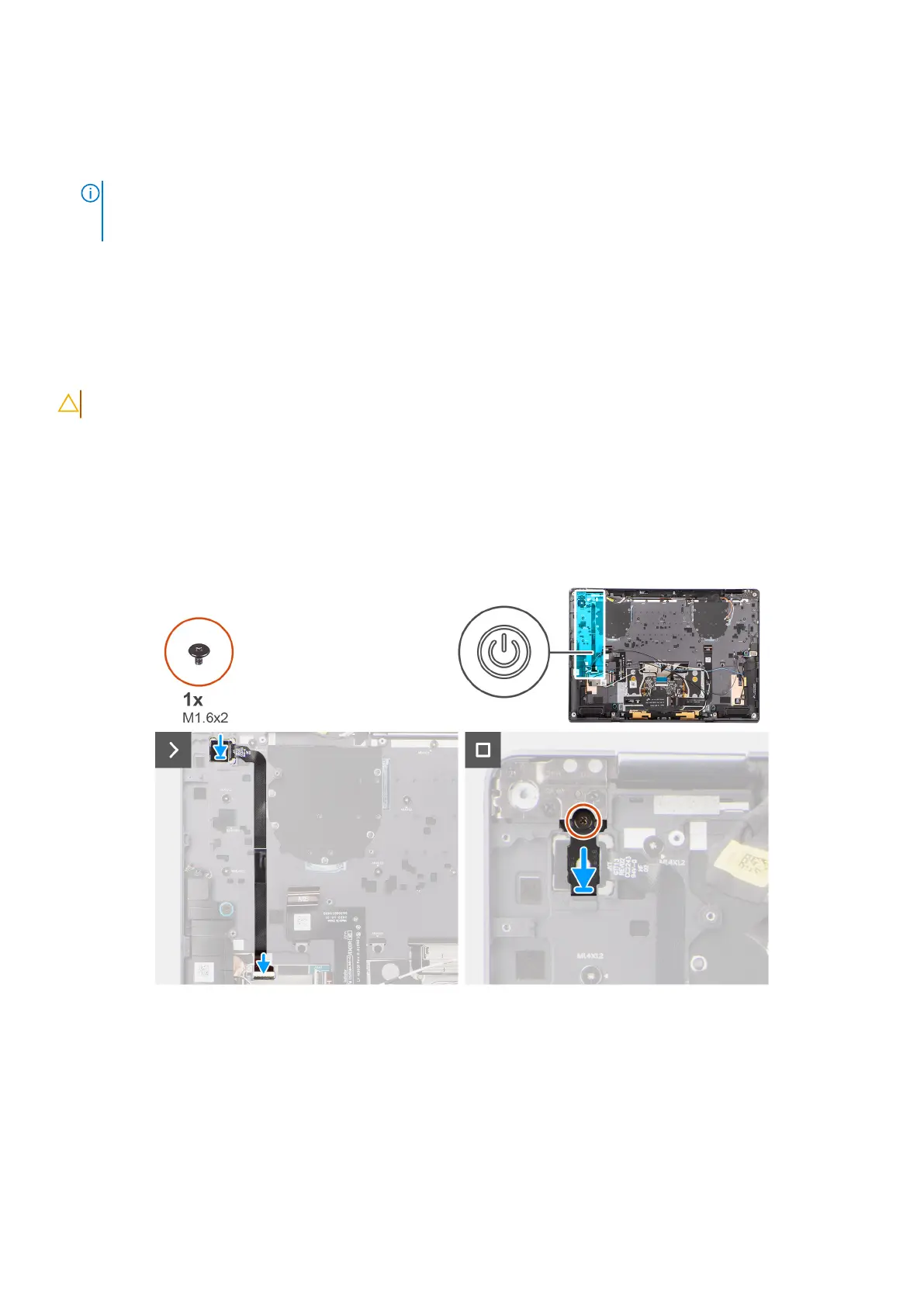Steps
1. For models that are shipped with a fingerprint-reader, disconnect the power-button FPC cable from the connector (USH) on
the USH I/O board. For models that are shipped without a fingerprint-reader, disconnect the power-button FPC cable from
the connector on the system board.
NOTE: Power button with fingerprint-reader connects to the USH board and the USH-board FPC cable connects to
the system board. Power button without fingerprint-reader connects directly to system board as it shares the same
connector as the USH-FPC board connector on the system board.
2. Remove the single (M1.6x2) screw that secures the power-button bracket in place.
3. Lift the power-button bracket off the system.
4. Peel off the power button FPC from the palm-rest assembly and lift the power button off the system.
Installing the power button with fingerprint reader assembly
CAUTION: The information in this installation section is intended for authorized service technicians only.
Prerequisites
If you are replacing a component, remove the existing component before performing the installation procedure.
About this task
The following image indicates the location of the power button and provides a visual representation of the installation
procedure.
Figure 64. Installing the power button with fingerprint-reader assembly
Steps
1. Align and place the power button on the computer.
2. Adhere the power-button FPC cable on the palm-rest assembly.
3. For models that are shipped with a fingerprint reader FPC, connect the power button with fingerprint-reader FPC cable to
the connector on the USH daughter board. For models shipped without a fingerprint reader, connect the power-button FPC
cable to the connector on the system board.
80
Removing and installing Field Replaceable Units (FRUs)
