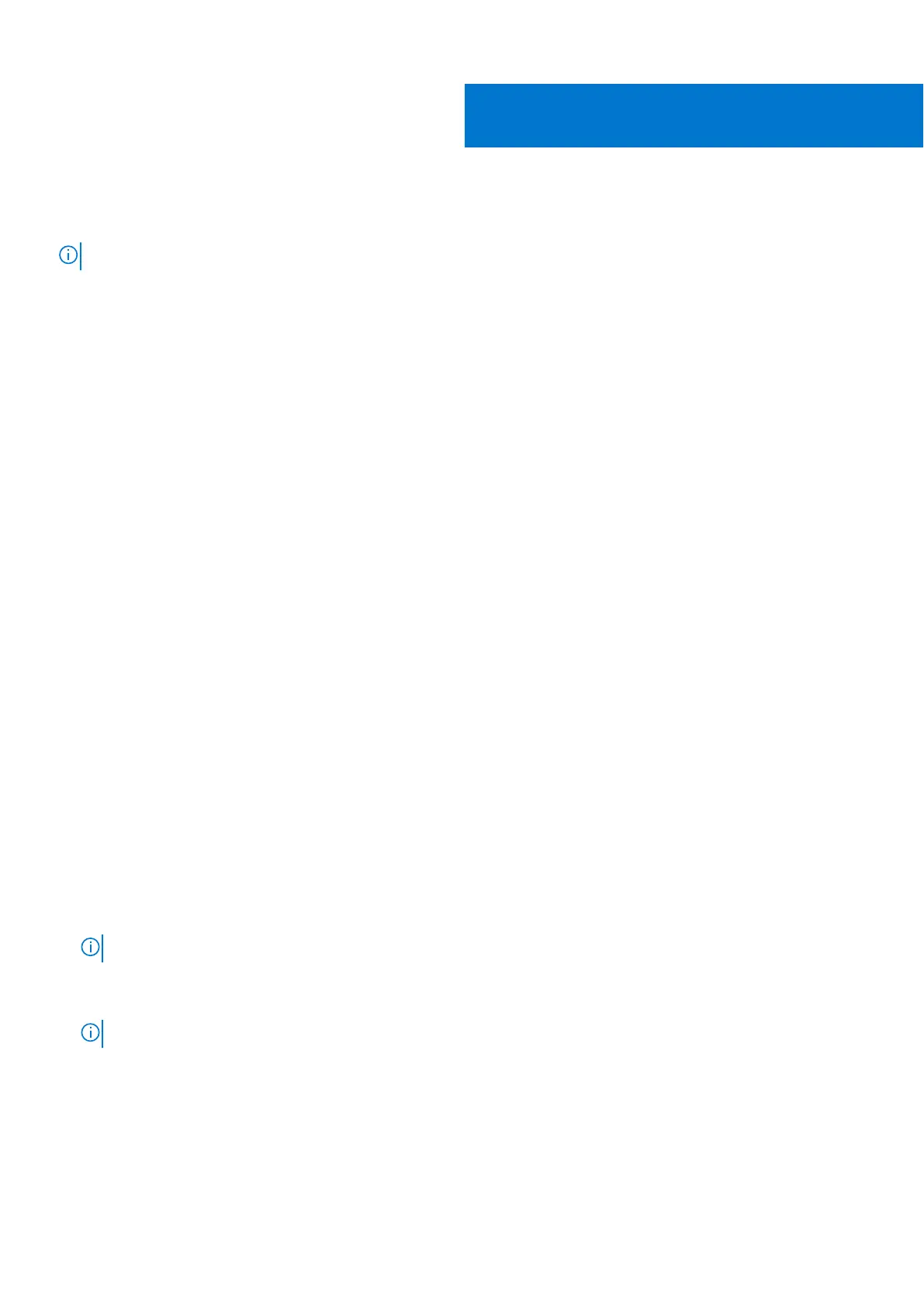System setup options
NOTE: Depending on the computer and its installed devices, the items listed in this section may or may not appear.
Topics:
• Boot Sequence
• Navigation keys
• System Setup overview
• Accessing System Setup
• General screen options
• System Configuration screen options
• Video screen options
• Security screen options
• Secure Boot screen options
• Intel Software Guard Extensions screen options
• Performance screen options
• Power management screen options
• POST behavior screen options
• Virtualization support screen options
• Wireless screen options
• Maintenance screen options
• System logs screen options
• SupportAssist system resolution
• Updating the BIOS
• System and setup password
Boot Sequence
Boot sequence enables you to bypass the System Setup–defined boot device order and boot directly to a specific device (for
example: optical drive or hard drive). During the Power-on Self-Test (POST), when the Dell logo appears, you can:
● Access System Setup by pressing F2 key
● Bring up the one-time boot menu by pressing F12 key.
The one-time boot menu displays the devices that you can boot from including the diagnostic option. The boot menu options
are:
● Removable Drive (if available)
● STXXXX Drive
NOTE: XXXX denotes the SATA drive number.
● Optical Drive (if available)
● SATA Hard Drive (if available)
● Diagnostics
NOTE: Choosing Diagnostics, displays the ePSA diagnostics screen.
The boot sequence screen also displays the option to access the System Setup screen.
6
56 System setup options