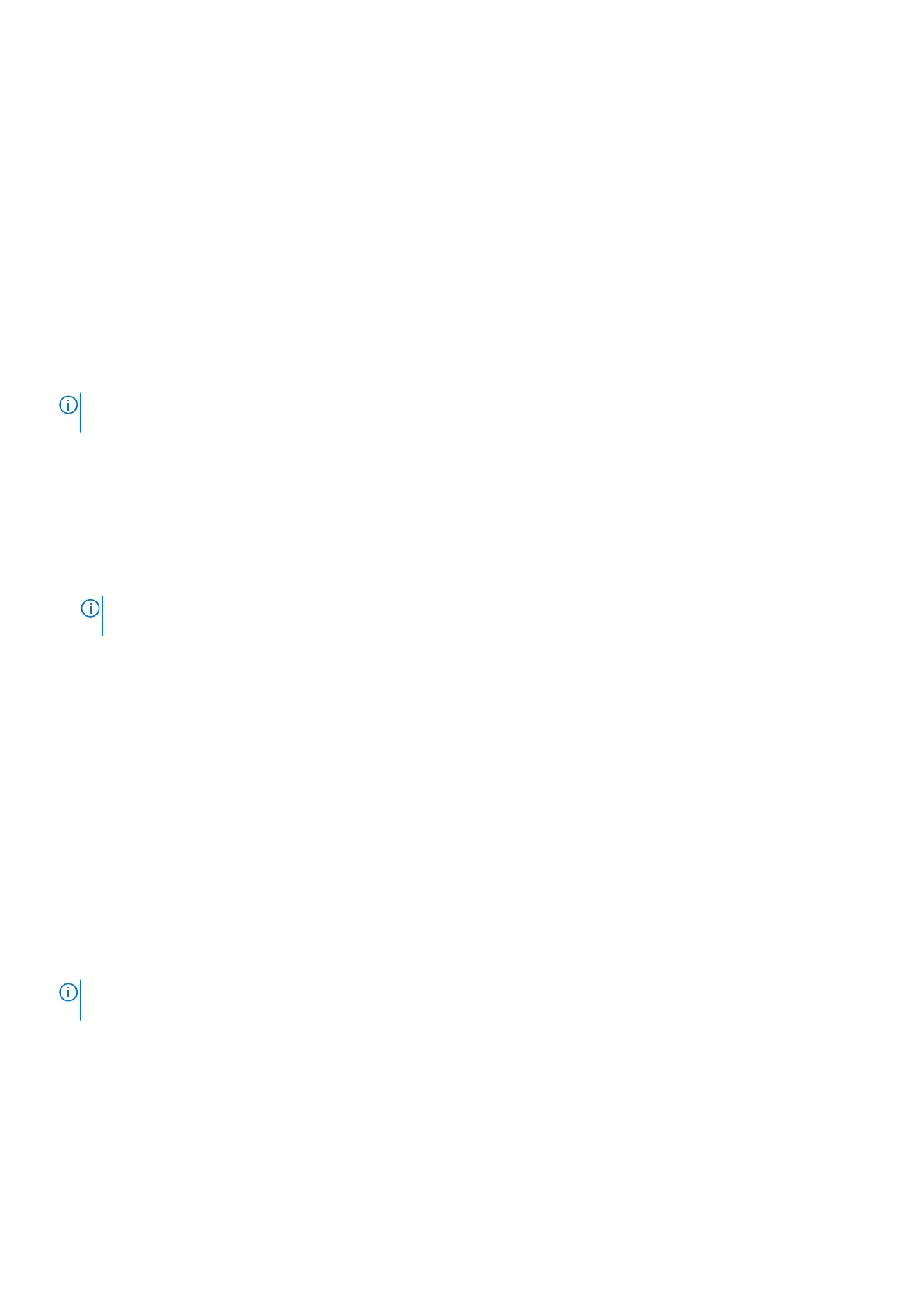Enhanced Pre-Boot System Assessment — ePSA
diagnostics
The ePSA diagnostics (also known as system diagnostics) performs a complete check of your hardware. The ePSA is embedded
with the BIOS and is launched by the BIOS internally. The embedded system diagnostics provides a set of options for particular
devices or device groups allowing you to:
The ePSA diagnostics can be initiated by the FN+PWR buttons while powering on the computer.
● Run tests automatically or in an interactive mode
●
Repeat tests
● Display or save test results
● Run thorough tests to introduce additional test options to provide extra information about the failed device(s)
● View status messages that inform you if tests are completed successfully
● View error messages that inform you of problems encountered during testing
NOTE: Some tests for specific devices require user interaction. Always ensure that you are present at the computer
terminal when the diagnostic tests are performed.
Running the ePSA Diagnostics
Invoke diagnostics boot by either of the methods that are suggested below:
1. Power on the computer.
2. As the computer boots, press the F12 key when the Dell logo is displayed.
3. In the boot menu screen, use Up/Down arrow key to select the Diagnostics option and then press Enter.
NOTE:
The Enhanced Pre-boot System Assessment window displays, listing all devices detected in the computer.
The diagnostics starts running the tests on all the detected devices.
4. Press the arrow in the lower-right corner to go to the page listing.
The detected items are listed and tested.
5. To run a diagnostic test on a specific device, press Esc and click Yes to stop the diagnostic test.
6. Select the device from the left pane and click Run Tests.
7. If there are any issues, error codes are displayed.
Note the error code and contact Dell.
or
8. Shut down the computer.
9. Press and hold the Fn key, while pressing the power button, and then release both.
10. Repeat steps 3–7 above.
Real Time Clock reset
The Real Time Clock (RTC) reset function allows you to recover your Dell system from No POST/No Boot/No Power
situations. To initiate the RTC reset on the system make sure system is in a power-off state and is connected to power source .
Press and hold the power button for 25 seconds and then release the power button. Go to how to reset real time clock.
NOTE:
If AC power is disconnected from the system during the process or the power button is held longer than 40
seconds, the RTC reset process is aborted.
The RTC reset will reset the BIOS to Defaults, un-provision Intel vPro and reset the system date and time. The following items
are unaffected by the RTC reset:
● Service Tag
● Asset Tag
● Ownership Tag
● Admin Password
● System Password
● HDD Password
Troubleshooting
69