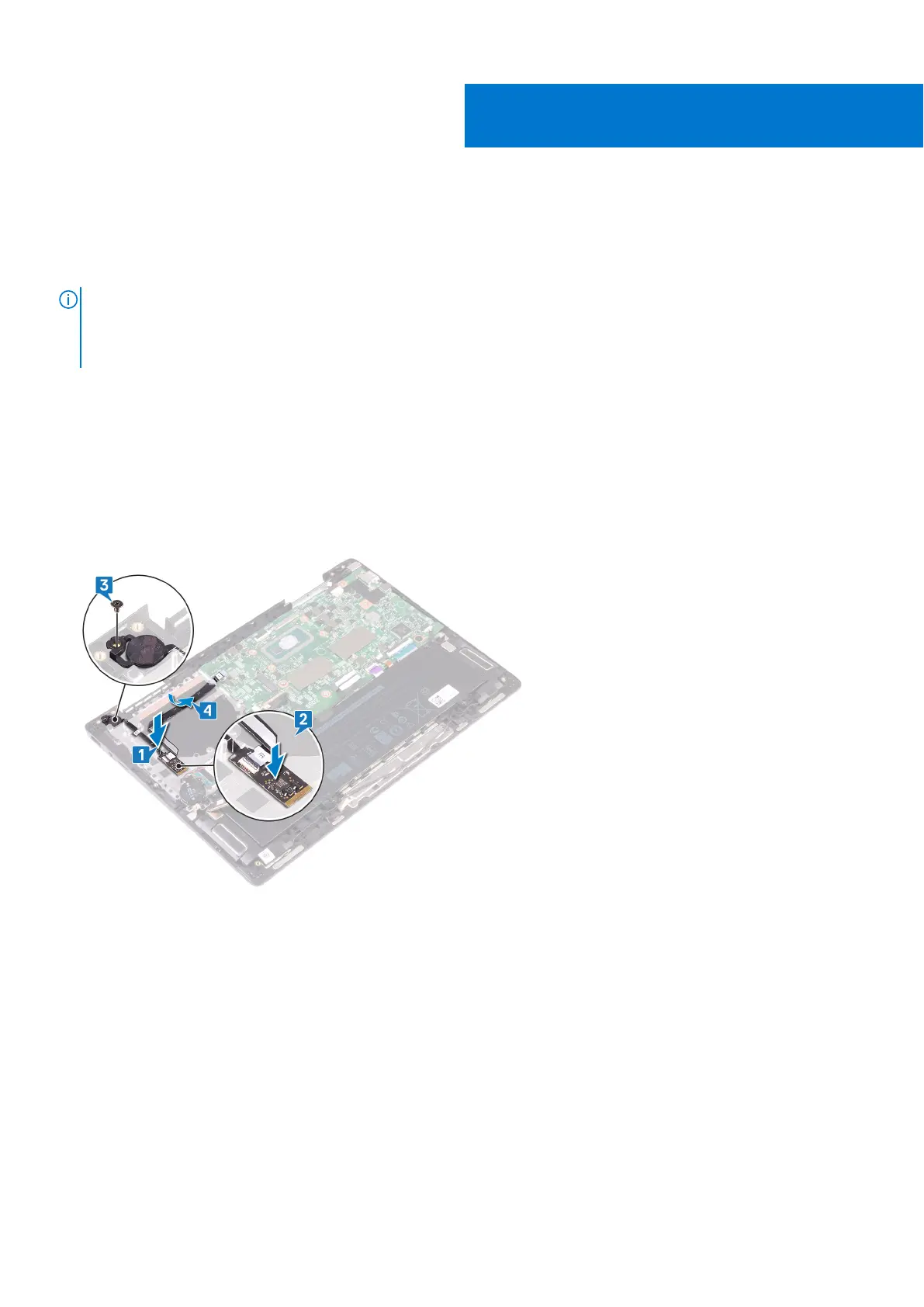Replacing the power button with fingerprint
reader
NOTE: Before working inside your computer, read the safety information that shipped with your computer and follow
the steps in Before working inside your computer. After working inside your computer, follow the instructions in After
working inside your computer. For more safety best practices, see the Regulatory Compliance home page at www.dell.com/
regulatory_compliance.
Procedure
1. Using the alignment posts, place the power button board along with its cable on the palm-rest assembly.
2. Adhere the power-button board on the palm-rest assembly.
3. Replace the screw (M3x3) that secures the power-button board to the palm-rest assembly.
4. Adhere the fingerprint-reader cable on the palm-rest assembly and connect the fingerprint-reader cable to the system
board.
Post-requisites
1. Replace the I/O board.
2. Replace the display assembly.
3. Replace the heat sink.
4. Replace the fan.
5. Replace the wireless card.
6. Replace the base cover.
29
48 Replacing the power button with fingerprint reader
