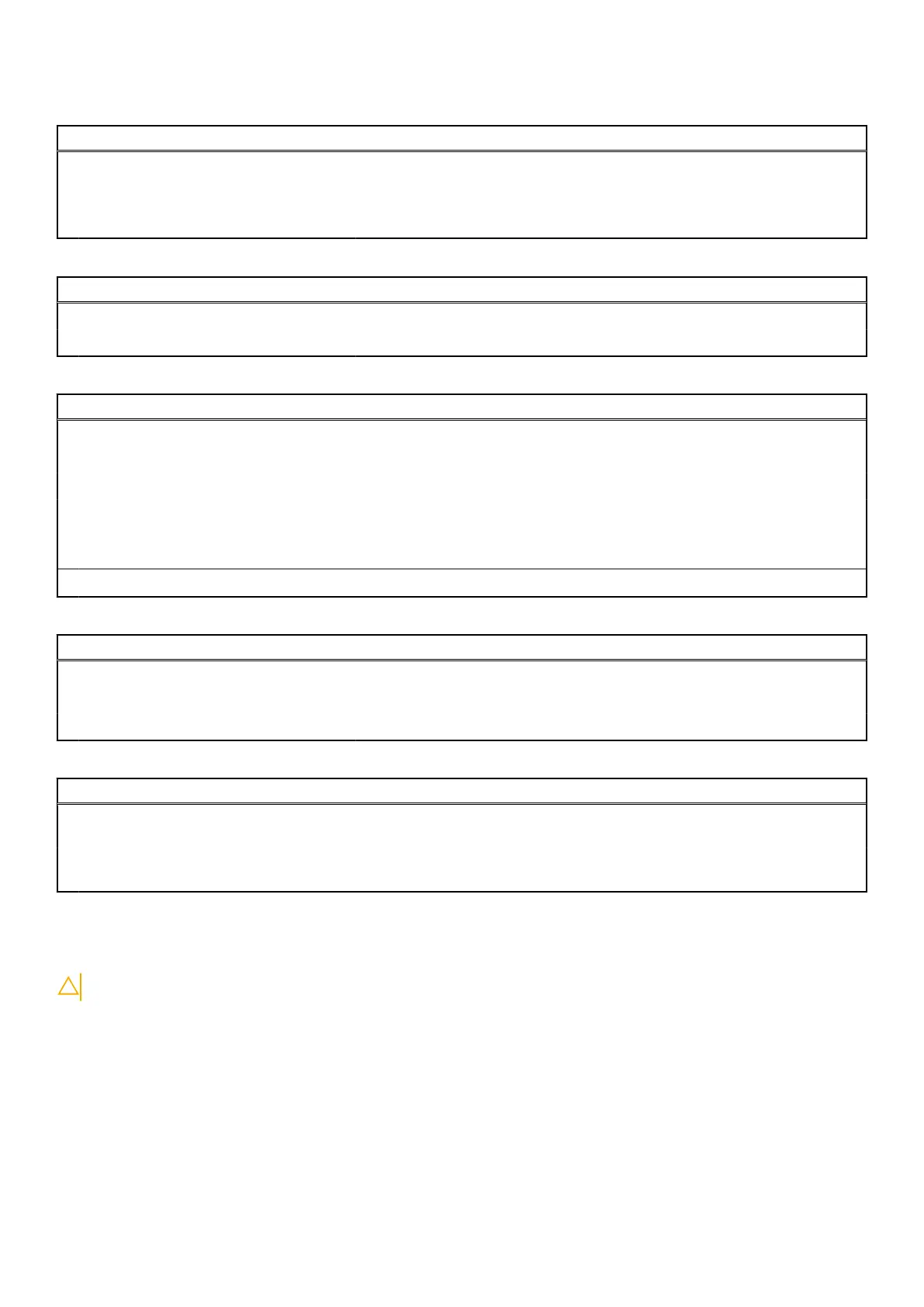Table 9. System setup options—Virtualization Support menu
Virtualization Support
Virtualization Specify whether a Virtual Machine Monitor (VMM) can utilize the additional
hardware capabilities provided by Intel Virtualization Technology.
VT for Direct I/O Specify whether a Virtual Machine Monitor (VMM) can utilize the additional
hardware capabilities provided by Intel Virtualization Technology for Direct I/O.
Table 10. System setup options—Wireless menu
Wireless
Wireless Switch Determine which wireless devices can be controlled by the Wireless Switch.
Wireless Device Enable Enable or disable internal wireless devices.
Table 11. System setup options—Maintenance menu
Maintenance
Service Tag Display the system’s Service Tag.
Asset Tag Create a system Asset Tag.
BIOS Downgrade Control flashing of the system firmware to previous revisions.
Data Wipe Enable to securely erase data from all internal storage devices.
BIOS Recovery Enable the user to recover from certain corrupted BIOS conditions from a
recovery file on the user primary hard drive or an external USB key.
First Power On Date Disable the First Power On Date
Table 12. System setup options—System Logs menu
System Logs
BIOS Events Display BIOS events.
Thermal Events Display Thermal events.
Power Events Display Power events.
Table 13. System setup options—SupportAssist System Resolution menu
SupportAssist System Resolution
Auto OS Recovery Threshold Control the automatic boot flow for SupportAssist System Resolution Console
and for Dell OS Recovery tool.
SupportAssist OS Recovery Enable or disable the boot flow for SupportAssist OS Recovery tool in the even
of certain system errors.
Clearing CMOS settings
CAUTION: Clearing CMOS settings will reset the BIOS settings on your computer.
1. Remove the base cover.
2. Disconnect the battery cable from the system board.
3. Remove the coin-cell battery.
4. Wait for one minute.
5. Replace the coin-cell battery.
6. Connect the battery cable to the system board.
7. Replace the base cover.
88
System setup
